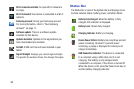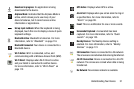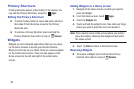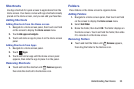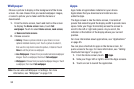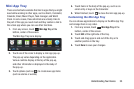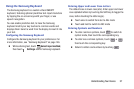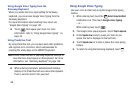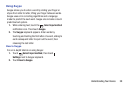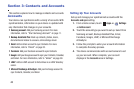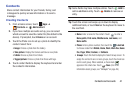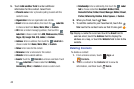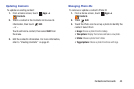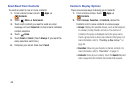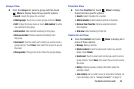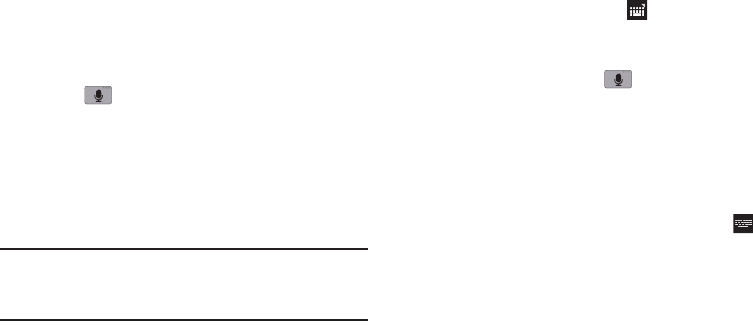
38
Using Google Voice Typing from the
Samsung Keyboard
When you enable the Voice input setting for Samsung
keyboard, you can access Google Voice Typing from the
Samsung keyboard.
For more information about enabling Voice input, see
“Google Voice Typing” on page 145.
Ⅲ
Touch , then speak your input. For more
information, refer to “Using Google Voice Typing” on
page 38.
Using Predictive Text
By using Predictive text, you can have next-letter prediction
and regional error correction, which compensates for
pressing the wrong keys on the QWERTY keyboard.
Note:
Enable Predictive text in Samsung keyboard settings, to
have the Voice Input appear on the keyboard. For more
information, see “Samsung Keyboard” on page 146.
Ⅲ
While entering characters, potential word matches
display in the Predictive text area above the keyboard.
Touch a word to insert it into your text.
Using Google Voice Typing
Use your voice to enter text using the Google Voice typing
feature.
1. While entering text, touch the
Select input method
notification icon. Then touch Google voice typing.
– or –
While entering text, touch .
2. The Google Voice popup appears. Touch Tap to speak.
3. At the
Speak now
prompt, speak your text. As you
speak, the text is displayed in the text field.
4. Touch
Speak now
on to stop or pause the voice typing
feature.
5. To return to using the Samsung keyboard, touch .