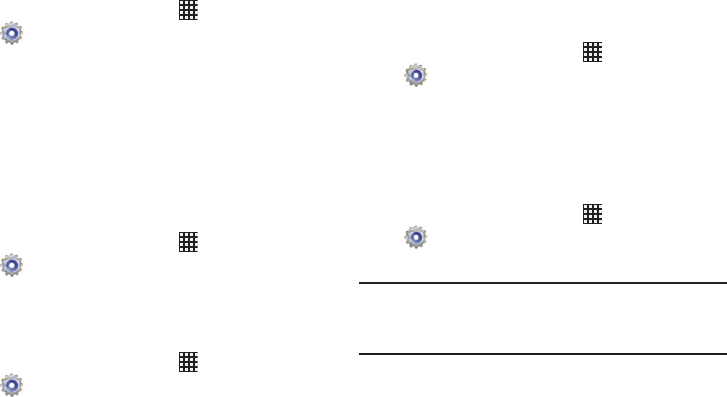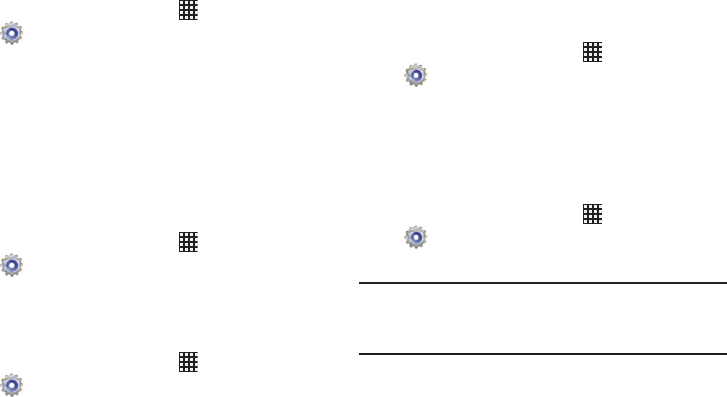
150
Mouse/Trackpad
Customize the response of your screen swipes.
1. From the Home screen, touch
Apps
➔
Settings
➔
Language and input
➔
Pointer speed
.
2. Touch and slide along the scale to set the pointer
speed.
Backup and Reset
Set options for backing up your information and resetting
your device.
Back Up My Data
When enabled, app data, Wi-Fi passwords, and other device
settings are backed up to Google servers.
1. From the Home screen, touch
Apps
➔
Settings
➔
Back up and reset
.
2. Touch
Back up my data
to enable or disable back-up.
Backup Account
Sign in to a Google account to use for backing up settings.
1. From the Home screen, touch
Apps
➔
Settings
➔
Back up and reset
.
2. Touch
Backup account
, then follow the prompts to sign
in to a Google account.
Automatic Restore
Use Automatic restore to have previous app settings and
data automatically update from the backup when you
reinstall the app.
1. From the Home screen, touch
Apps
➔
Settings
➔
Back up and reset
.
2. Touch
Automatic restore
to enable or disable the
setting.
Factory Data Reset
Use Factory data reset to return all settings to the defaults,
and remove all data from the device.
1. From the Home screen, touch
Apps
➔
Settings
➔
Back up and reset
.
2. Touch
Factory data reset
, then follow the prompts.
Important!
Settings and data erased in a Factory data reset
cannot be recovered. To save your settings, you
can use Back up my data settings before a reset.