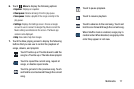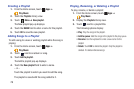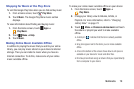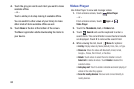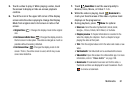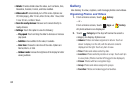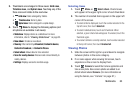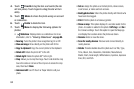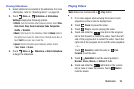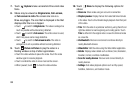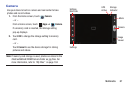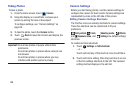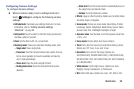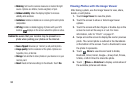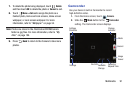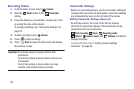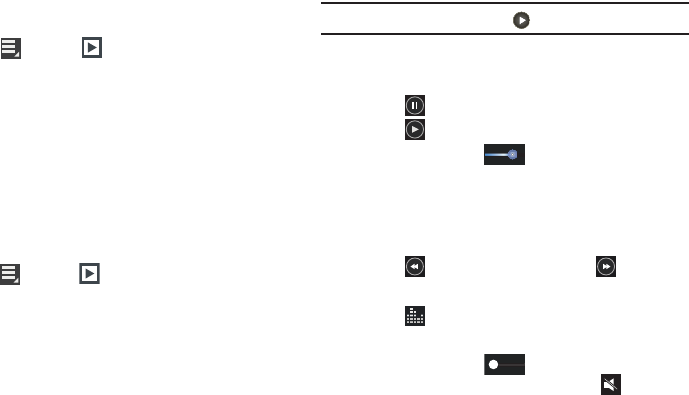
Multimedia 85
Viewing Slideshows
1. Select photos to be included in the slideshow. For more
information, refer to “Selecting Items” on page 83.
2. Touch
Menu
➔
Slideshow
➔ Slideshow
Settings display the following options:
• Effects
: Sets the transition effect between photos. Select
Flow
,
Fade
,
Zoom
,
Drop
,
Zoom in on faces
,
Cube
,
Perspective
shuffle
, or
Random
.
•Music
: Sets music for the slideshow. Slide the
Music
slider to
the right to turn music On. Select from 3 default music files, or
touch
Add
to use your own music file.
• Speed
: Sets the transition speed between photos. Select
1 sec
,
3 secs
, or
5 secs
.
3. Touch
Menu
➔
Slideshow
➔ Start slideshow
to begin the slideshow.
Playing Videos
Note:
Videos are marked with a
Play
button.
1. If no icons appear while viewing full-screen, touch
anywhere on the screen to display them.
2. Touch
Pause
to pause the video.
3. Touch
Play
to resume playing the video.
4. Touch and slide the blue dot on the progress
bar to fast forward or rewind the video. Touch the left
end of the progress bar to restart the video. Touch the
right end of the progress bar to end the video playback.
– or –
Touch
Rewind
to restart the video or
Fast
Forward
to end the video.
5. Touch
SoundAlive
to set the sound quality to
Normal, Voice, Movie, or Virtual 7.1 ch.
6. Touch and slide the white dot on the volume
bar to raise or lower the volume. Touch
Mute
to
mute the volume.