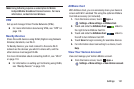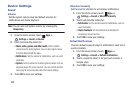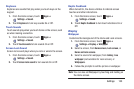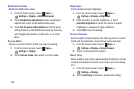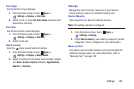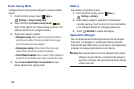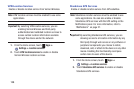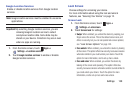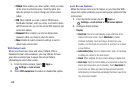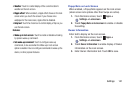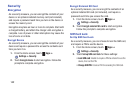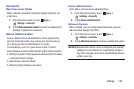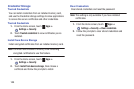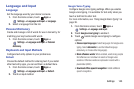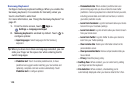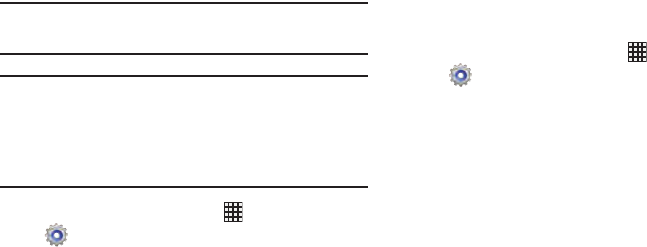
Settings 139
Google Location Services
Enable or disable location services from Google location
services.
Note:
Google location services must be enabled to use some
applications.
Important!
By selecting Google location services, you are
allowing Google’s location service to collect
anonymous location data. Some data may be
stored on your device. Collection may occur even
when no apps are running.
1. From the Home screen, touch
Apps
➔
Settings
➔
Location services
.
2. Touch
Google location services
to enable or disable
Google location services.
Lock Screen
Choose settings for unlocking your device.
For more information about using the lock and unlock
features, see “Securing Your Device” on page 12.
Screen Lock
1. From the Home screen, touch
Apps
➔
Settings
➔
Lock screen
.
2. Touch
Screen lock
for settings:
•Swipe
: When enabled, you unlock the device by swiping your
finger across the screen. This is the default screen lock, and
offers no security, but you can set special lock screen options;
see
“Lock Screen Options”
on page 140.
• Face unlock
: When enabled, you unlock the device by looking
at the screen. This option offers low security, because someone
who looks similar to you could unlock your device. Touch the
option for more information, and to set up Face unlock.
• Face and voice
: When enabled, you unlock the device by
looking at the screen and speaking. This option offers low
security, because someone who looks and/or sounds similar to
you could unlock your device. Touch the option for more
information, and to set up Face and voice unlock.