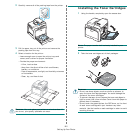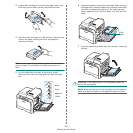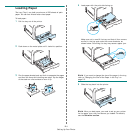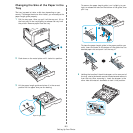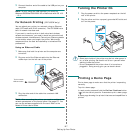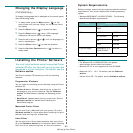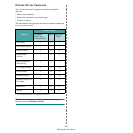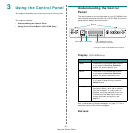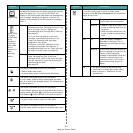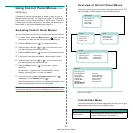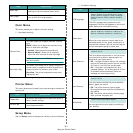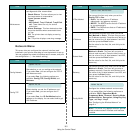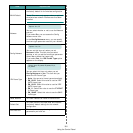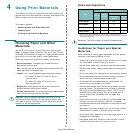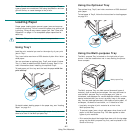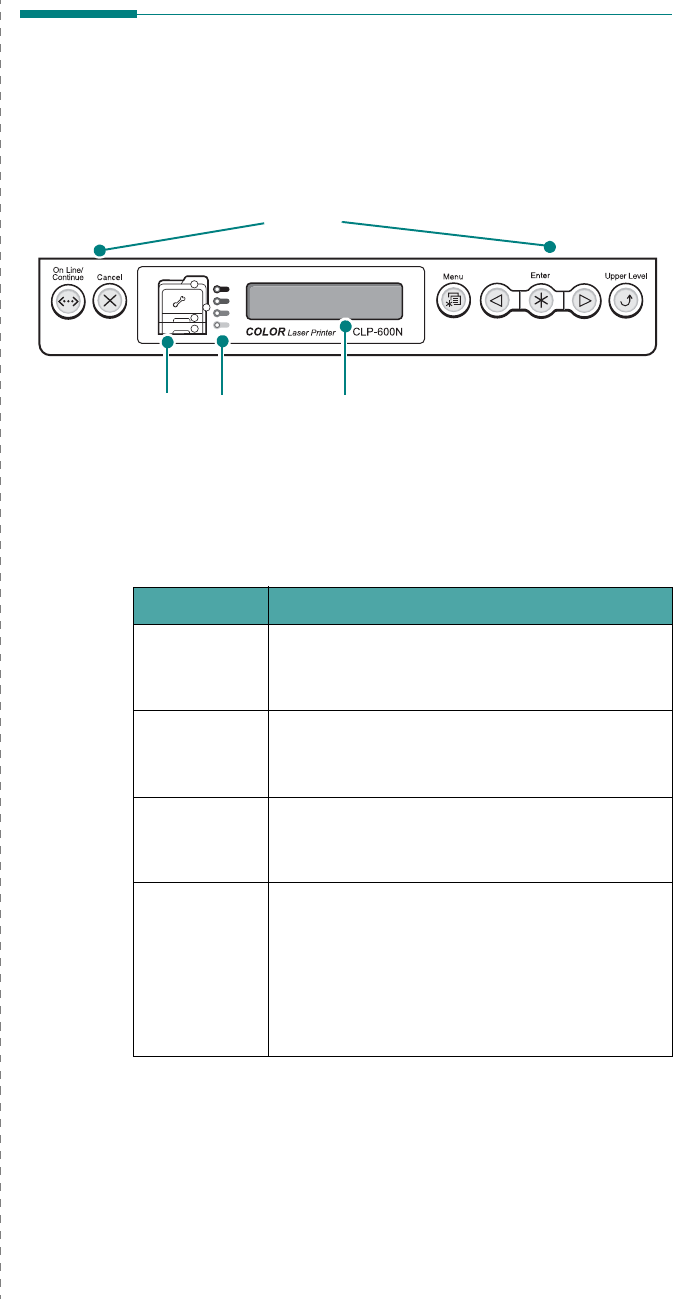
Using the Control Panel
3.
1
3 Using the Control Panel
This chapter describes how to use the printer’s control panel.
This chapter includes:
• Understanding the Control Panel
• Using Control Panel Menus
(CLP-600N Only)
Understanding the Control
Panel
The control panel on the top right side of your CLP-600N printer
has a display and seven buttons. For the CLP-600, the control
panel has no display and two buttons.
Display (CLP-600N Only)
See “Understanding Display Messages” on page 7.14 for a
complete listing of all printer messages.
Buttons
LCD :displays the printer
status and job in progress.
Status Map
Buttons
* The figure shows a CLP-600N’s control panel.
Toner LEDs
Message Description
Ready • The printer is on-line and ready to print.
• If you press the
On Line/Continue
button, the printer goes off-line.
Offline • The printer is off-line and cannot print.
• If you press the
On Line/Continue
button, the printer switches on-line.
Processing... • The printer is printing.
• If you want to stop printing, press the
Cancel
button.
Sleeping... • The printer is in Power Save mode, using
less power. When a print job is received
from the computer, or if any button is
pressed, the printer switches to on-line.
• To deactivate the Power Save mode or
change the power-saving time, see
page 3.4.