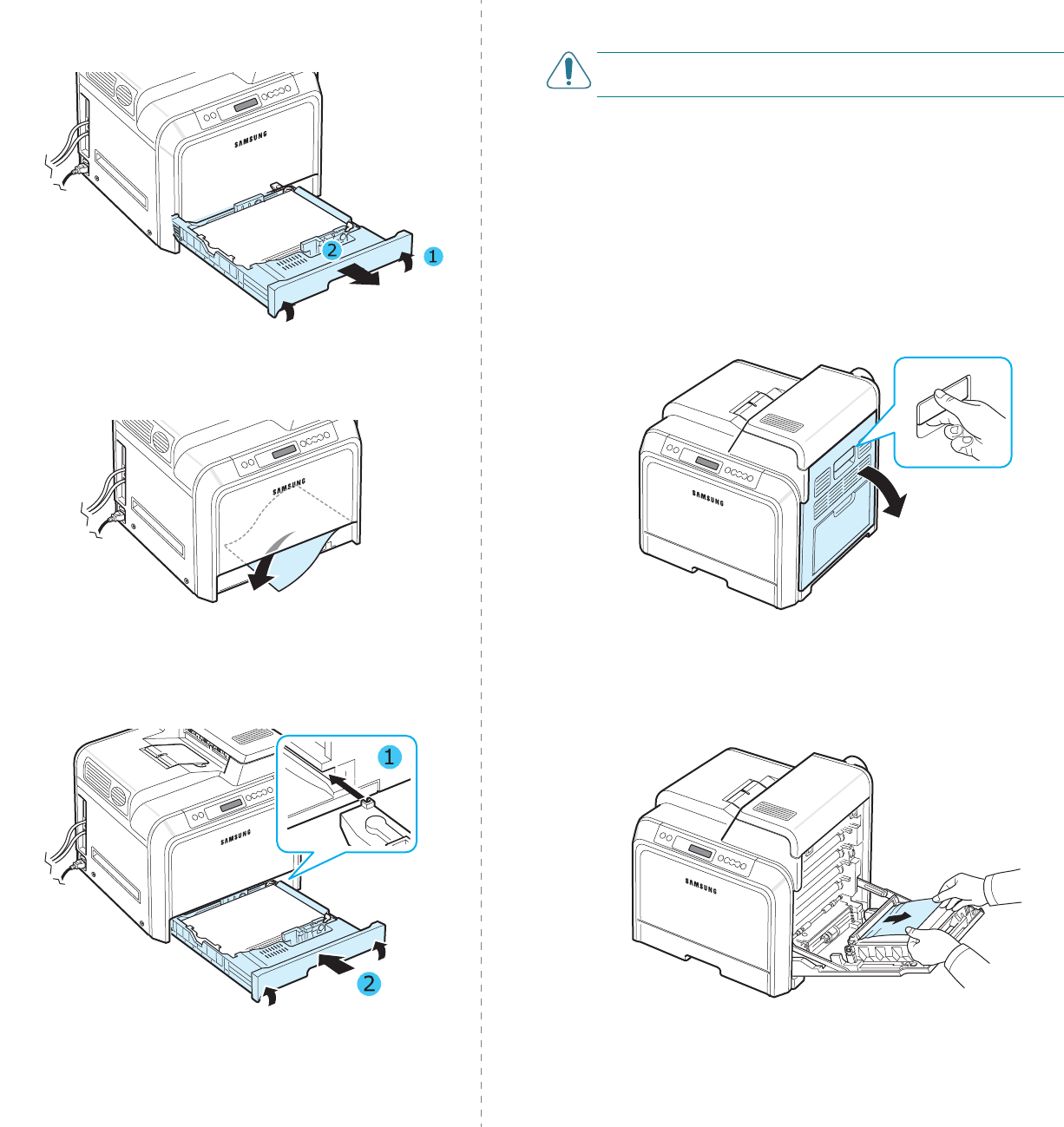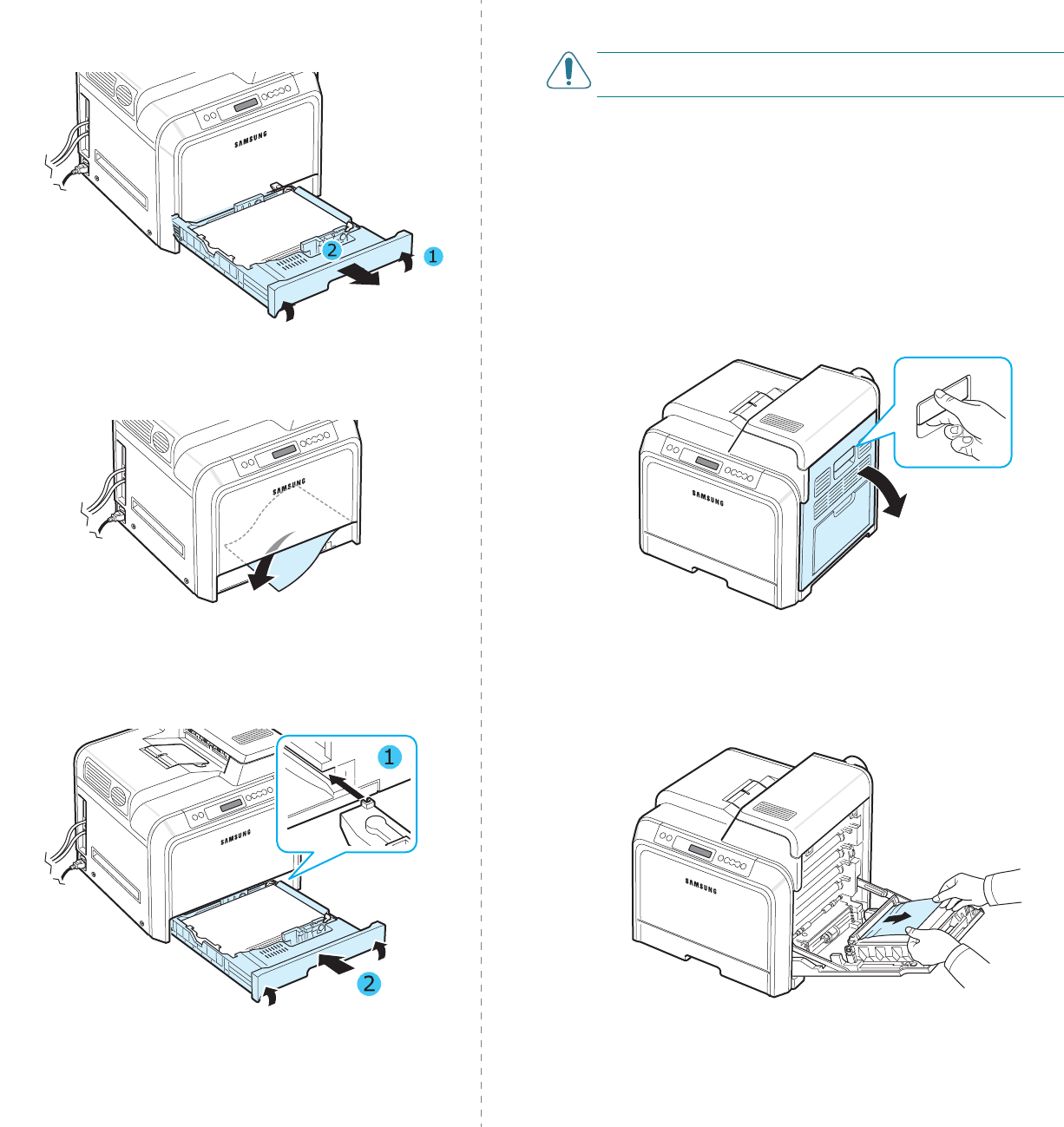
Solving Problems
7.
5
3
Pull the tray open. After you pull it all the way out, lift up
the front part of the tray slightly to release the tray from
the printer.
4
Remove the jammed paper by gently pulling it straight out
as shown below.
5
To replace the tray, lower the rear edge, align it with the
slot, and slide it into the printer.
6
After removing the jammed paper, check for paper which
may be jammed in other parts of the printer.
7
Close the access door firmly. The printer will resume
printing.
CAUTION
:
If the access door is not completely closed, the
printer will not operate.
In the Multi-purpose Tray
When you print using the Multi-purpose Tray and the printer
detects that there is either no paper or the paper has been
improperly loaded, a lamp turns on at the corresponding
location on the Status map. If you use the CLP-600N, “Jam0 In
MP Tray” also appears on the display.
1
If the paper is not feeding properly, using the handle,
completely open the access door.
2
Remove the jammed paper by pulling in the direction
shown. To avoid tearing the paper, pull it out gently and
slowly.