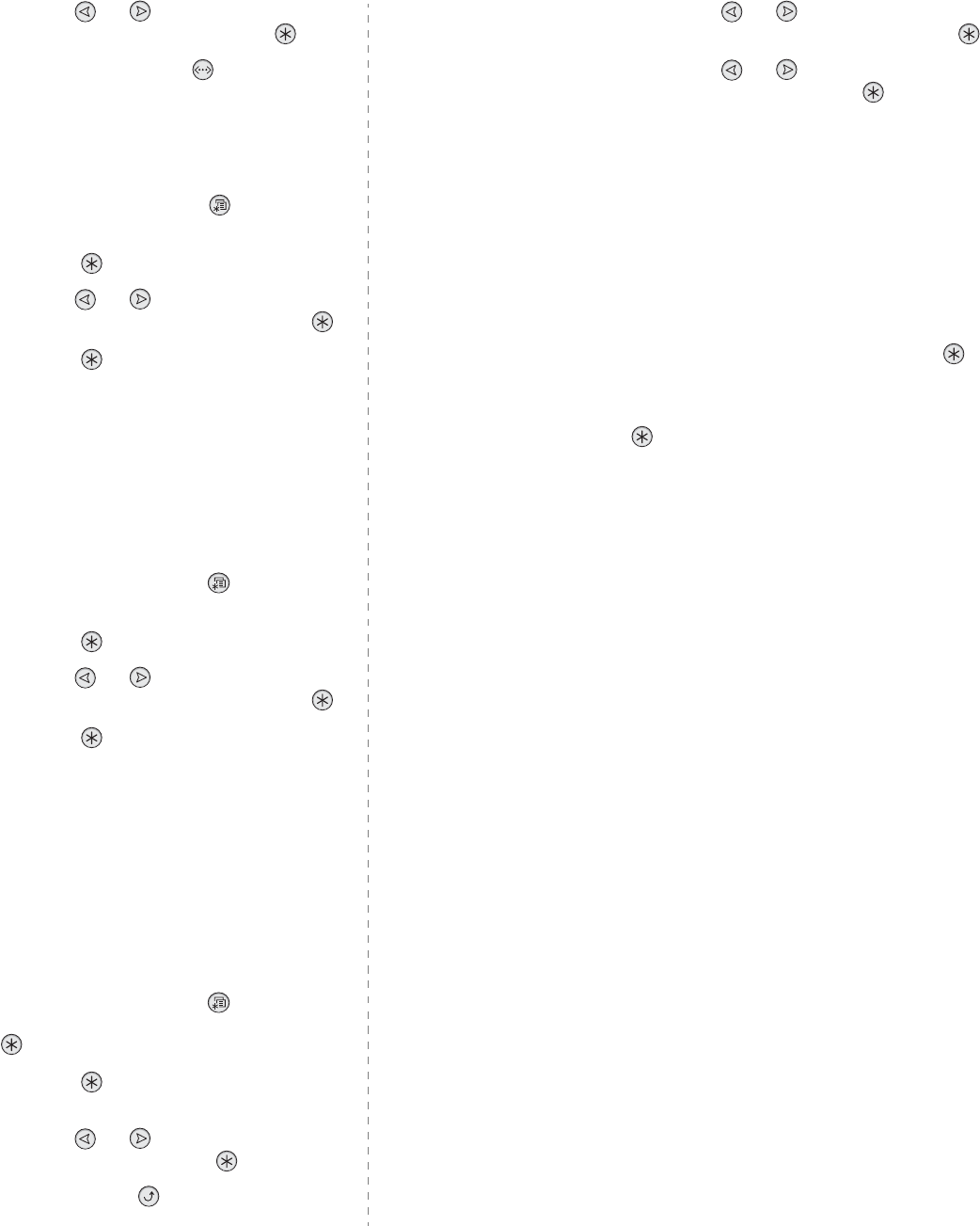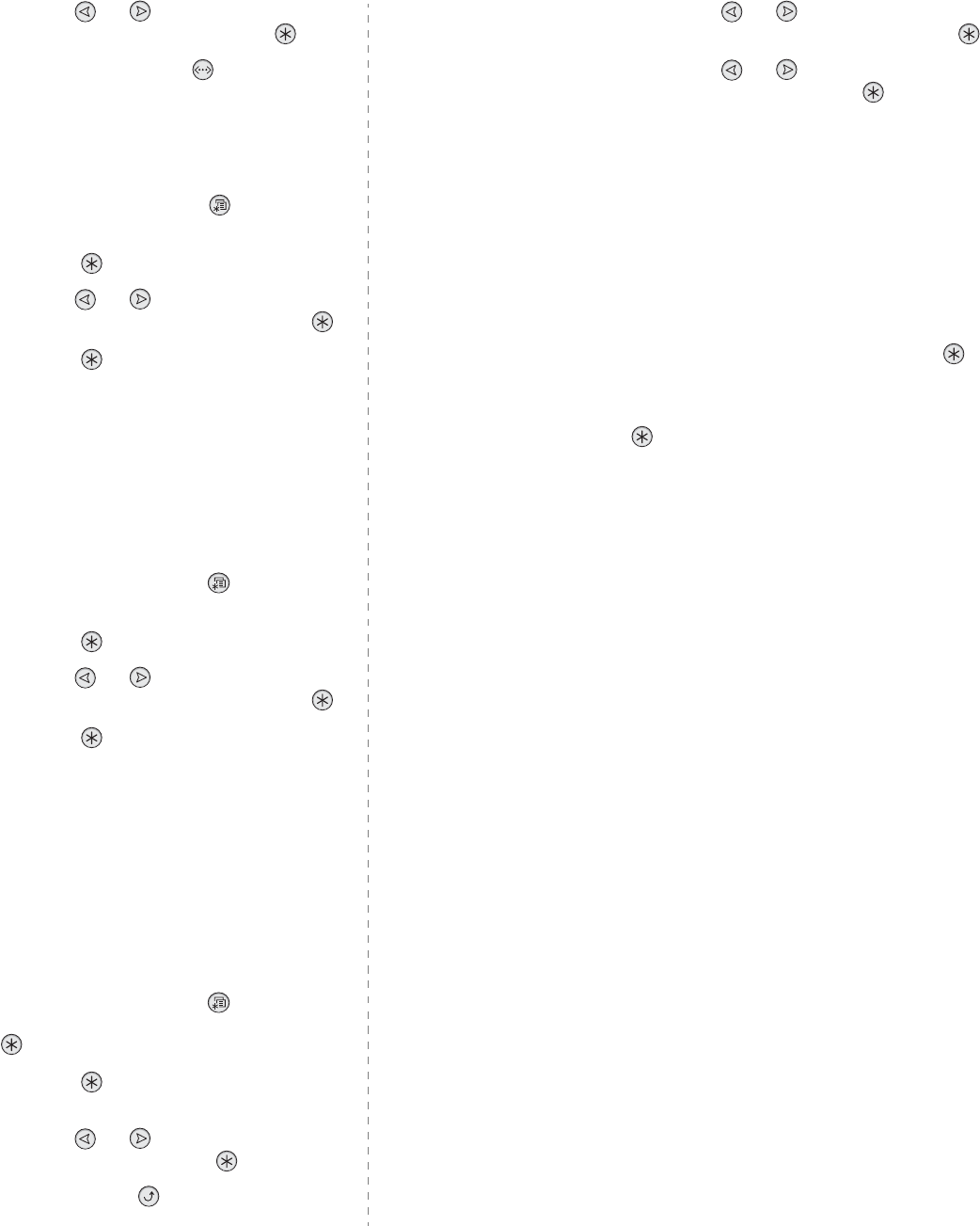
Using Your Printer on a Network (CLP-600N only)
8.
4
12
Press the scroll button ( or ) until you see the
desired frame type and press the
Enter
button ( ).
13
Press the
On Line/Continue
button ( ) to return to
ready mode.
Restoring the Network Configuration
You can return the network configuration to its default settings.
1
In ready mode, press the
Menu
button ( ) until you see
“Network” on the bottom line of the display.
2
Press the
Enter
button ( ) to access the menu.
3
Press the scroll button ( or ) until “Default Set”
displays on the bottom line. Press the
Enter
button ( ).
4
Press the
Enter
button ( ) to confirm the selection.
5
Reboot the network interface card.
Rebooting the Network Interface Card
If you configured the “Netware” or “Config WLAN” menu option,
the printer will not recognize your change.
In this case, you can simply reboot the network interface card
without turning your printer off and back on.
1
In ready mode, press the
Menu
button ( ) until you see
“Network” on the bottom line of the display.
2
Press the
Enter
button ( ) to access the menu.
3
Press the scroll button ( or ) until “Reset Network”
displays on the bottom line. Press the
Enter
button ( ).
4
Press the
Enter
button ( ).
The printer reboots the network interface card.
Configuring the Wireless Network
See the instructions supplied with the wireless network
interface card you purchased.
You can easily configure the wireless network environments
using the SetIP program in Windows. See the Wireless Network
User's Guide.
To configure the wireless settings:
1
In ready mode, press the
Menu
button ( ) until you see
“Network” on the bottom line of the display. Press the
Enter
button ( ) to access the menu.
2
Press the
Enter
button ( ) when “Config Network”
displays on the bottom line.
3
Press the scroll button ( or ) until “Yes” displays on
the bottom line. Press the
Enter
button ( ).
4
Press the
Upper Level
button ( ).
5
Press the scroll button ( or ) until “Config WLAN”
displays on the bottom line. Press the
Enter
button ( ).
6
Press the scroll button ( or ) until “Yes” displays on
the bottom line. Press the
Enter
button ( ).
You can configure the following items:
•
SSID
: When you select “Search List”, the wireless network
card on your printer searches for wireless networks in the
area and shows the results on the list. Select a network from
the list. You cannot change “Operation Mode”, “Frequency
Mode”, or “Channel”.
If you select “Custom”, you can configure the wireless
settings according to your needs and enter a name of up to
32 letters for your “Custom” setting. “SSID” is case sensitive,
so you need to change it carefully. Using the scroll buttons,
find the letter you want and press the
Enter
button ( ).
When the cursor moves to the next input field, enter the
following letters the same way you entered the first letter.
After you have entered the last letter of the name, press the
Enter
button ( ) once again to save the ID. The way to
enter the key number for the encryption key is the same as
to enter letters.
•
Operation Mode
: “Ad-Hoc” mode allows the wireless
devices to communicate directly with each other. This is the
default operating mode for the print server.
If your network uses an Access Point, you must reconfigure
the operation mode to “Infra”. “Infra” mode allows both
wireless and cabled computers to send files to the printer
through an Access Point.
•
Frequency Mode
: “802.11a”, “802.11b/g”, or “802.11a/b/
g”.
The Samsung print server can be configured to operate in the
following frequency modes:
- 802.11a mode: The radio uses IEEE802.11a
standard(5GHz).
- 802.11b/g mode: The radio uses the frequency range
defined in IEEE802.11g standard(2.4GHz). This mode is
compatible with IEEE802.11b standard.
- 802.11a/b/g mode: The radio uses the frequency range
defined in IEEE802.11a and IEEE802.11b/g standard(5GHz
and 2.4GHz).
The default setting is “802.11a/b/g”.
•
Channel
: This option is available in the “Ad-Hoc” mode only.
In most cases, you will not need to change this setting. The
print server will scan all available channels for the specified
network and will adapt its channel to the one detected.