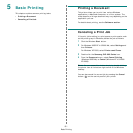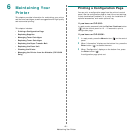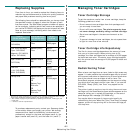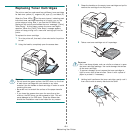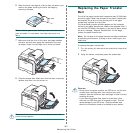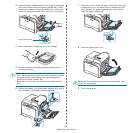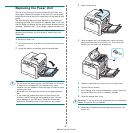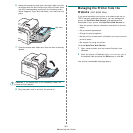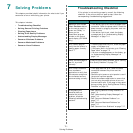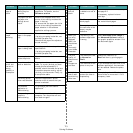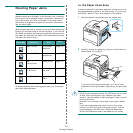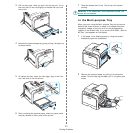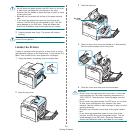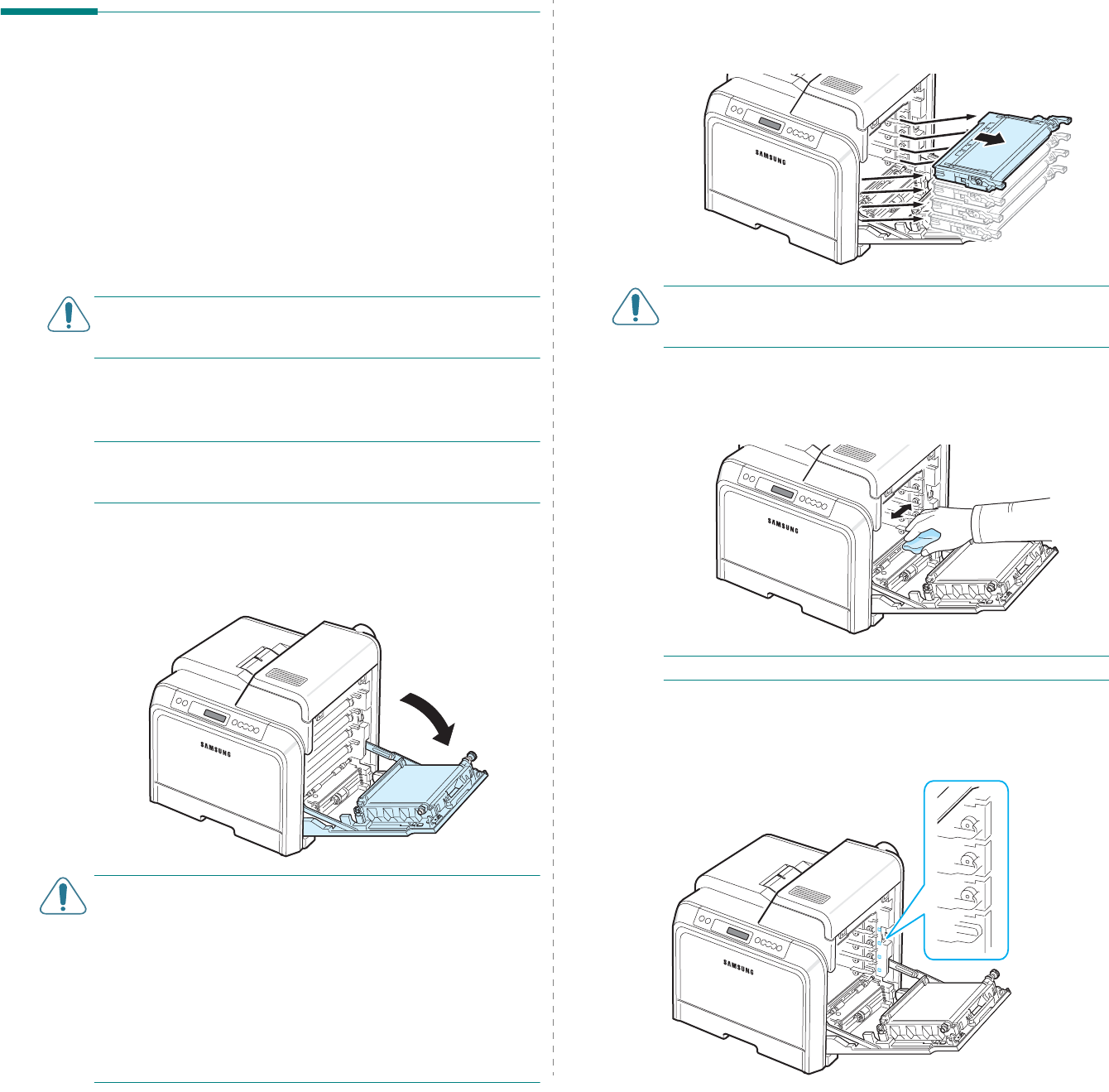
Maintaining Your Printer
6.
8
Cleaning the Printer
During the printing process, particles of paper, toner, and dust
can accumulate inside the printer. Over time, this build-up can
cause print quality problems such as toner specks or smearing.
Your printer has a cleaning mode that can correct and prevent
these types of problems.
Cleaning the Outside of the Printer
Clean the printer cabinet with a soft lint-free cloth. You can
dampen the cloth slightly with water, but be careful not to let
any water drip onto the printer or inside of it.
CAUTION
: Cleaning the printer cabinet with cleaners
containing large amounts of alcohol, solvents, or other strong
substances can discolor or crack the cabinet.
Cleaning the Inside of the Printer
NOTE
:
While cleaning the inside of the printer, be careful not
to touch the transfer roller. Oil from your fingers can cause
print quality problems.
1
Turn the printer off and unplug the power cord, then wait a
few minutes for the printer to cool.
2
Using the handle, completely open the access door.
CAUTION
:
• Do not touch the green surface, the OPC drum, on the front
of each toner cartridge with your hands or any other
material. Use the handle on each cartridge in order to avoid
touching this area.
• Be careful not to scratch the surface of the paper transfer
belt.
• If you leave the access door open for more than a few
minutes, the OPC drum can be exposed to light. This will
cause damage to the OPC drum. Close the access door
should the installation need to be halted for any reason.
3
Grasp the handles on each toner cartridge and pull to
remove the cartridges from the printer. Set them on a
clean flat surface.
CAUTION
: To prevent damage, do not expose the toner
cartridges to light for more than a few minutes. Cover them
with paper to protect them if necessary.
4
Look inside the printer. Remove any dust, paper particles,
and spilled toner with a damp, soft lint-free cloth, or small
vacuum cleaner.
NOTE
: After cleaning, allow the printer to dry completely.
5
Look inside the printer on the right and then locate the
colors of the toner cartridges that match the colors of the
slots.
Black
Cyan
Magenta
Yellow