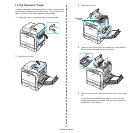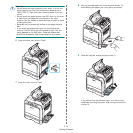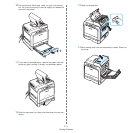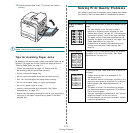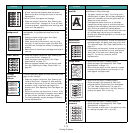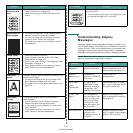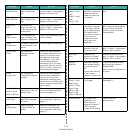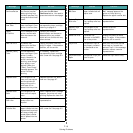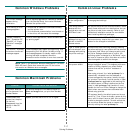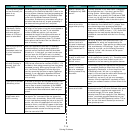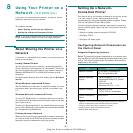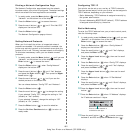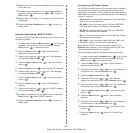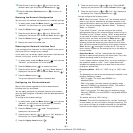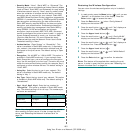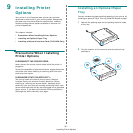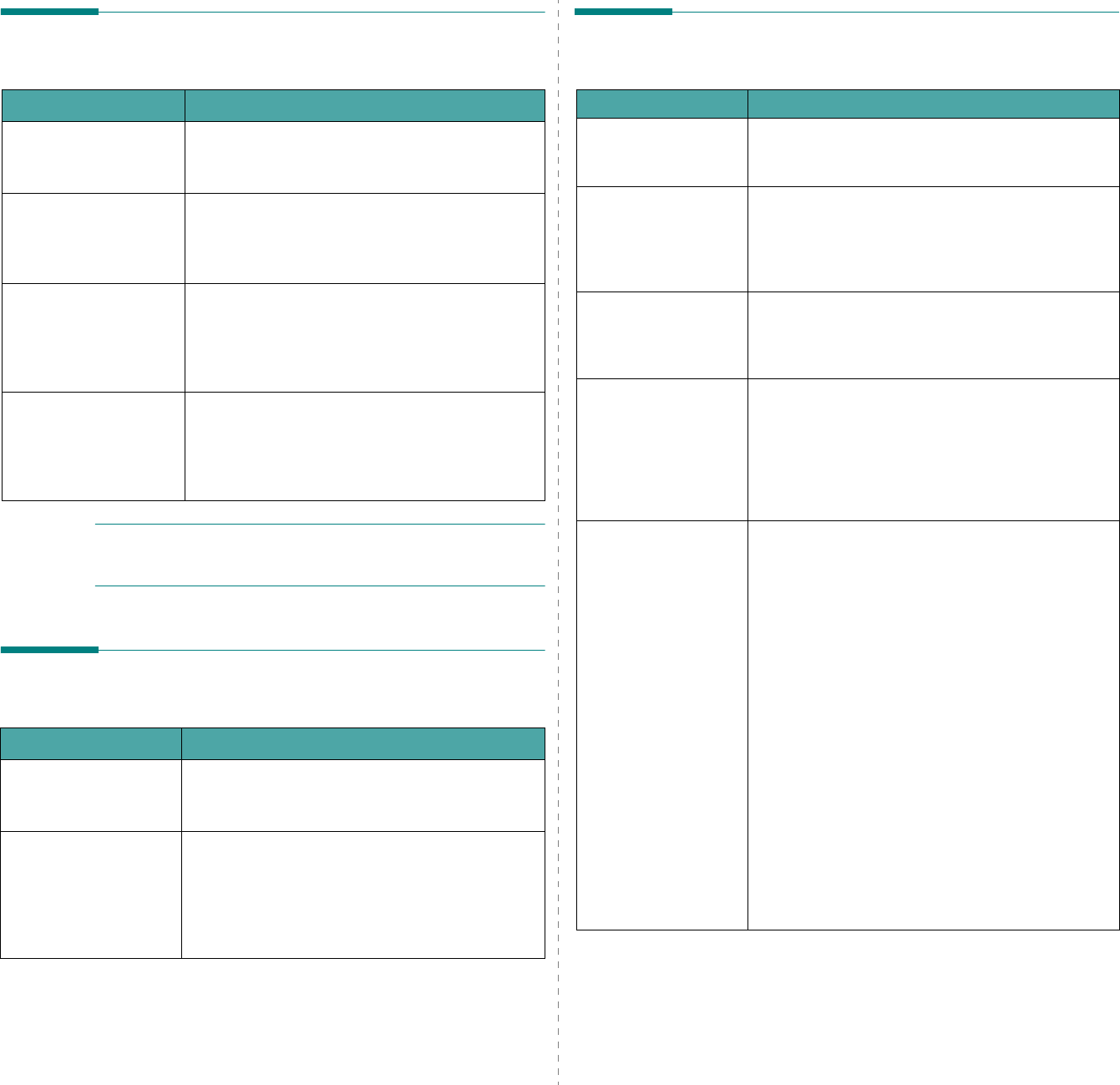
Solving Problems
7.
17
Common Windows Problems
NOTE
: Refer to the Microsoft Windows 98SE/Me/NT 4.0/2000/
2003/XP User’s Guide that came with your PC for further
information on Windows error messages.
Common Macintosh Problems
Problem Possible Cause and Solution
“File in Use” message
appears during
installation.
Exit all software applications. Remove all software
from the StartUp Group, then restart Windows.
Reinstall the printer driver.
“Error Writing to LPTx”
message appears.
• Ensure that all cables are connected correctly
and the printer is on.
• If bi-directional communication is not turned on
in the driver, will also cause this message.
“General Protection
Fault”, “Exception OE”,
“Spool32”, or “Illegal
Operation” messages
appear.
Close all other applications, reboot Windows and
try printing again.
“Fail To Print”, “A printer
timeout error occurred.”
messages appear.
These messages may appear during printing. Just
keep waiting until the printer finishes printing. If
the message appears in standby mode or after
printing has been completed, check the
connection and/or whether an error has occurred.
Problem Possible Cause and Solution
The printer does not
print a document from
Acrobat Reader.
You should change the Print Method option to
Print as Image
when you print from Acrobat
Reader.
The document has
printed, but the print
job has not
disappeared from the
spooler in Mac OS
10.3.2.
Update your Mac OS to OS 10.3.3 or higher.
Common Linux Problems
Problem Possible Cause and Solution
I can’t change settings
in the configuration
tool.
You need to have administrator privileges to be able
to change global settings.
I am using the KDE
desktop but the
configuration tool and
LLPR won’t start.
You may not have the GTK libraries installed. These
usually come with most Linux distributions, but you
may have to install them manually. Refer to your
distribution’s installation manual for more details
about installing additional packages.
I just installed this
package but can’t find
entries in the KDE/
Gnome menus.
Some versions of the KDE or GNOME desktop
environments may require that you restart your
session for the changes to take effect.
I get a “Some options
are not selected” error
message while editing
the printer settings.
Some printers have conflicting settings, meaning
that some settings for two options can’t be selected
at the same time. When you change a setting and
the Printer Package detects such a conflict, the
conflicting option is changed to a “No Choice” value.
You have to choose an option that does not conflict
before being able to submit the changes.
I can’t make a printer
the system default.
In some conditions, it may not be possible to
change the default queue. This happens with some
variants of LPRng, especially on recent RedHat
systems that use the “printconf” database of
queues.
When using printconf, the
/etc/printcap
file is
automatically refreshed from the database of
printers managed by the system (usually through
the “printtool” command), and the queues in
/etc/
printcap.local
are appended to the resulting file.
The default queue in LPRng is defined as the first
queue in
/etc/printcap
, and therefore it is not
possible for the Linux Printer Package to change the
default when some queues have otherwise been
defined using printtool.
LPD systems identify the default queue as the one
named “lp”. Thus, if there is already a queue by this
name, and if it doesn’t have an alias, then you won’t
be able to change the default. To work around this,
you can either delete the queue or rename it by
manually editing the
/etc/printcap
file.