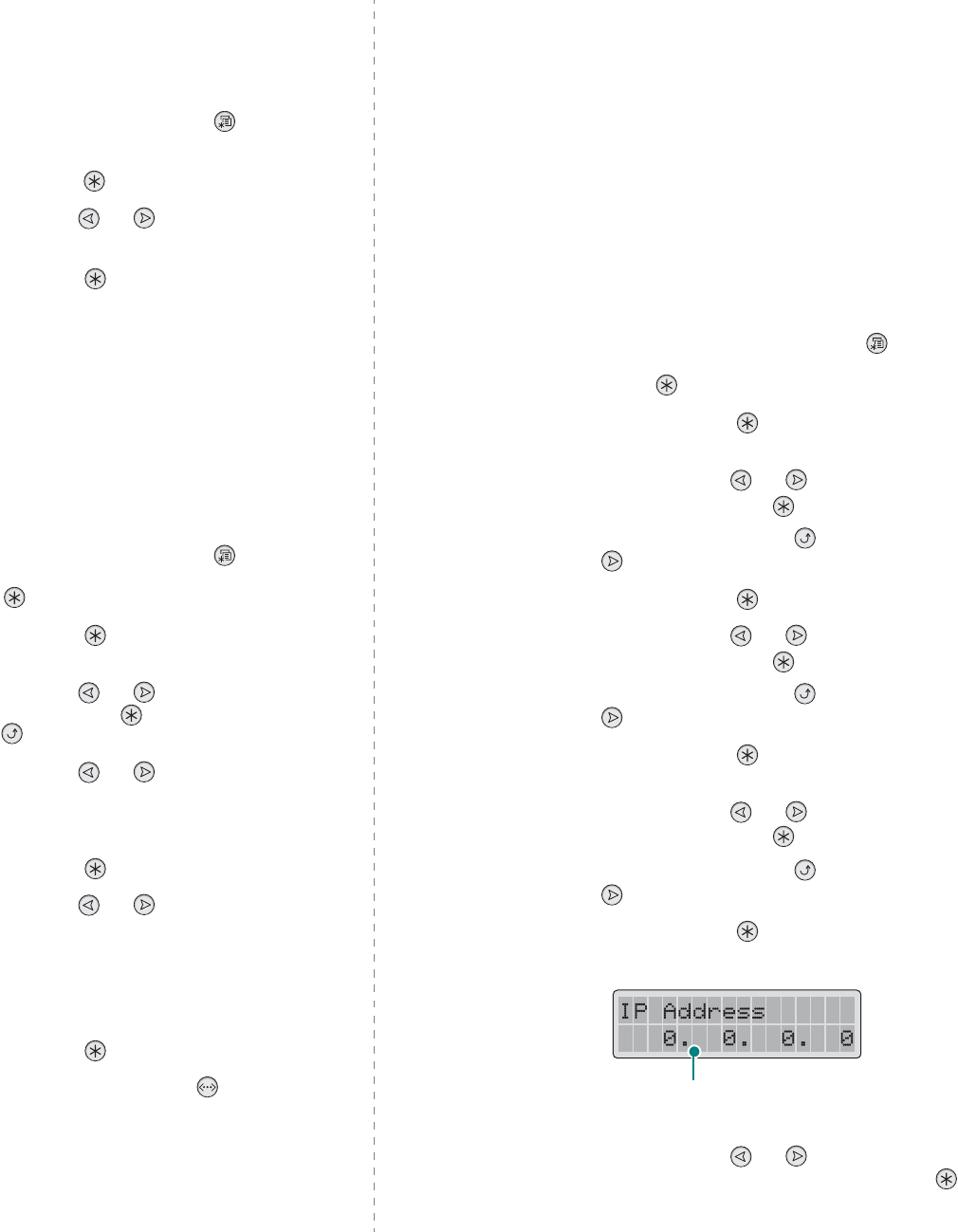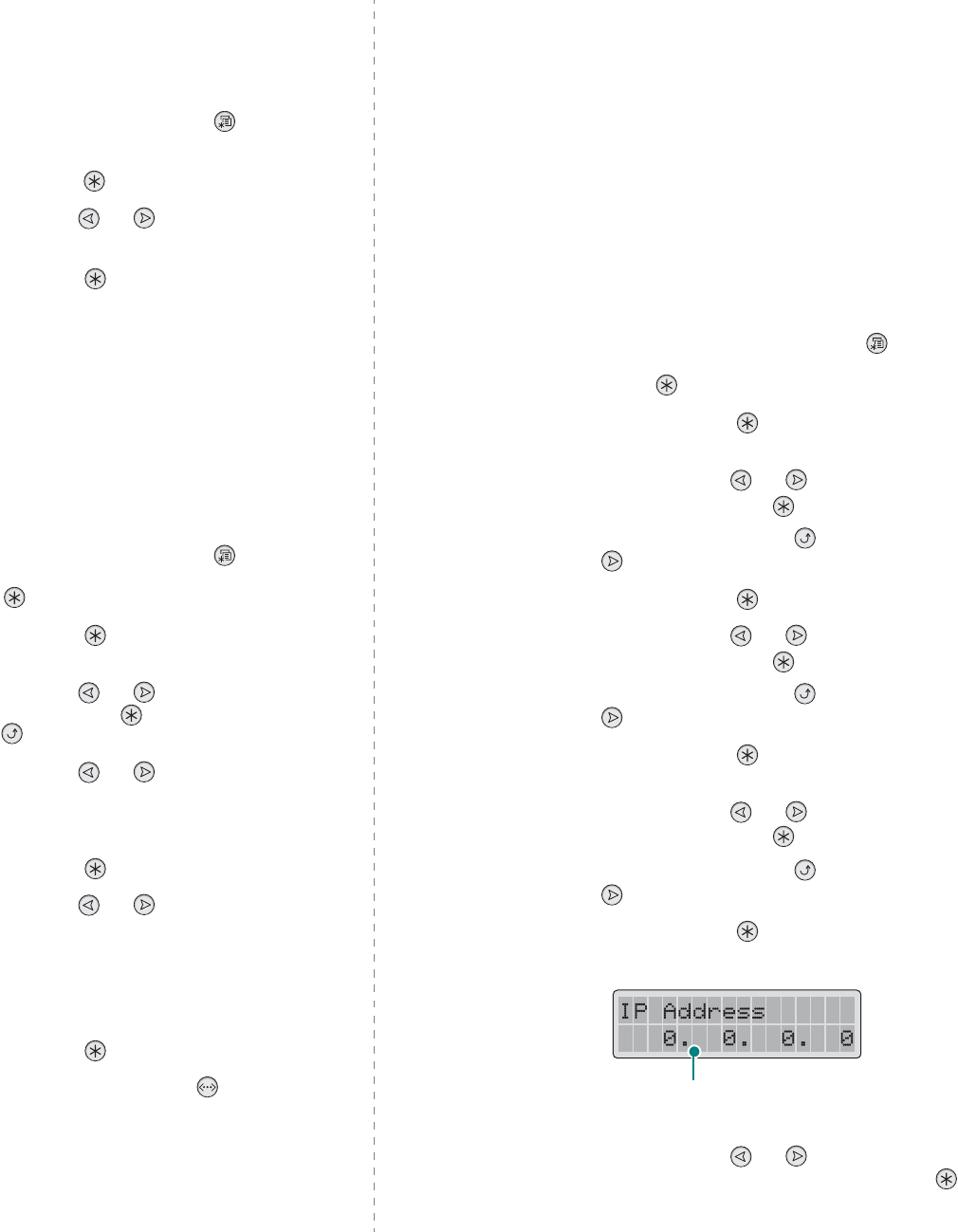
Using Your Printer on a Network (CLP-600N only)
8.
2
Printing a Network Configuration Page
The Network Configuration page shows how the network
interface card on your printer is configured. The default settings
which are suitable for most applications are enabled.
1
In ready mode, press the
Menu
button ( ) until you see
“Network” on the bottom line of the display.
2
Press the
Enter
button ( ) to access the menu.
3
Press the scroll button ( or ) until “Print Net CFG”
displays on the bottom line.
4
Press the
Enter
button ( ).
The Network Configuration page prints out.
Setting Network Protocols
When you first install the printer, all supported network
protocols are enabled. If a network protocol is enabled, the
printer may actively transmit on the network even when the
protocol is not in use. This may increase network traffic slightly.
To eliminate unnecessary traffic, you can disable unused
protocols.
1
In ready mode, press the
Menu
button ( ) until you see
“Network” on the bottom line of the display. Press the
Enter
button ( ) to access the menu.
2
Press the
Enter
button ( ) when “Config Network”
displays on the bottom line.
3
Press the scroll button ( or ) until “Yes” displays,
and press the
Enter
button ( ). Then press the
Upper
Level
button ( ).
4
Press the scroll button ( or ) until you see the
desired protocol on the bottom line.
You can choose between “Config TCP” and “Netware”.
5
Press the
Enter
button ( ).
6
Press the scroll button ( or ) to change the setting.
If you selected “Config TCP”, change the setting to “No”
(disable) or “Yes” (enable).
If you selected “Netware”, change the setting to “Off”
(disable) or “On” (enable).
7
Press the
Enter
button ( ) to save the selection.
8
Press the
On Line/Continue
button ( ) to return to
ready mode.
Configuring TCP/IP
Your printer can be set up on a variety of TCP/IP networks.
There are several ways in which your printer can be assigned a
TCP/IP address, depending on your network.
• Static Addressing: TCP/IP address is assigned manually by
the system administrator.
• Dynamic Addressing BOOTP/DHCP (default): TCP/IP address
is assigned automatically by the server.
Static Addressing
To enter the TCP/IP address from your printer’s control panel,
take the following steps:
1
In ready mode, press the
Menu
button ( ) until you see
“Network” on the bottom line of the display. Press the
Enter
button ( ) to access the menu.
2
Press the
Enter
button ( ) when “Config Network”
displays on the bottom line.
3
Press the scroll button ( or ) until “Yes” displays,
and press the
Enter
button ( ).
4
Press the
Upper Level
button ( ), then use the scroll
button ( ).
5
Press the
Enter
button ( ) when “Config TCP” displays.
6
Press the scroll button ( or ) until “Yes” displays,
and press the
Enter
button ( ).
7
Press the
Upper Level
button ( ), then use the scroll
button ( ).
8
Press the
Enter
button ( ) when “IP Get Method”
displays.
9
Press the scroll button ( or ) until “Static” displays,
and press the
Enter
button ( ).
10
Press the
Upper Level
button ( ), then use the scroll
button ( ).
11
Press the
Enter
button ( ) when “IP Address” displays.
An IP address consists of 4 bytes.
12
Press the scroll button ( or ) to enter a number
between 0 and 255 and press the
Enter
button ( ).
Enter a number between 0
and 255 for each byte.