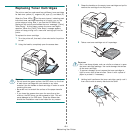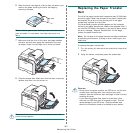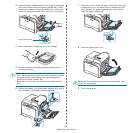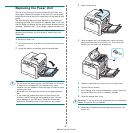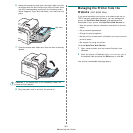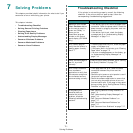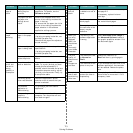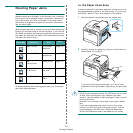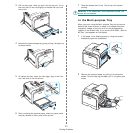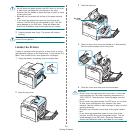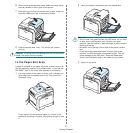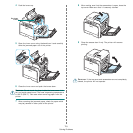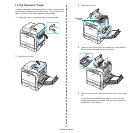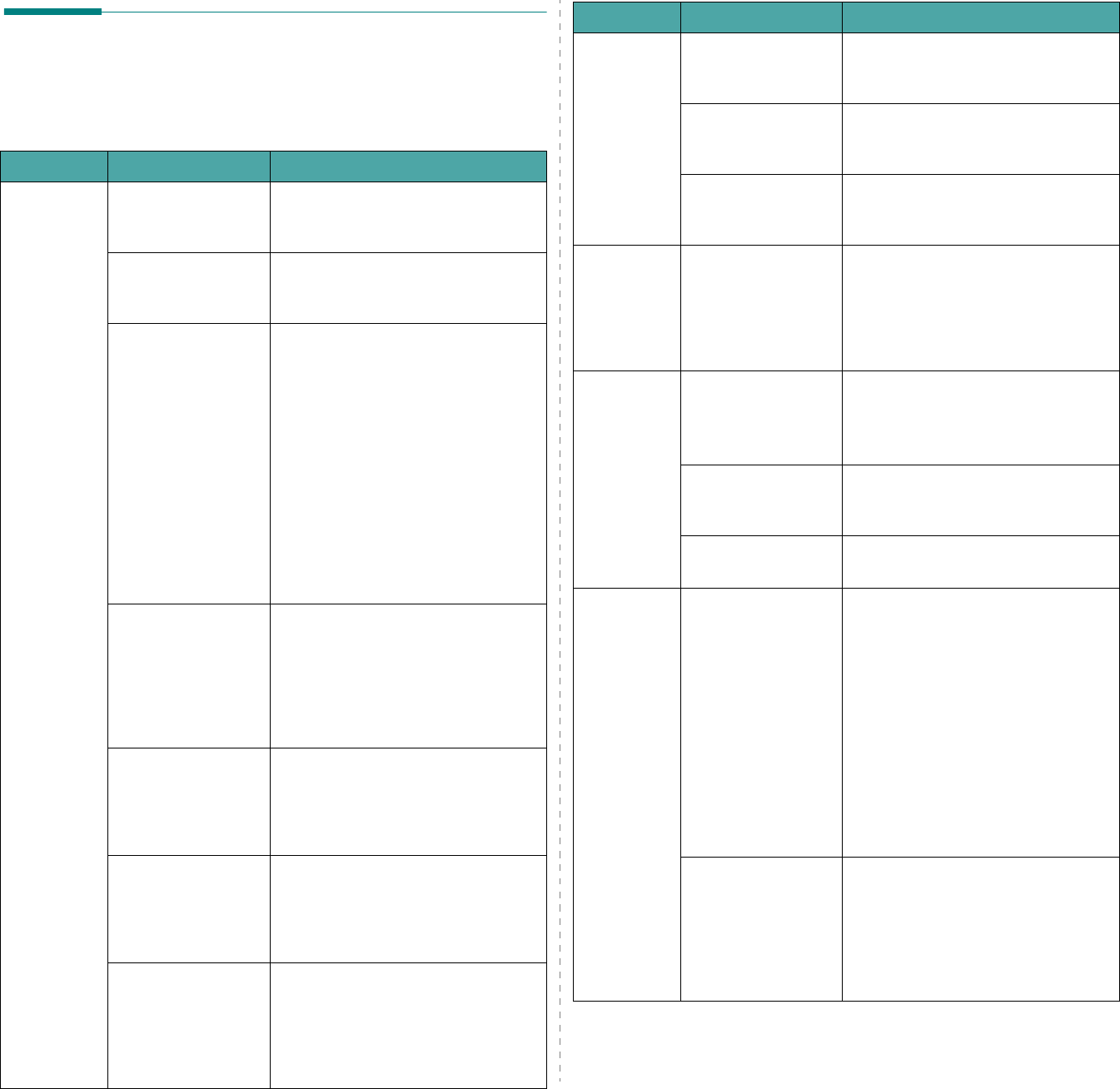
Solving Problems
7.
2
Solving General Printing
Problems
For problems with the operation of your printer, refer to the
table for suggested solutions.
Problem Possible Cause Solution
The printer
does not
print.
The printer is not
receiving power.
Check the power cord connections.
Check the power switch and the
power source.
The printer is not
selected as the
default printer.
Select
Samsung CLP-600 Series
as your default printer.
Check the printer for
the following:
After locating the problem, clear it. If
a printer system error occurs, contact
your service representative.
•The printer cover
is not closed.
• Close the printer cover.
• Paper is jammed. • Clear the paper jam. See 7.4.
• No paper is
loaded.
• Load paper. See 2.4.
• The toner
cartridge is not
installed.
• Install the toner cartridge. See 2.2.
The printer may be
in manual feed
mode and out of
paper.
Check the message on the
SmartPanel program window or the
control panel display (CLP-600N
only), add paper to the Multi-purpose
Tray, and press the
On Line/
Continue
button on the printer’s
control panel.
The connection cable
between the
computer and the
printer is not
connected properly.
Disconnect the printer cable and
reconnect it.
The connection cable
between the
computer and the
printer is defective.
If possible, attach the cable to
another computer that is working
properly and try to print a document.
You can also try using a different
printer cable.
The port setting is
incorrect.
Check the Windows printer setting to
make sure that the print job is sent to
the correct port. If the computer has
more than one port, make sure that
the printer is attached to the correct
one.
The printer
does not
print.
(continued)
The printer may be
configured
incorrectly.
Check the printer properties to
ensure that all of the print settings
are correct.
The printer driver
may be incorrectly
installed.
Reinstall the printer driver; see the
Software section
. Try printing a
demo page.
The printer is
malfunctioning.
Check the display message on the
control panel to determine if the
printer is indicating a system error.
The printer
selects print
materials
from the
wrong paper
source.
The paper source
selection in the
printer properties
may be incorrect.
For many software applications, the
paper source selection is found under
the
Paper
tab within the printer
properties window. Select the correct
paper source. For details, see the
Software section
.
Paper does
not feed into
the printer.
Paper has been
loaded incorrectly.
Remove paper from the tray and
reload it correctly.
Check that the paper size adjusters
are set correctly.
There is too much
paper in the paper
tray.
Remove excess paper from the tray.
The paper is too
thick.
Use only paper that meets printer
specifications.
A print job is
extremely
slow.
The job may be very
complex.
Reduce the complexity of the page(s)
or try adjusting the print quality
settings.
Adjust the print quality settings, such
as reducing the resolution. If you
have set the resolution to
Best
,
change it to
Normal or Draft
.
See the
Software section
.
Change the port setting to the USB or
network port to improve print speed.
Your printer prints A4-sized paper at
20 ppm and letter-sized paper at 21
ppm.
If using Windows
98SE/Me, the
Spooling Setting
may be set
incorrectly.
From the
Start
menu, choose
Settings
and
Printers
. Right-click
the
Samsung CLP-600 Series
printer icon, choose
Properties
, click
the
Details
tab, and then choose the
Spool Settings
button. Select the
desired spool setting.
Problem Possible Cause Solution