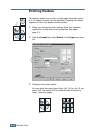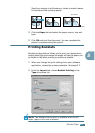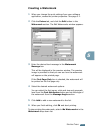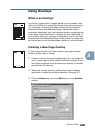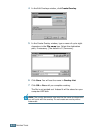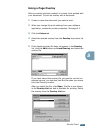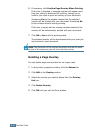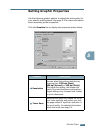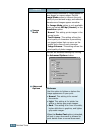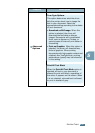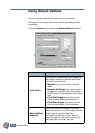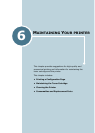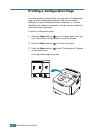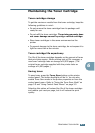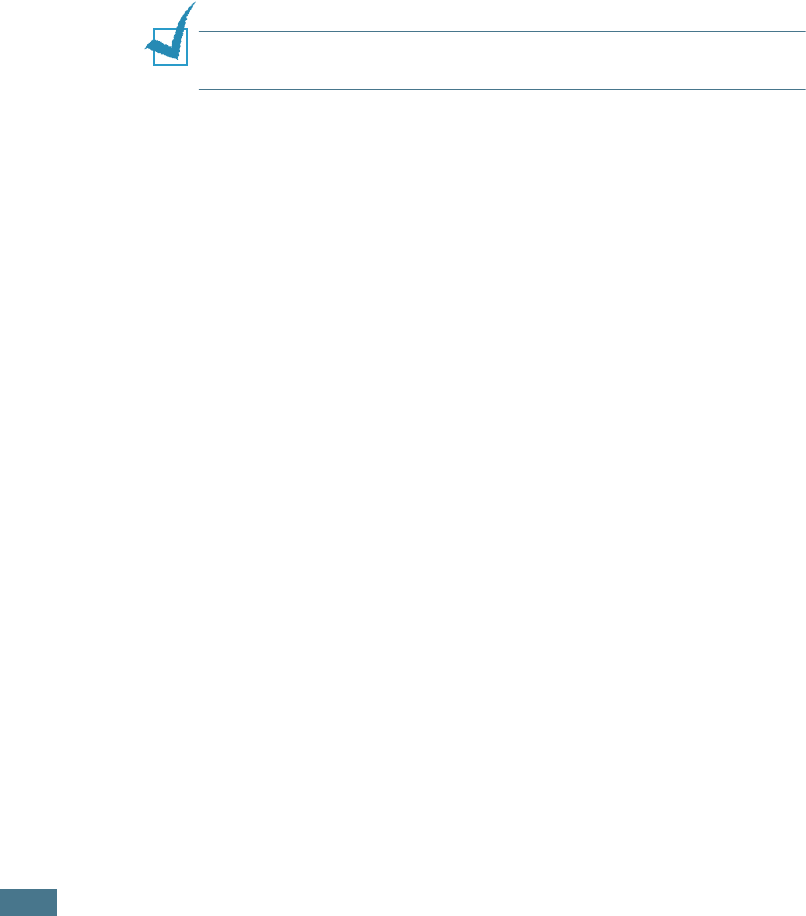
P
RINTING
T
ASKS
5.24
6
If necessary, click Confirm Page Overlay When Printing.
If this box is checked, a message window will appear each
time you submit a document for printing, asking you to
confirm your wish to print an overlay on your document.
Answering Yes to the window means that the selected
overlay will be printed with your document. Answering No
to the window cancels overlay printing.
If this box is empty and an overlay has been selected, the
overlay will be automatically printed with your document.
7
Click OK or Yes until the printing starts.
The selected overlay will be downloaded with your print job
and printed on your document.
Note: The resolution of the overlay document must be the same
as that of the document you will print with the overlay.
Deleting a Page Overlay
You can delete page overlays that are no longer used.
1
In the printer properties window, click the Extras tab.
2
Click Edit in the Overlay section.
3
Select the overlay you want to delete from the Overlay
List box.
4
Click Delete Overlay.
5
Click OK until you exit the Print window.