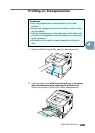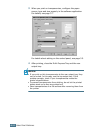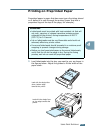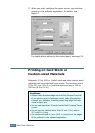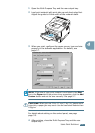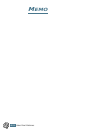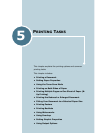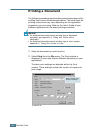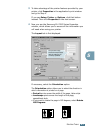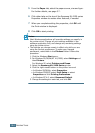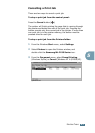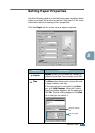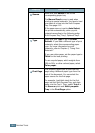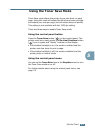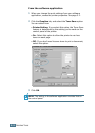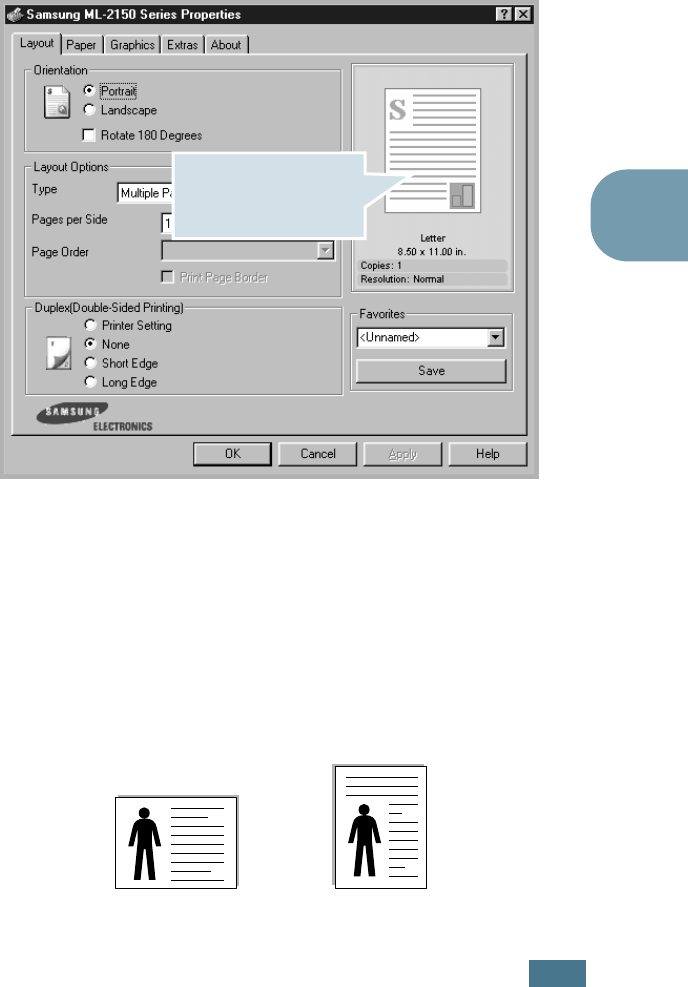
P
RINTING
T
ASKS
5.3
5
3
To take advantage of the printer features provided by your
printer, click Properties in the application’s print window
and go to Step 4.
If you see Setup, Printer or Options, click that button
instead. Then click Properties in the next screen.
4
Now you see the Samsung ML-2150 Series Properties
window, which allows you to access all the information you
will need when using your printer.
The Layout tab is first displayed.
If necessary, select the Orientation option.
The
Orientation
option allows you to select the direction in
which information is printed on a page.
• Portrait
prints across the width of the page, letter style.
• Landscape
prints across the length of the page,
spreadsheet style.
•
If you want to rotate the page in 180 degrees, select
Rotate
180 Degrees
.
The preview image
shows the sample page
with the settings you
currently specified.
➐
☎
Landscape
➐
☎
Portrait