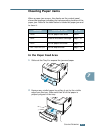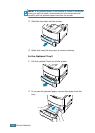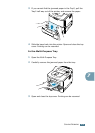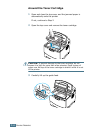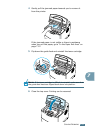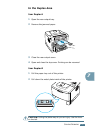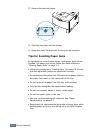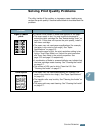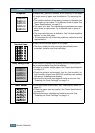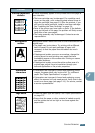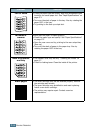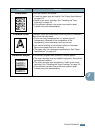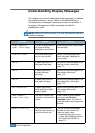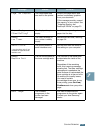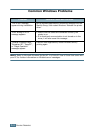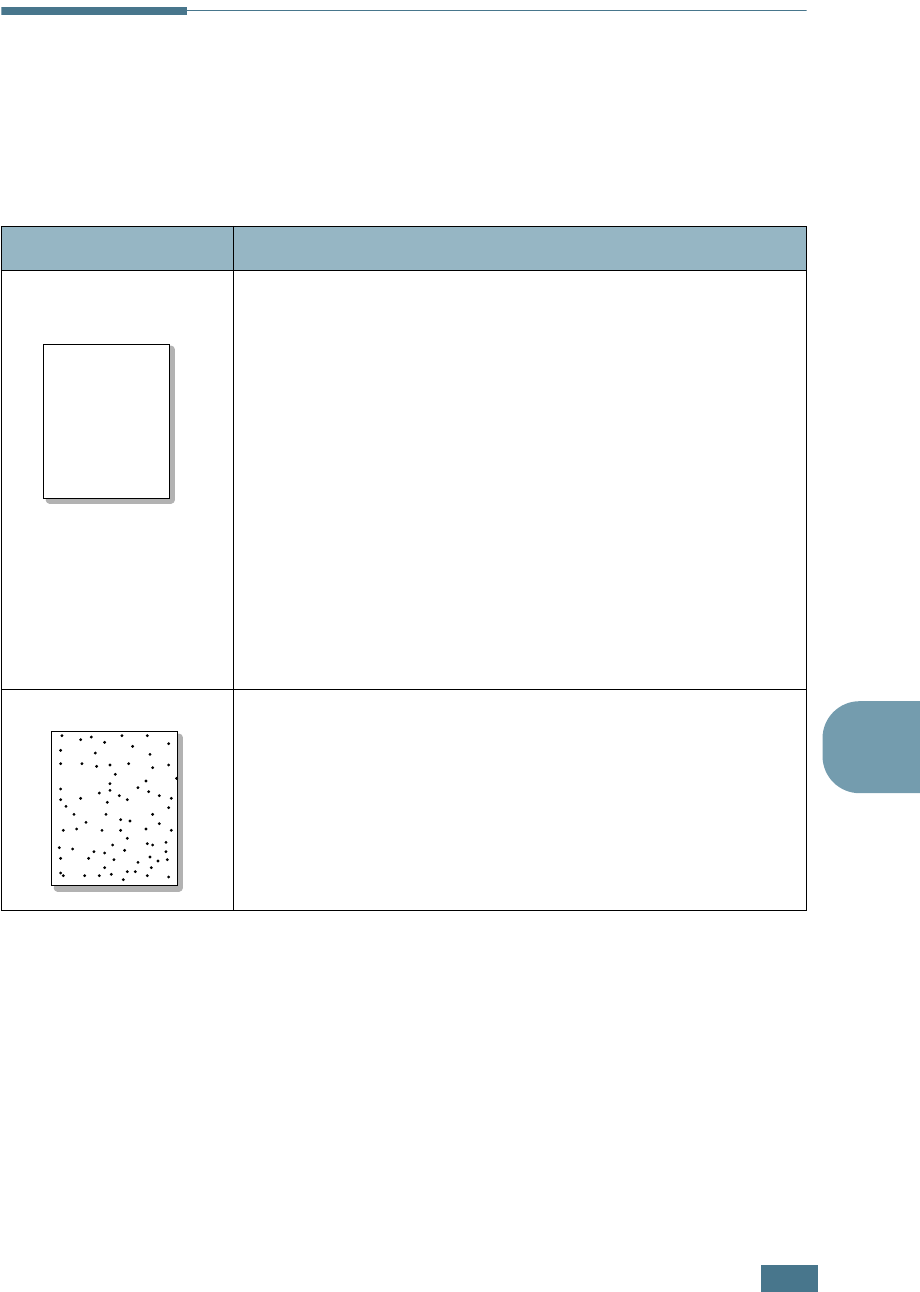
S
OLVING
P
ROBLEMS
7.15
7
Solving Print Quality Problems
The dirty inside of the printer or improper paper loading may
reduce the print quality. See the table below to troubleshoot the
problem.
Problem Solution
Light or faded
print
If a vertical white streak or faded area appears on the page:
• The toner supply is low. You may be able to temporarily
extend the toner cartridge life. See “Redistributing Toner” on
page 6.4. If this does not improve the print quality, install a
new toner cartridge.
• The paper may not meet paper specifications (for example,
the paper is too moist or too rough). See “Paper
Specifications” on page G.3.
• If the entire page is light, the print resolution setting is too
light or Toner Save Mode is on. Adjust the print resolution
and Toner Save Mode in the printer properties. See
page 5.25 and page 5.9 respectively.
• A combination of faded or smeared defects may indicate that
the toner cartridge needs cleaning. See “Cleaning the Inside”
on page 6.7.
• The surface of LSU may be dirty. Clean the LSU. See
“Cleaning the Inside” on page 6.7.
Toner specs
• The paper may not meet specifications (for example, the
paper is too moist or too rough). See “Paper Specifications”
on page G.3.
• The transfer roller may be dirty. See “Cleaning the Inside” on
page 6.7.
• The paper path may need cleaning. See “Cleaning the Inside”
on page 6.7.
AaBbCc
AaBbCc
AaBbCc
AaBbCc
AaBbCc
AaBbCc
AaBbCc
AaBbCc
AaBbCc
AaBbCc