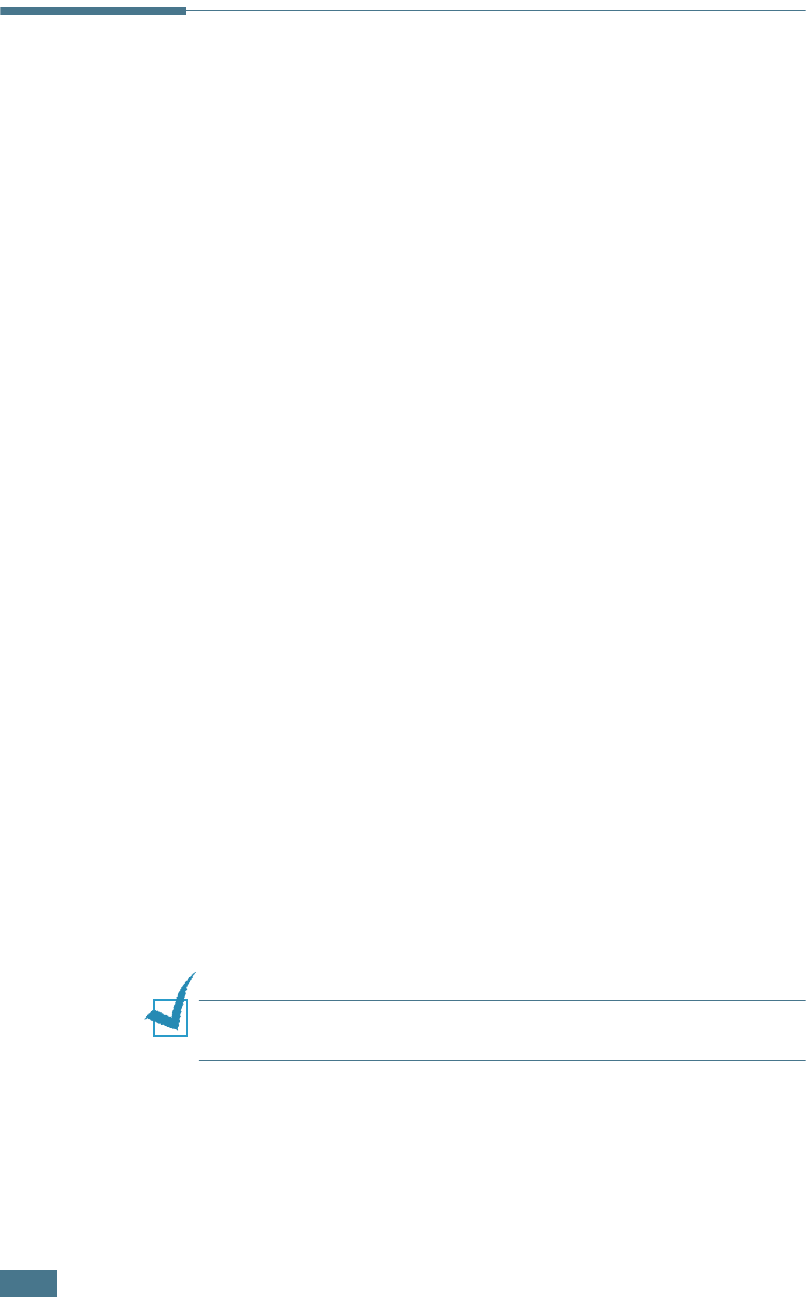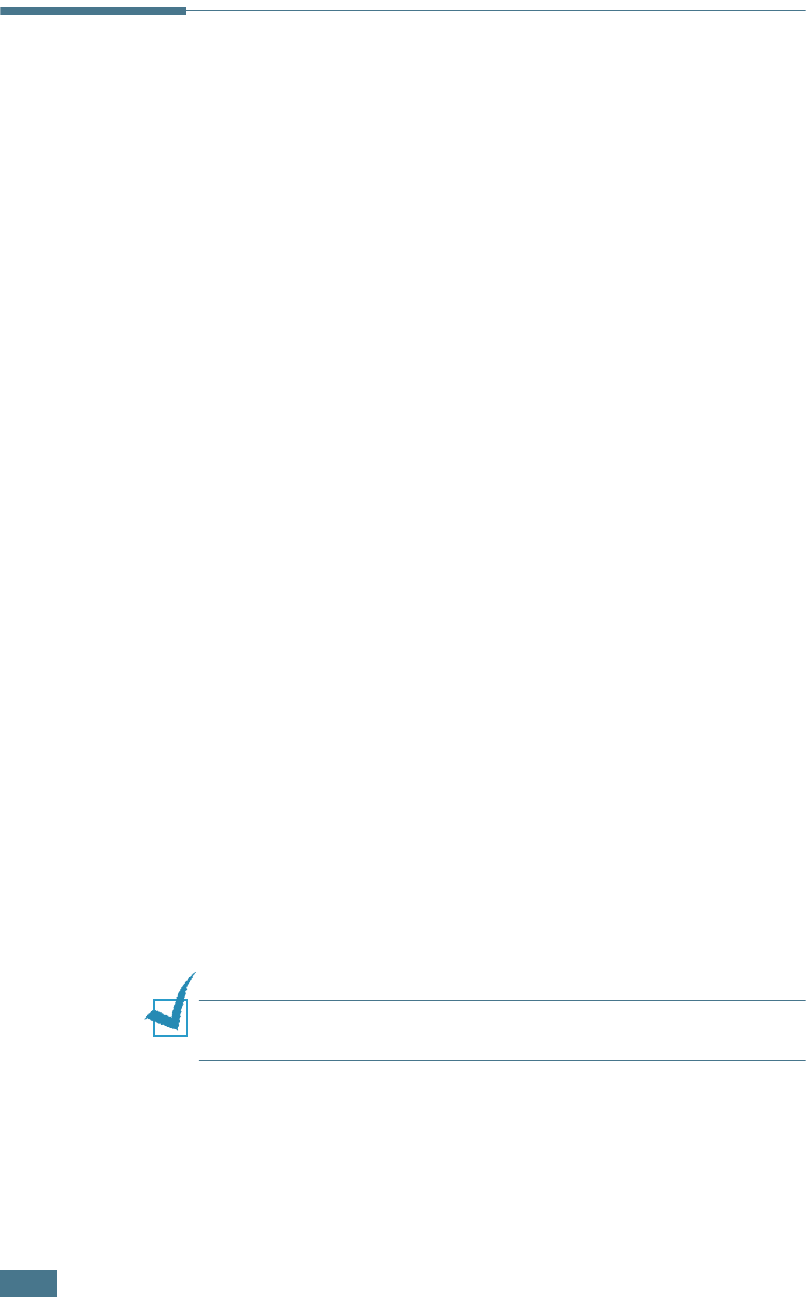
U
SING
Y
OUR
P
RINTER
WITH
A
M
ACINTOSH
A.4
Creating a Desktop Printer
After installing print software, you need to create a desktop
printer for using your printer. Depending on the connection you
are using, the procedure differs.
Creating a Desktop Printer for the SPL
Driver
1
From the Apple menu, select Chooser.
2
From the left pane of the Chooser window, click SAMSUNG
SPL II. Then your printer name will appear in thee right
pane of the Chooser window.
3
Click your printer name, and close the window.
4
The message box indicating that you have changed your
current printer appears. Click OK.
5
A SAMSUNG SPL II printer icon will be created on your
desktop.
Creating a Desktop Printer for the PS Driver
For a USB-connected Macintosh
1
Open Macintosh HD and double-click Application.
2
Double-click Utilities.
3
Double-click Desktop Printer Utility.
N
OTE
:
The position of Desktop Printer Utility may vary depending
to the MAC OS.
4
Select LaserWriter 8, and select Printer (USB) in the list
box. Then click OK.