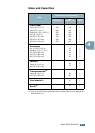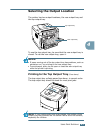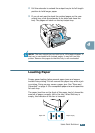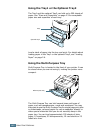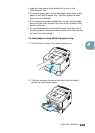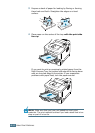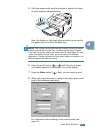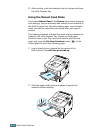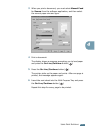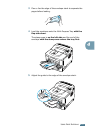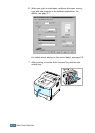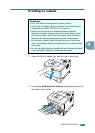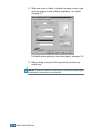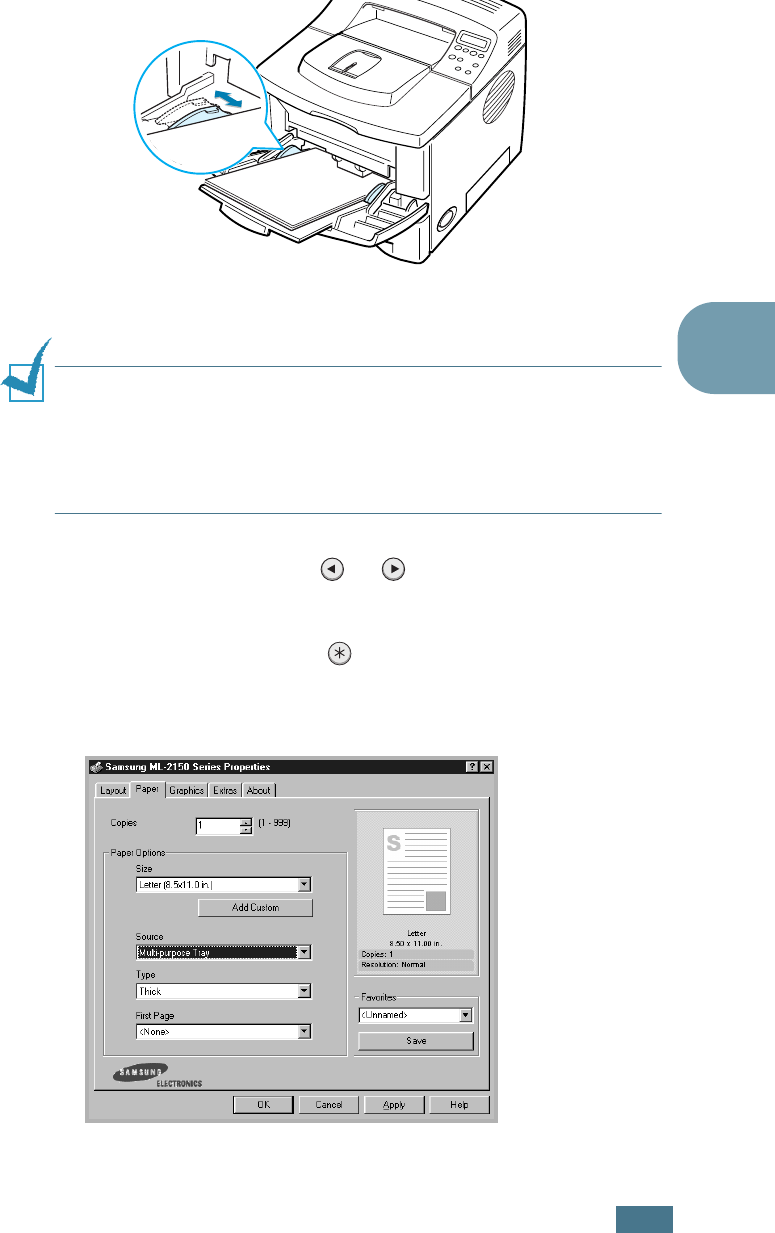
U
SING
P
RINT
M
ATERIALS
4.11
4
5
Slide the paper width guide and adjust it against the stack
of print material without bending.
Now, the display on the front panel prompts you to confirm
the paper size in the Multi-Purpose Tray.
N
OTE
:
Your printer cannot automatically detect the size of paper
loaded in the Multi-Purpose Tray. Configuring the Multi-Purpose
Tray with the correct paper size allows you to select paper by size
rather than paper source when you print from your software
application. You do not have to check which paper is loaded in the
Multi-purpose Tray before printing.
6
Press the scroll button ( or ) until the size of paper
you loaded appears on the bottom line of the display.
7
Press the Enter button ( ). Now, you are ready to print.
8
When you print a document, configure the paper source and
type in the software application.
For information about setting on the control panel, see
page 3.5.