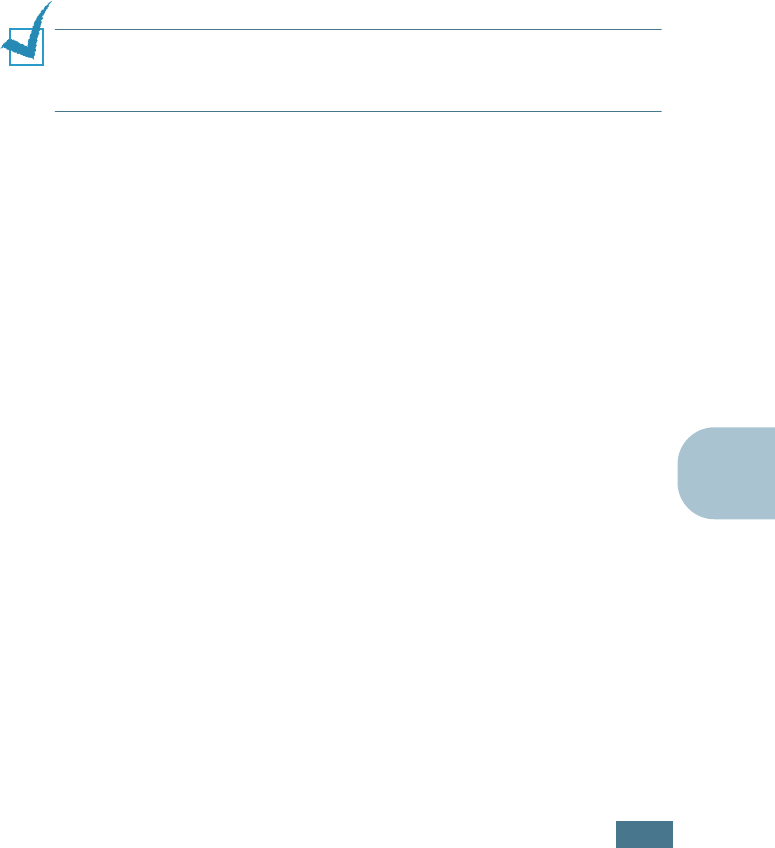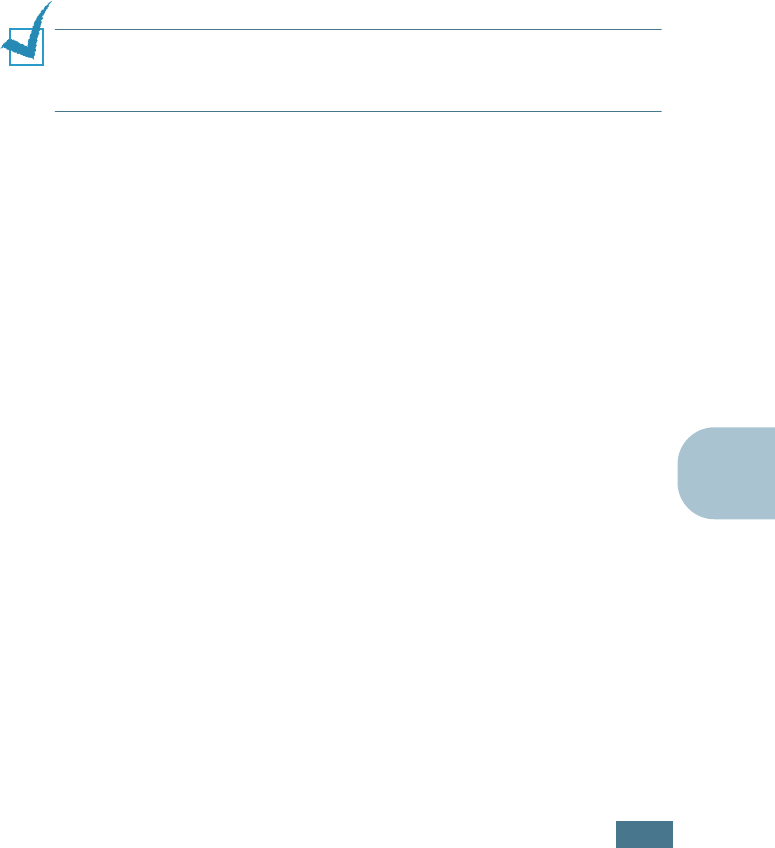
U
SING
W
INDOWS
P
OST
S
CRIPT
D
RIVER
B.3
B
4
Click Next.
5
Select Local Printer and click Next.
6
Click on Have Disk, and then choose:
• for Windows 95/98, x:\ML-2150\PS
—
DRV\ AddPrint\
English (or the desired language)\Win9598\level2
• for Windows Me, x:\ML-2150\PS_DRV\ AddPrint\
English (or the desired language)\WinME\level2
(where x is the drive letter for the CD-ROM drive)
7
Click OK.
8
When Samsung ML-2150 Series PS appears in the
Printers list, click Next.
N
OTE
:
If you are prompted to insert the Windows CD-ROM, insert
the CD-ROM that came with your Windows into the CD-ROM drive.
Follows the instructions on the screen.
9
Select the port you want use and click Next.
10
Click Next.
11
When a window prompting to print a test page appears,
select Yes or No and click Finish.
12
If you select Yes in Step 11, the printer prints a test page.
When the page prints out properly, click Yes.
13
When the installation is completed, click Finish.
In Windows NT 4.0
1
Follow steps from 1 to 4 in “In Windows 95/98/Me” on
page B.2.
2
Select the port you want use and click Next.
3
Click on Have Disk, and then choose x:\ML-2150\
PS_DRV\ AddPrint\ English (or the desired language)\
WinNT\level2. Click OK.