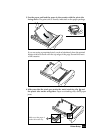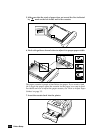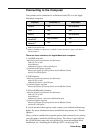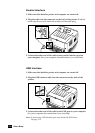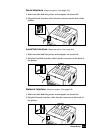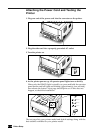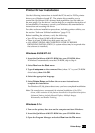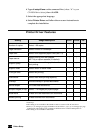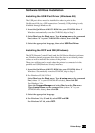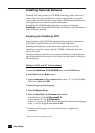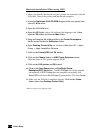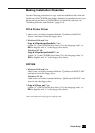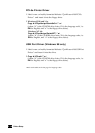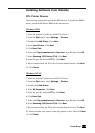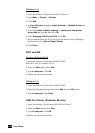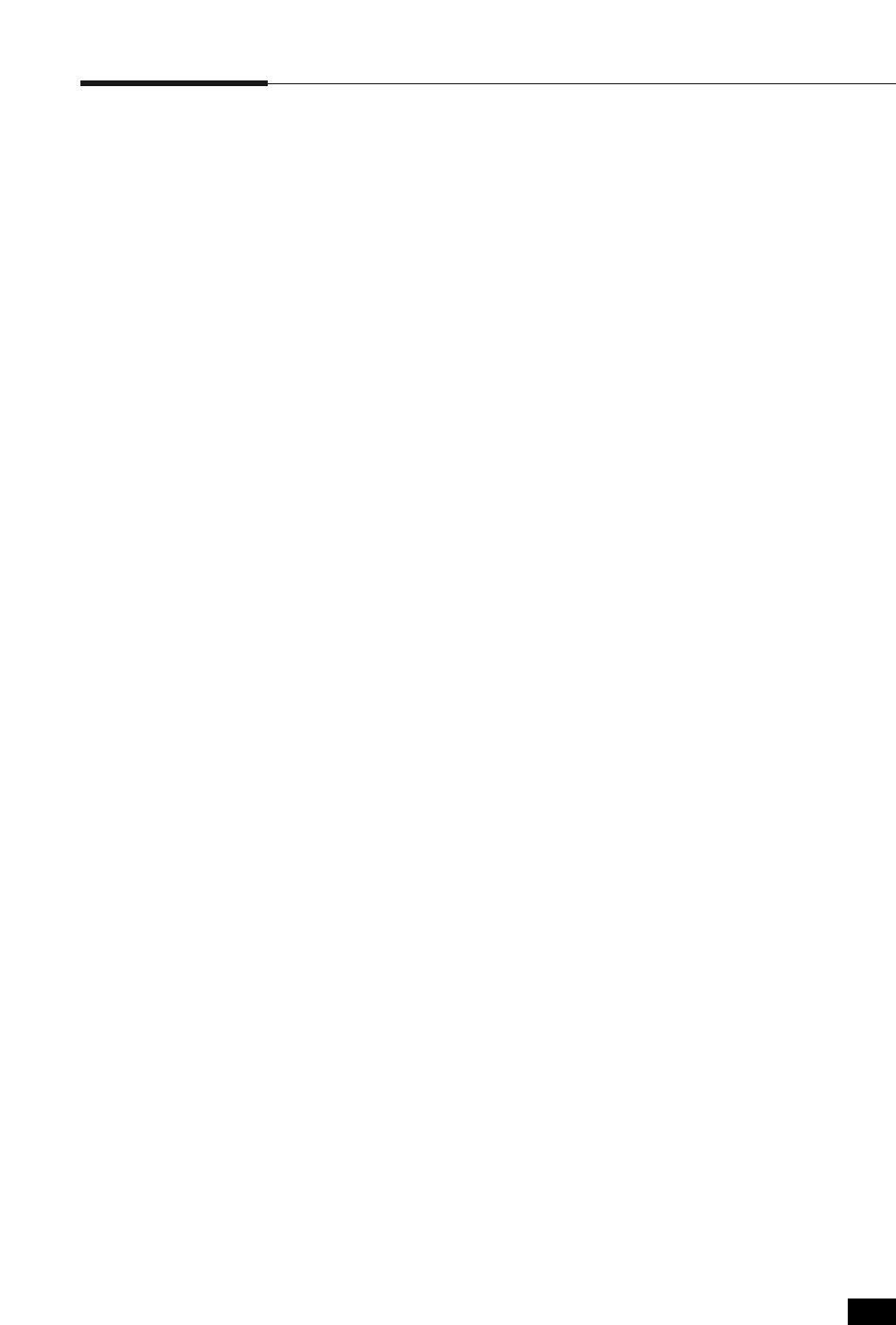
2. 13
Printer Setup
Software Utilities Installation
Installing the USB Port Driver (Windows 98)
The USB port driver must be installed in order to print to the
QwikLaser 6100 via a USB connection. Currently, USB printing is only
available through Windows 98.
1. Insert the QwikLaser 6100 CD-ROM into your CD-ROM drive. If
Windows automatically runs the CD-ROM, skip to Step 3.
2. Select Run from the Start menu. Type d:\setup.exe on the command
line (where “d” is your CD-ROM drive letter), then click OK.
3. Select the appropriate language, then select USB Port Driver.
Installing the RCP and SM (Windows)
The RCP (Remote Control Panel) and the SM (Status Monitor) software
are Windows-based programs that allow the user to set default printer
values as well as monitor the status of the printer.
These two utilities can be used when the printer is connected via the
parallel and USB(Windows 98 only) interface.
1. Insert the QwikLaser 6100 CD-ROM into your CD-ROM drive. If
Windows automatically runs the CD-ROM, skip to Step 3.
2. For Windows 95/98/NT 4.0:
Select Run from the Start menu. Type d:\setup.exe on the command
line (where “d” is your CD-ROM drive letter), then click OK.
For Windows 3.1x:
Open the Program Manager and select Run from the File menu.
Type d:\setup16.exe on the command line (where “d” is your
CD-ROM drive letter), then click OK.
3. Select the appropriate language.
4. For Windows 3.1x, 95 and 98, select RCP and SM.
For Windows NT 4.0, select RCP.