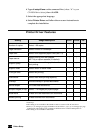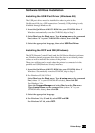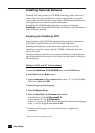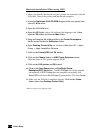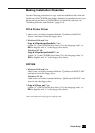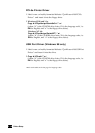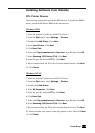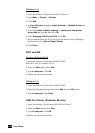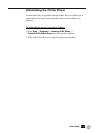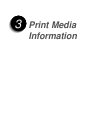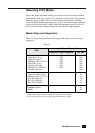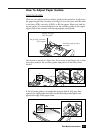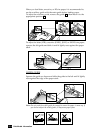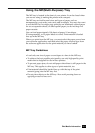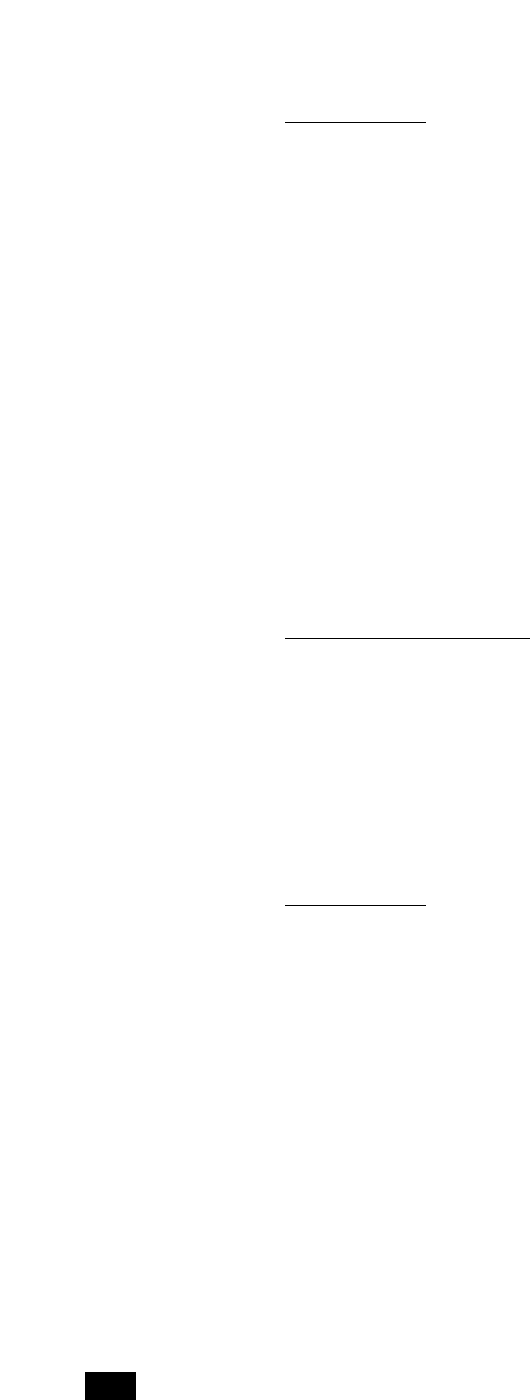
2. 20
Printer Setup
Windows 3.1x
1. Insert the diskette “QwikLaser 6100 PCL6 Driver.”
2. Open Main ➝ Control ➝ Printers.
3. Click Add.
4. In List of Printers: highlight Install Unlisted or Updated Printer and
click Install.
5. In the field Insert unlisted, updated, or vendor-provided printer
driver disk in:, type A:\ then click OK.
6. Select Samsung 6100 Series PCL6. Click OK.
7. We recommend that the PCL6 driver be the default driver. Highlight
the driver and click Set as Default Printer.
8. Click Close.
RCP and SM
Windows 95/98 and NT 4.0
1. Insert the diskette “QwikLaser 6100 RCP/SM.”
Note: RCP only for Windows NT 4.0.
2. From the Start menu, select Run.
3. Type a:\setup.exe. Click OK.
4. Follow on-screen instructions.
Windows 3.1x
1. Insert the diskette “QwikLaser 6100 RCP/SM.”
2. Open the Program Manager and select Run from the File menu.
3. Type a:\setup.exe. Press Enter.
USB Port Driver (Windows 98 only)
1. Insert the diskette “QwikLaser 6100 USB Port Driver.”
2. From the Start menu, select Run.
3. Type a:\setup.exe. Click OK.
4. Follow on-screen instructions.