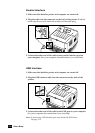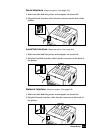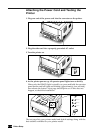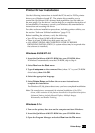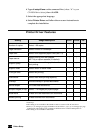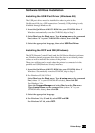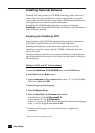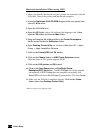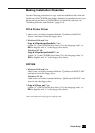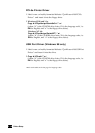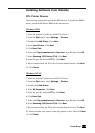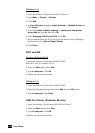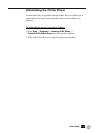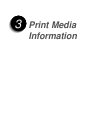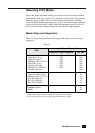2. 16
Printer Setup
Macintosh Installation (When using USB)
1. Make sure that the Macintosh and your printer are connected with the
USB cable. Turn on the printer and Macintosh computer.
2. Insert the QwikLaser 6100 CD-ROM shipped with your printer into
your CD-ROM drive.
3. Open the CD-ROM icon.
4. Open the XX folder (where XX indicates the language code*), then
open the PS folder, and then the Mac folder.
5. Drag and drop the ML-6100.ppd file to the Printer Descriptions
folder located inside the Extensions folder.
6. Open Desktop Printer Utility. Its location is Macintosh HD ➝ Apple
Extras ➝ Apple LaserWriter Software.
7. Click on the Printer(USB) and OK button.
8. Click on the Change button of USB Printer Selection section.
Then the name of your printer appears, 6100.
9. Click on the 6100 printer and OK button.
10. Click on the Auto Setup button of PostScript Printer
Description(PPD) file section. The ML-6100.ppd file will be installed
automatically. If AUTO Setup does not complete successfully, click
Select PPD and choose ML-6100.ppd. If prompted for CD, click Cancel.
11. Make sure the PPD file is installed correctly. Click on the Create
button, then close Desktop Printer Utility.
* Refer to Chapter 7 for language codes.