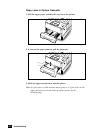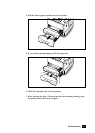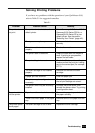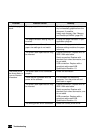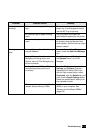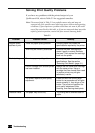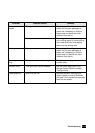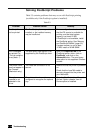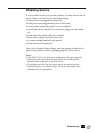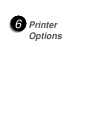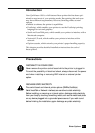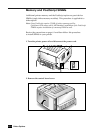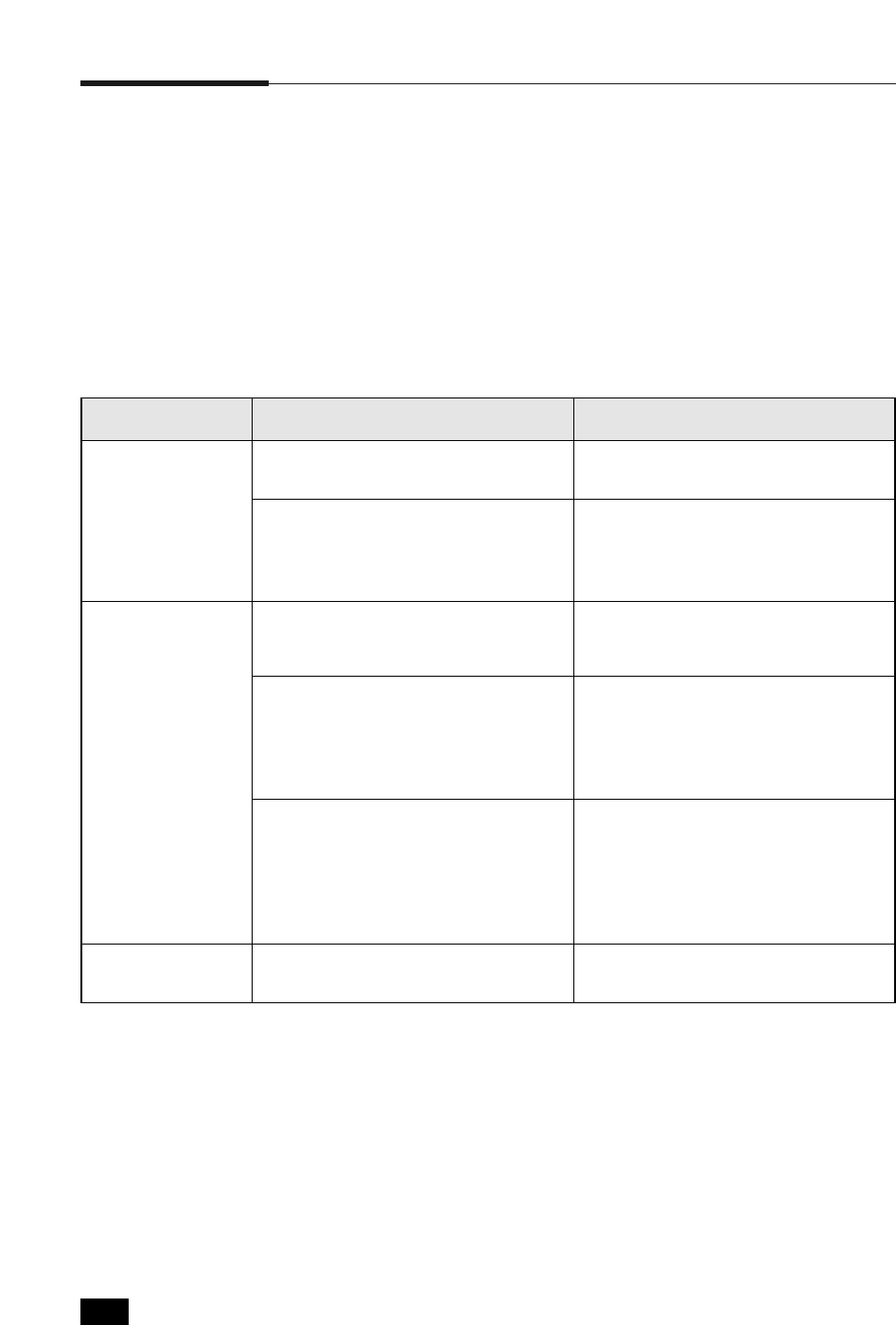
5. 12
Troubleshooting
Solving Print Quality Problems
If you have any problems with the printed output of your
QwikLaser 6100, refer to Table 5.2 for suggested remedies.
Note: The causes listed in Table 5.2 are probable causes only, and may not
represent all of the possible cases which may occur under actual operating
conditions. If you experience a problem which does not seem to fall under
any of the cases listed in this table, or if you are concerned about any other
aspect of printer operation, contact the your nearest Samsung dealer.
Problem
Irregular faded
patches of print.
Possible Cause Remedy
There is a paper quality problem. Use only paper that meets the
specifications required by the printer.
Black staining. There is a paper quality problem. Use only paper that meets. printer
specifications. See the section
“Selecting Print Media” (page 3.1).
Character voids. The paper may be too dry. Try printing with a different batch of
paper.
A toner cartridge from another printer
has been installed.
Always use the same toner cartridge
with the same printer. Using a
cartridge that has already been used
in another printer may not give
satisfactory results.
The printer requires a print quality
adjustment.
Press and hold the control panel
button for ten seconds until all lights
remain steadily lit, then let go of the
button. The printer will perform the
print quality adjustment. After
cleaning, one cleaning sheet prints.
Toner may be unevenly distributed.
Remove the toner cartridge and
shake it gently to evenly distribute
the toner. Then replace the cartridge
back into the printer.
Table 5.2