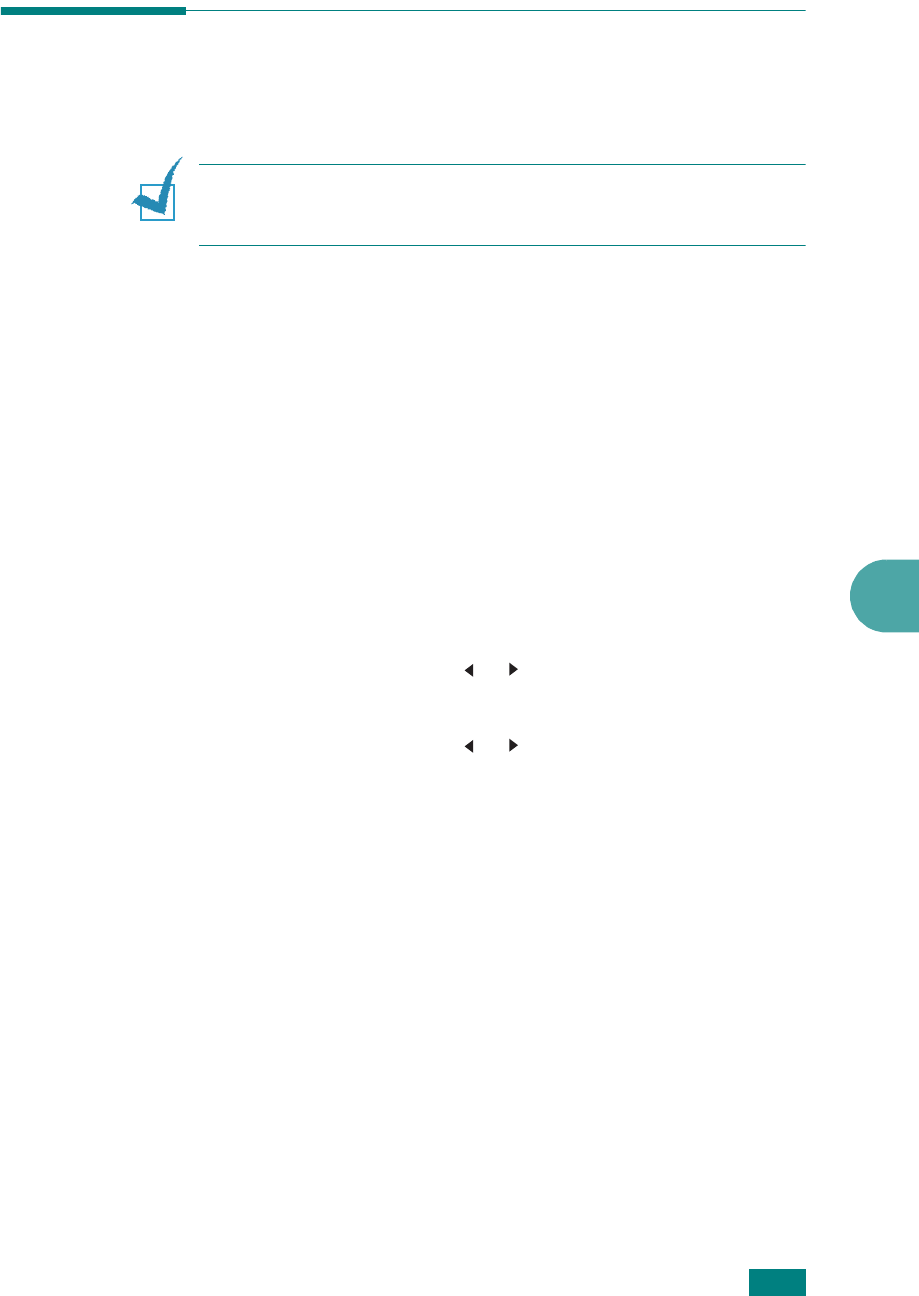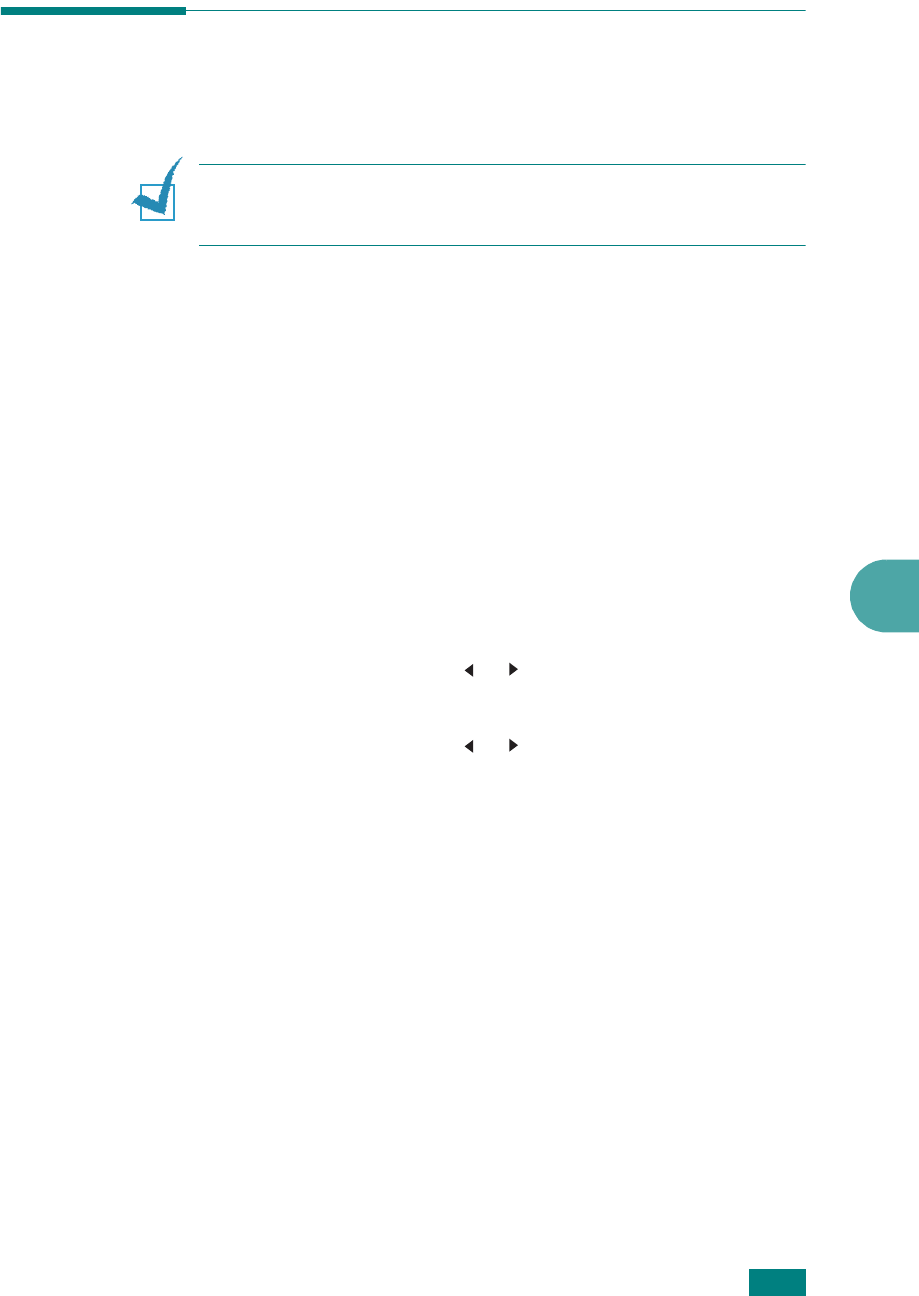
6
S
CANNING
6.9
Scanning Using the Network Scan
About Network Scan
N
OTE
: To use this function, you need to configure the network
settings. For details, see “Setting Up a Network-Connected
Machine” on page B.5.
Network Scan allows you to scan a document on your machine
as a JPEG, TIFF or PDF and save it to a network-connected
computer.
To use this feature, you must install the Network Scan program
on the computer. For details about installing the program, see
page 2.34.
Setting the Network Scan
From this menu, you can enable or disable scanning on your
machine via a network-connected computer.
1
Press
Menu
on the control panel until “Maintenance”
appears on the top line of the display.
2
Press the scroll button ( or ) until you see “Network
Scan” on the bottom line and press
Enter
.
3
Press the scroll button ( or ), to select “Enable” or
“Disable”.
Select “Enable” to use the Network Scan option. This is the
default setting.
Select “Disable” it you do not want to use the Network Scan
option.
4
Press
Enter
to complete your selection.
Scanning Using Network Scan
Using Network Scan you can scan a document from your
machine to your computer through the network.
If you use SmarThru, you must initiate the scan procedure from
the computer. Scanned data will go only to the computer which
is directly connected to the machine.