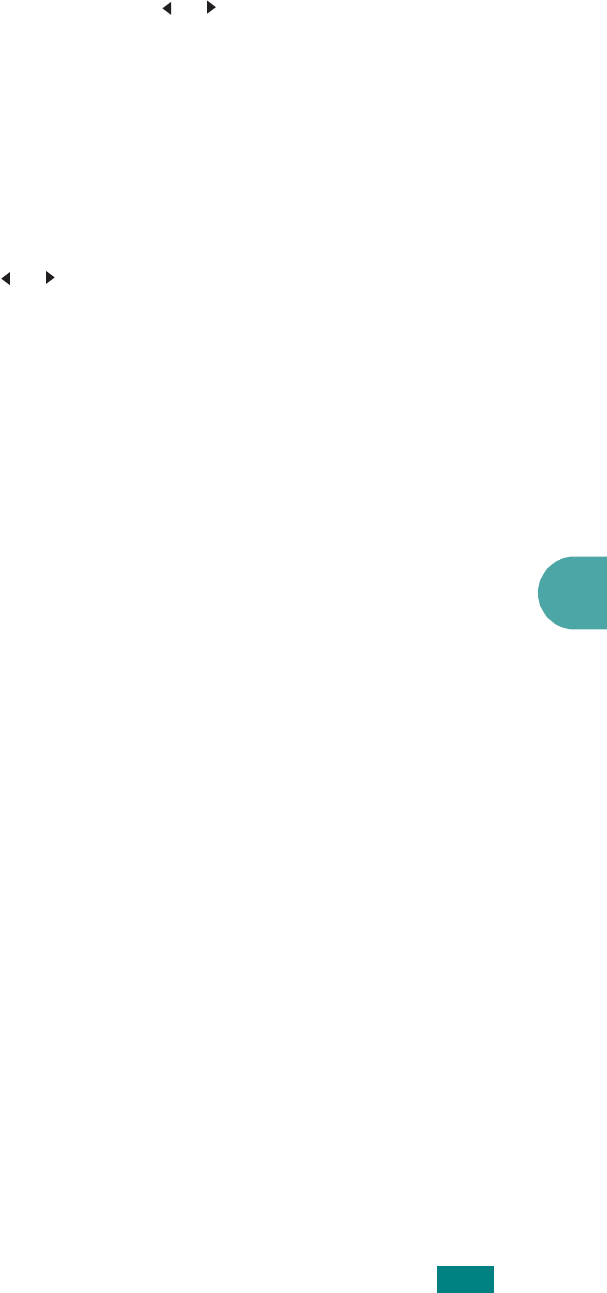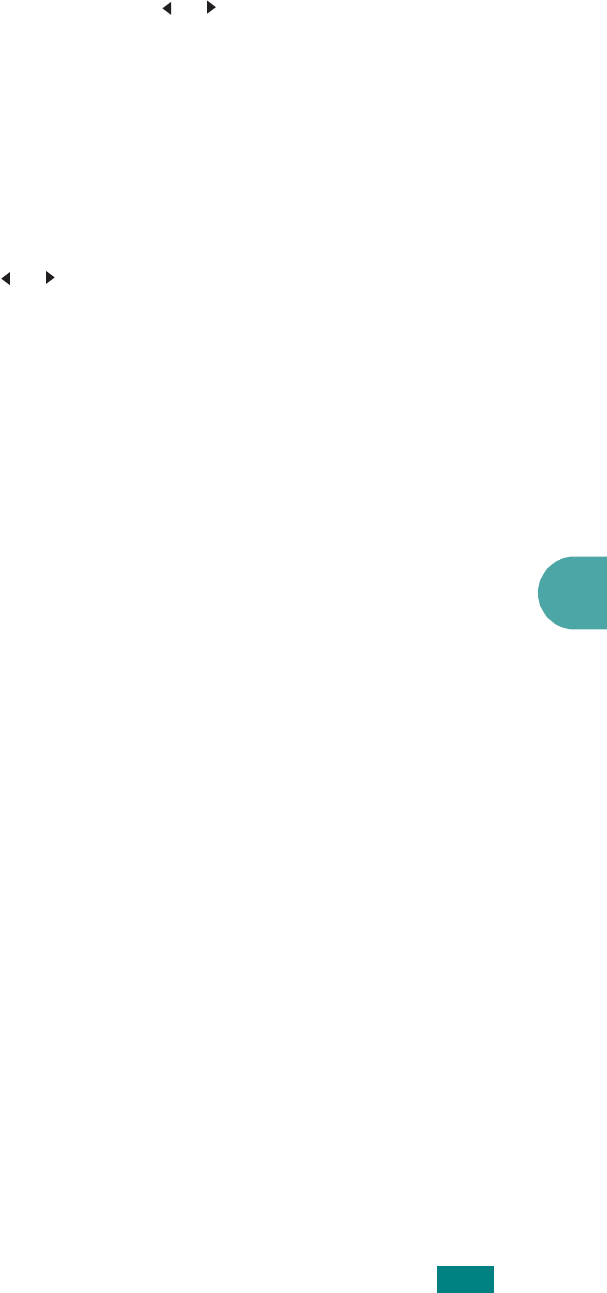
6
S
CANNING
6.11
7
Press the scroll buttons ( or ) until “Start Scanning”
displays and press
Enter
.
If you press
Enter
when the display shows “Logout”, your
machine returns to the Standby mode.
8
The document will be scanned to the computer where the
Network Scan program is running.
If you have chosen
TIFF
or
PDF
as the file type, the display
asks if you want to scan another document. If you need to
scan more than one document, select “Yes” using the scroll
button ( or ) and press
Enter
. The next document is
scanned and stored. Repeat this until all documents have
been scanned then select “No”.
Setting Network Scan Timeout
If Network Scan on your computer does not send a refresh
request and does not scan a job within the timeout period
configured in Network Scan, the entry your machine returns to
the Standby mode.
To set the Network Scan timeout option:
1
Press
Menu
until “Machine Setup” appears on the top line
of the display.
2
Press the scroll buttons until “Scan Timeout” appears on the
bottom line and then press
Enter
.
3
Enter the desired timeout value and press
Enter
.
The default value is 30 minutes. Users can enter any value
from 1 minute to 1,440 minutes.
4
The change will be broadcast over the network and effective
to all clients connected to the network.