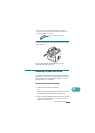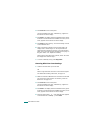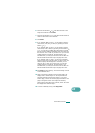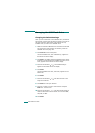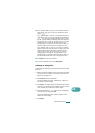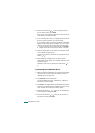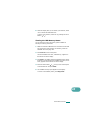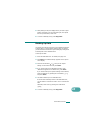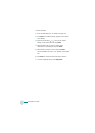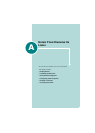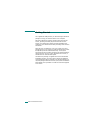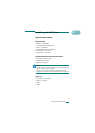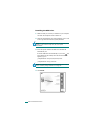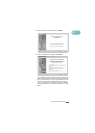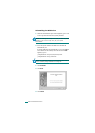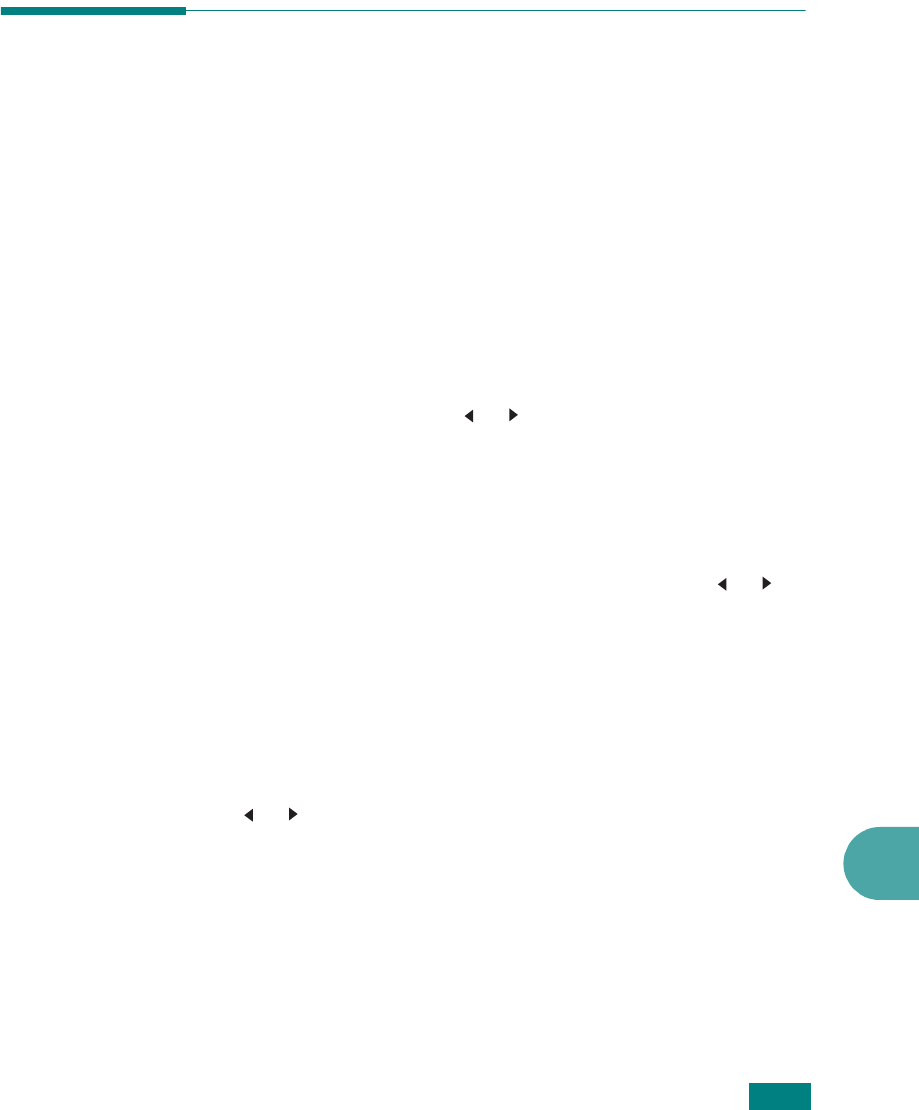
10
U
SING
USB F
LASH
D
RIVE
10.11
5
After printing the file, the display asks if you want to print
another job. Select “Yes” to print anther jobs, and repeat
from step 2. Otherwise, select “No”.
6
To return to Standby mode, press
Stop/Clear
.
Backing Up Data
Your data in the machine’s memory are accidentally erased due
to power failure or storage failure. Backup helps you protect
your Phonebook entries and the system settings by storing them
as backup files on the USB flash drive.
To back up the data:
1
Insert the USB flash drive. For details, see page 10.2.
2
Press
Menu
until “Machine Setup” appears on the top line
of the display.
3
Press the scroll button ( or ) until you see “Export
Setting” on the bottom line and press
Enter
.
4
If you want to back up the Phonebook entries, when
“Phonebook” appears on the bottom line, press
Enter
.
If you want to back up the system settings of the machine,
select “All Settings” by pressing the scroll button ( or )
and press
Enter
.
5
The data is backed up in the USB flash drive.
If the file name is already stored on the USB flash drive,
you are asked to overwrite it. Select “Yes” to overwrite the
data.
Otherwise, select “No” by pressing the scroll button
( or ).
6
To return to Standby mode, press
Stop/Clear
.