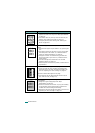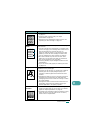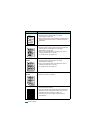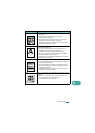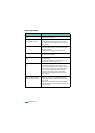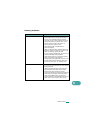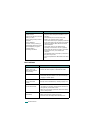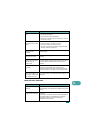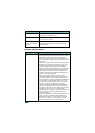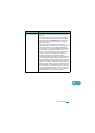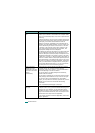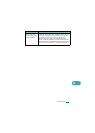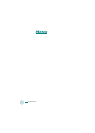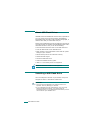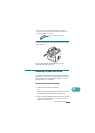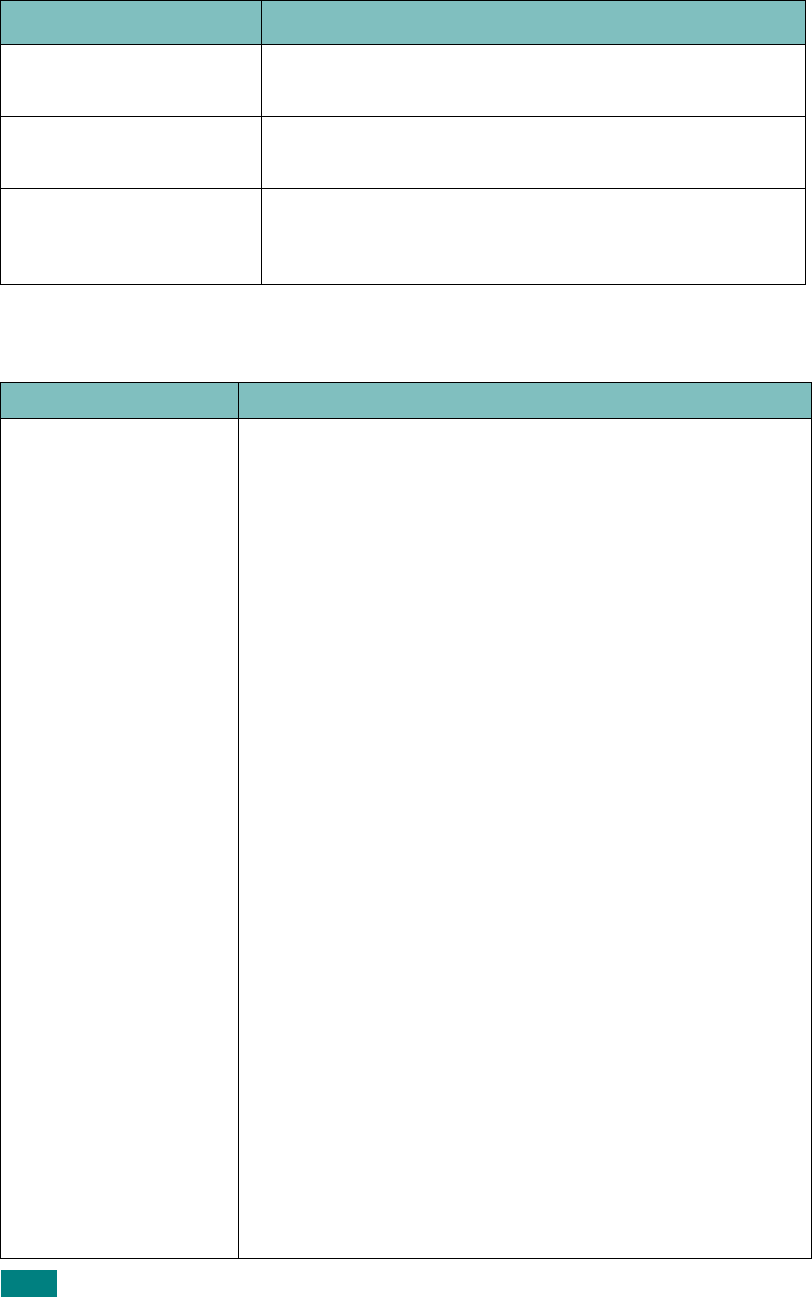
T
ROUBLESHOOTING
9.28
Common Linux Problems
I forgot my ID and PIN. Check your ID and PIN in the Server Page in the Network
Scan program’s Properties screen.
I can’t view the Help file. To view the Help file, you need to have Internet Explorer
4 service pack 2 or above.
I can’t use the Samsung
Network Scan Manager
program.
Check your operating system.
Supporting operating systems are Windows 98/Me/
NT4.0/2000/XP.
Problem Possible Cause and Solution
The machine doesn’t
print
• Check if the printer driver is installed in your system. Open
MFP configurator and switch to the Printers tab in Printers
configuration window to look at the list of available
printers. Make sure that your machine is displayed on the
list. If not, please, invoke Add new printer wizard to set up
your device.
• Check if the printer is started. Open Printers configuration
and select your machine on the printers list. Look at the
description in the Selected printer pane. If its status
contains “(stopped)” string, please, press the
Start
button. After that normal operation of the printer should be
restored. The "stopped" status might be activated when
some problems in printing occurred. For instance, this
could be an attempt to print document when MFP port is
claimed by a scanning application.
• Check if the MFP port is not busy. Since functional
components of MFP (printer and scanner) share the same
I/O interface (MFP port), the situation of simultaneous
access of different “consumer” application to the same MFP
port is possible. To avoid possible conflicts, only one of
them at a time is allowed to gain control over the device.
The other “consumer” will encounter “device busy”
response. You should open MFP ports configuration and
select the port assigned to your printer. In the Selected
port pane you can see if the port is occupied by some other
application. If this is the case, you should wait for
completion of the current job or should press Release port
button, if you are sure that the present owner is not
functioning properly.
Check if your application has special print option such as
“-oraw”. If “-oraw” is specified in the command line
parameter then remove it to print properly. For Gimp
front-end, select “print” -> “Setup printer” and edit
command line parameter in the command item.
Condition Suggested solutions