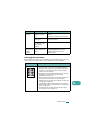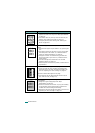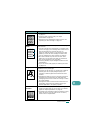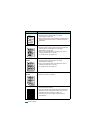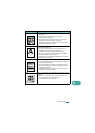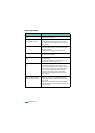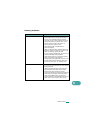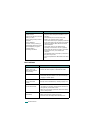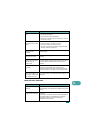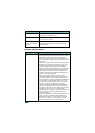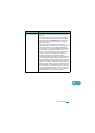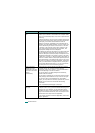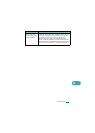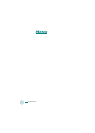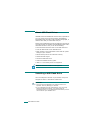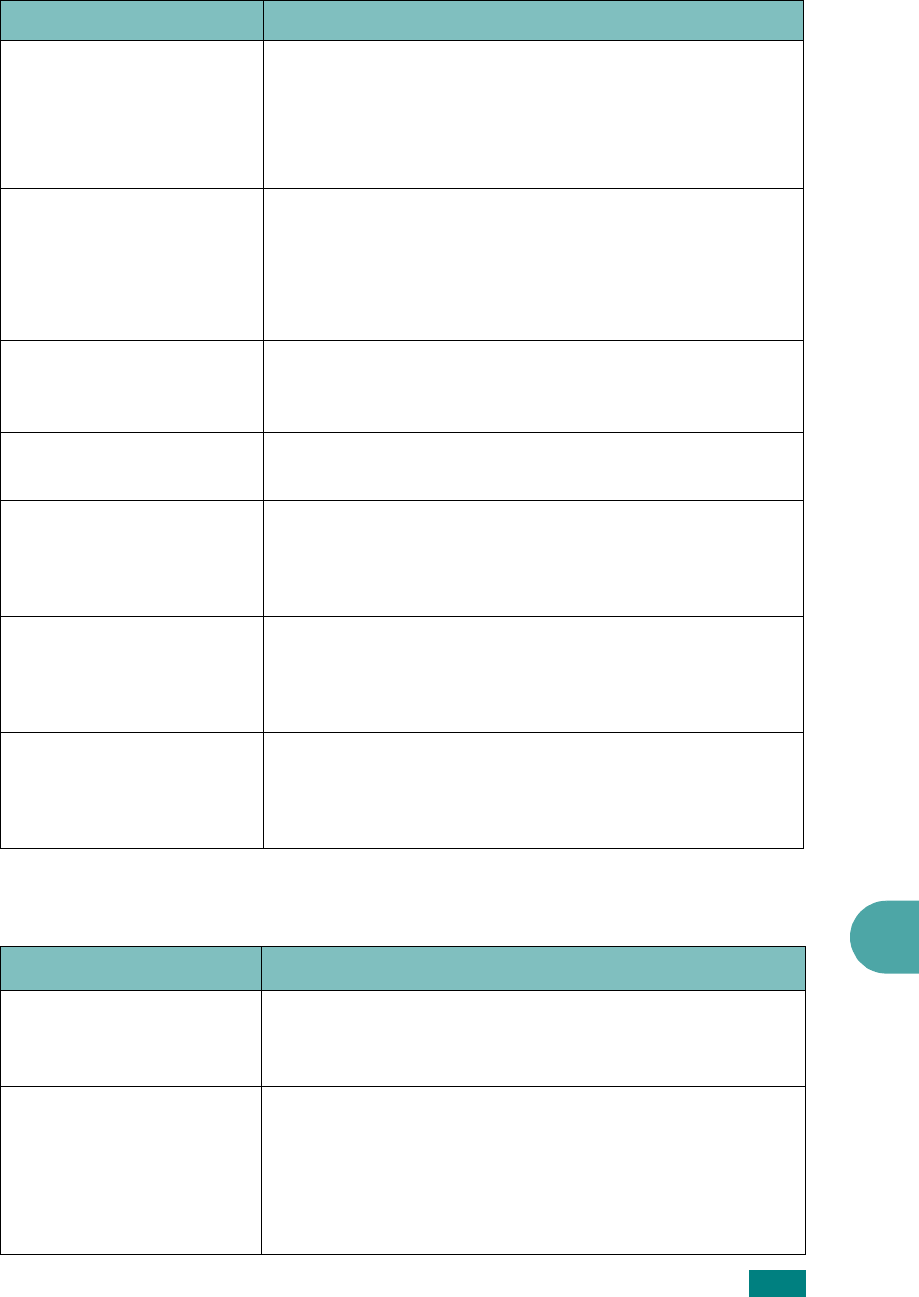
9
T
ROUBLESHOOTING
9.27
Network Scan Problems
The machine does not
send.
• Make sure that the document is loaded in the ADF or
on the document glass.
• “TX” should show up on the display.
• Check the fax machine you are sending to, to see if it
can receive your fax.
The incoming fax has
blank spaces or is of poor-
quality.
• The fax machine sending you the fax may be faulty.
• A noisy phone line can cause line errors.
• Check your machine by making a copy.
• The toner cartridge may be empty. Replace the toner
cartridge, referring to page 8.8.
Some of the words on an
incoming fax are
stretched.
The fax machine sending you the fax had a temporary
document jam.
There are lines on the
documents you send.
Check your scanning glass for marks and clean it. See
page 8.5.
The machine dials a
number, but a connection
with the other fax
machine fails.
The other fax machine may be turned off, out of paper,
or cannot answer incoming calls. Speak with the other
machine operator and ask her/him to sort out the
problem.
Documents are not stored
in memory.
There may not be enough memory to store the
document. If the display shows a “Memory Full”
message, delete from memory any documents you no
longer need and then try again to store the document.
Blank areas appear at the
bottom of each page or on
other pages, with a small
strip of text at the top.
You may have chosen the wrong paper settings in the
user option setting. For details about paper settings, see
page 2.20.
Condition Suggested solutions
I can’t find a scanned
image file.
You can check the scanned file’s destination in the
Advanced Page in the Network Scan program’s Properties
screen.
I can’t find the scanned
image file after scanning.
Check if the scanned file’s application is on your
computer.
Check ‘Open immediately with the default application’ in
the Advanced Page in the Network Scan program’s
Properties screen to open the scanned image
immediately after scanning.
Condition Suggested solutions