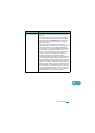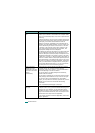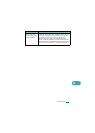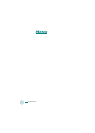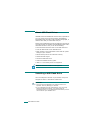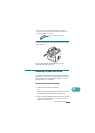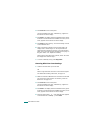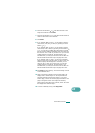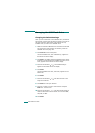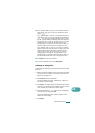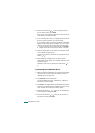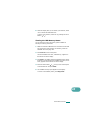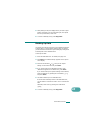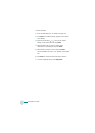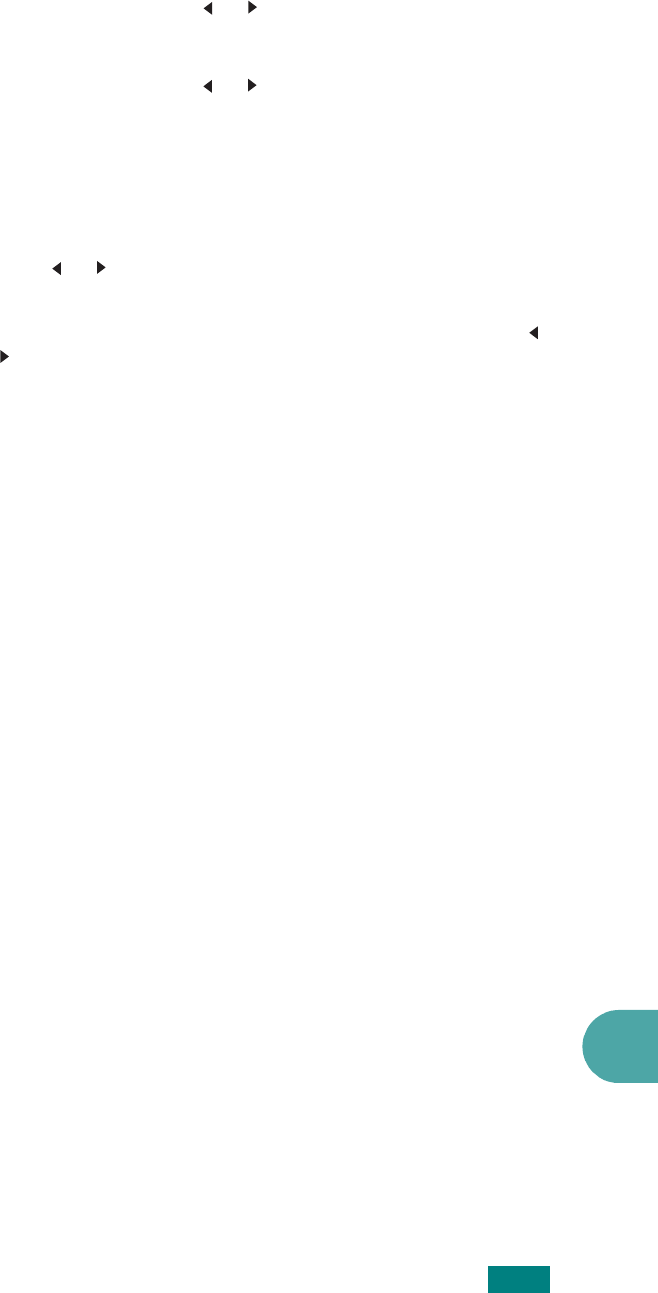
10
U
SING
USB F
LASH
D
RIVE
10.5
6
Press the scroll button ( or ) and select the size of the
image to be scanned. Press
Enter
.
7
Press the scroll button ( or ) and select the file format in
which the document is to be scanned.
8
Press
Enter
.
9
If you selected “BMP” in step 7, you are asked to select a
color format, Color, Gray, or Mono, by pressing the scroll
button ( or ).
If you selected “PDF” in step 7, you are asked to select a
color format, Color or Mono, by pressing the scroll button (
or ). You can save a multiple-page document as a single
file, the machine displays “Multi-Page Scan” and offers you
the choice of “On” or “Off.” If you select “On” you can save
multiple pages as a single file, but this feature is only
activated when you load your document into the ADF. The
ADF can handle documents of up to 50 pages at a time.
If you selected “TIFF” in step 7, you can save a multiple-
page document as a single file. After you select “TIFF”, the
machine displays “Multi-Page Scan” and offers you the
choice of “On” or “Off.” If you select “On” you can save
multiple pages as a single file, but this feature is only
activated when you load your document into the ADF. The
ADF can handle documents of up to 50 pages at a time.
10
Press
Enter
to start scanning. The scanned image is saved
on the USB flash drive.
11
When a document is loaded on the document glass, the
display shows “Another Page?” on the top line after the
document has been scanned into memory. If you have
another page, remove the scanned page and load the next
page on the glass. Select “Yes”. Repeat as necessary.
After all of the pages have been scanned, select “No” when
the display asks “Another Page?.”
12
To return to Standby mode, press
Stop/Clear
.