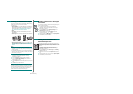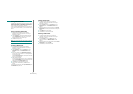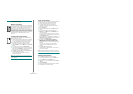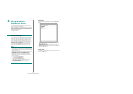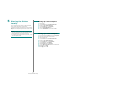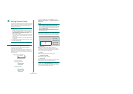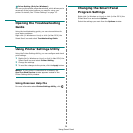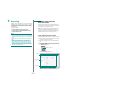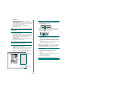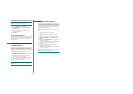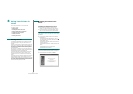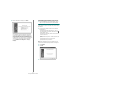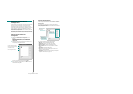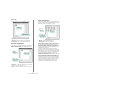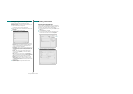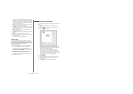Scanning
28
•Working area
-
SmarThru Desktop
: Created within the standard
Windows folder My Documents.
-
Sort on Disk
: Files of the folders which are not indexed
will not be displayed in the Sort on Disk section. Sort type
are Date, File Types, Latest Used.
To add a folder for indexing, press
Edit
menu
→
Preferences
→
Index
.
N
OTE
: It may take longer time to show the added file folders
according to the computer performance and the number of
added file folders.
-
Windows Folders
: Allow user to navigate through all
the user’s files and folders.
- The right panel: Reflects the content of a selected folder.
•
Send to bar:
Run the corresponding application directly.
Drag and drop selected files to the appropriate
application button.
-
Send by E-mail
: To send documents by E-mail while
working within the SmarThru Office.
N
OTE
: To send scanned images or documents by e-mail, you
must have a mail client program, like Outlook Express, which
has been set up with your e-mail account.
-
Send by FTP
: To upload a document file to server while
working within the SmarThru Office.
-
Send by Fax
: To send documents by Local or Network
fax machine while working within the SmarThru Office.
4
Click
Scan
on the tool bar of
SmarThru Office
window.
Adjust the scan
settings.
Click to start
scanning.
N
OTES
:
• In Windows XP operating system, you can use SmarThru
Office launcher, which is on the right end of taskbar, to open
the
Scan Setting
window easily.
• In other operating systems beside Windows XP, click the
SmarThru icon in the tray area of the windows taskbar
to activate the SmarThru Office launcher.
Scan Setting
lets you use the following services:
•
Select Scanner:
Select the Local or Network scanner.
- Local Scan: After scanning with parallel port or USB port,
you can store the scanned output in image or document
file.
- Network Scan: After scanning via network, you can store
the scanned output in jpeg, tiff, or pdf file.
N
OTE
: To use network scanner, your computer should install
the
Network Scan Manager
and register the scanner within
that program. Refer to Scanning chapter in user's guide.
•
Scan Setting
Allows you to customize settings for Image type,
Resolution, Scan Size, Paper Source.
•
Scan To
Allows you to customize settings for File Name, File
Format, OCR Language.
5
To start scanning, click
Scan
.
N
OTE
: If you want to cancel the scan job, click
Cancel
.