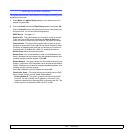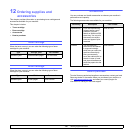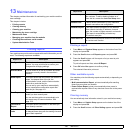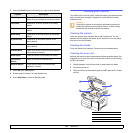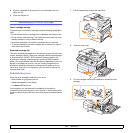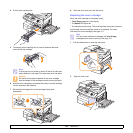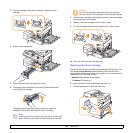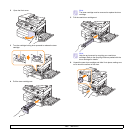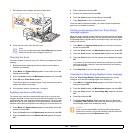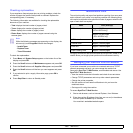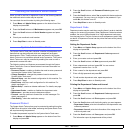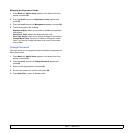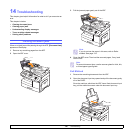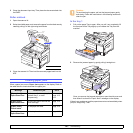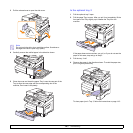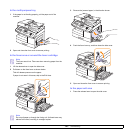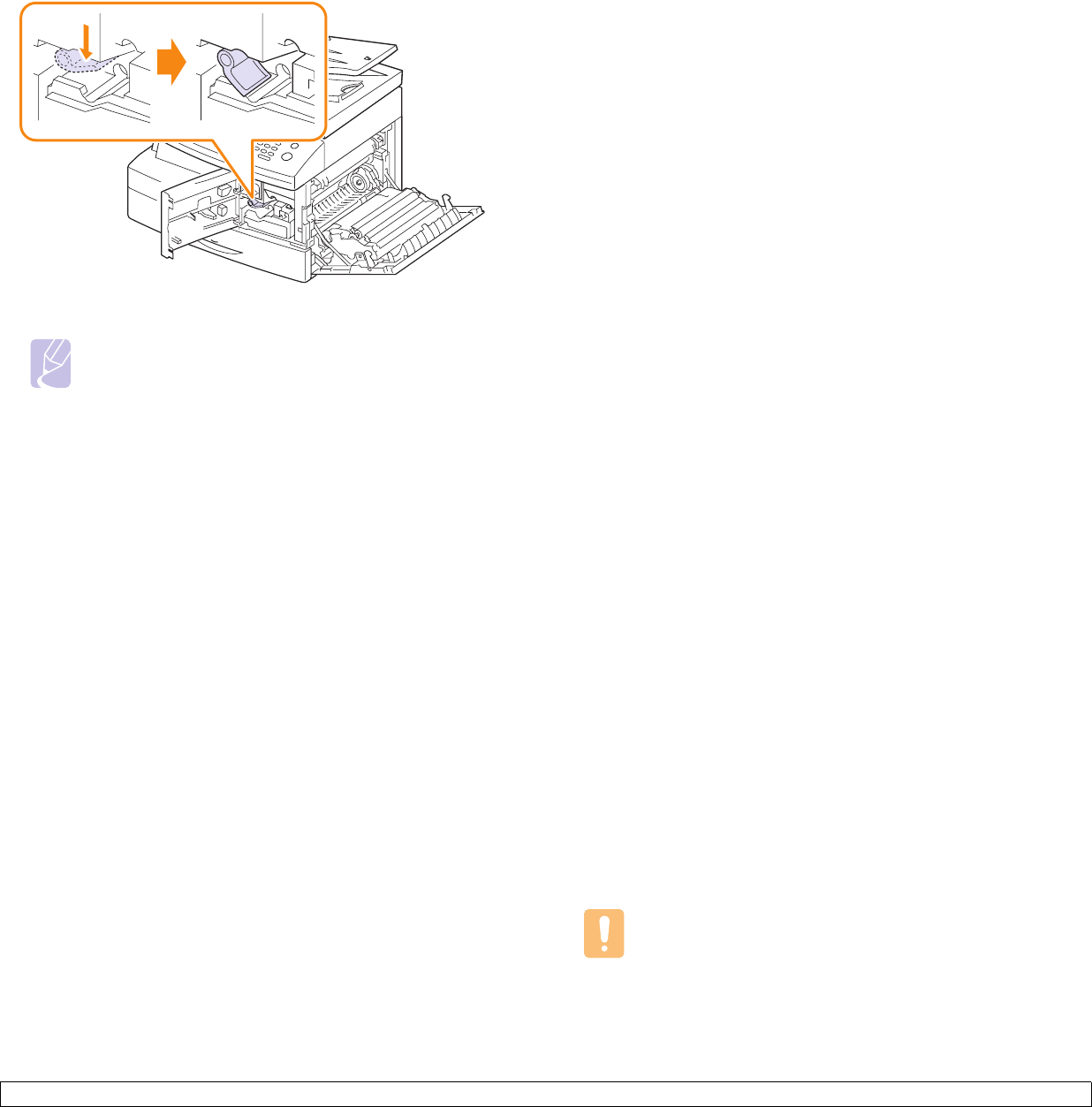
13.7 <
Maintenance>
7 Reinstall the toner cartridge, and then lock the lever.
8 Close the front cover, then the side cover.
Note
If you do not reset the counter, Drum Warning may appear
before the current drum cartridge’s time is up.
Cleaning the drum
If there are streaks or spots on your print, the drum cartridge may require
cleaning.
1 Before starting the cleaning procedure, make sure that paper is
loaded in the machine.
2 Press Menu until System Setup appears on the bottom line of the
display and press OK.
3 Press the Scroll buttons until Maintenance appears and press OK.
4 Press OK when Clean Drum appears.
The machine prints out a cleaning page. Toner particles on the drum
surface are affixed to the paper.
5 If the problem remains, repeat steps 1 through 4.
Sending new toner notification
You can set your machine to automatically send a fax to your service
company or dealer to notify them that your machine requires a new toner
cartridge when the toner cartridge needs to be replaced. The fax number
needs to be set by your dealer prior to using this feature, otherwise the
machine cannot send a notification even though you turn this service on.
1 Press Menu until System Setup appears on the bottom line of the
display and press OK.
2 Press the Scroll buttons until Maintenance appears and press OK.
3 Press the Scroll buttons until Remote Service appears and press
OK.
4 Enter a password and press OK.
5 Re-enter the password and press OK.
6 Press the Scroll buttons to select On and press OK.
7 Press Stop/Clear to return to Standby mode.
Once this feature has been enabled, you need to enter the password
each time you disable or enable it.
Printing continuously when the Toner Empty
message appears
When the toner cartridge is nearly empty, the machine shows the Toner
Empty message and stops printing. You can set the machine to disregard
this message when it appears and to continue printing, even though print
quality is not optimal.
1 Press Menu until System Setup appears on the bottom line of the
display and press OK.
2 Press the Scroll buttons until Maintenance appears and press OK.
3 Press the Scroll buttons until Ignore Toner appears and press OK.
4 Press the Scroll buttons until the desired status appears and press
OK.
If you select off, the received fax cannot be printed until you install a
new toner cartridge. However, faxes can be received into memory
as long as it allows.
5 Press
Stop/Clear
to return to Standby mode.
Clearing the Toner Empty Replace Toner message
When the Toner Empty Replace Toner message appears you can
configure not to see this message again not to disturb you.
1 Press Menu until System Setup appears on the bottom line of the
display and press OK.
2 Press the Scroll buttons until Maintenance appears and press OK.
3 Press the Scroll buttons until Clear Empty Msg. appears and press
OK.
4 Select On and press OK.
5 The Toner Empty Replace Toner message does not appear but
the Replace Toner message will remain for remaining you that the
new cartridge needs to be installed for quality.
Caution
Once you have selected On, this setting will be permanently
written to the memory of the toner cartridge, and this menu will
be disappeared from the Maintenance menu.