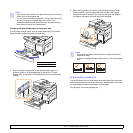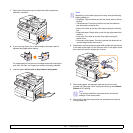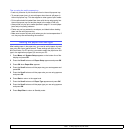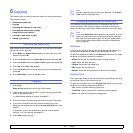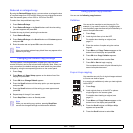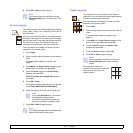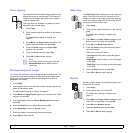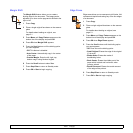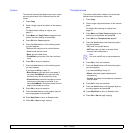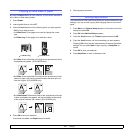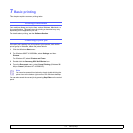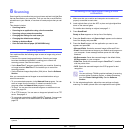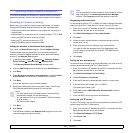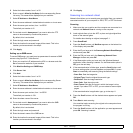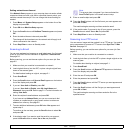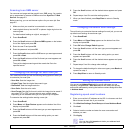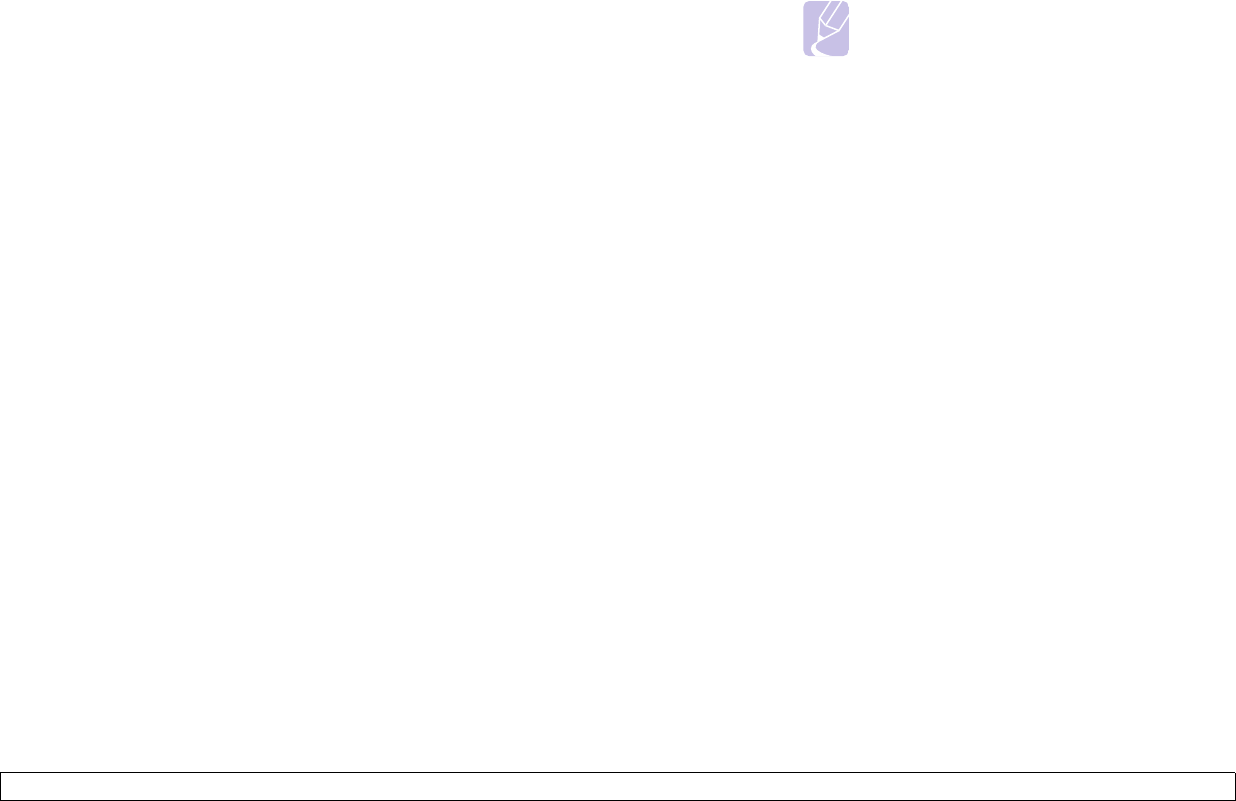
6.6 <
Copying>
Covers
The machine automatically adds covers to your copied
set using stock taken from a different tray than the
copies.
1 Press Copy.
2 Place a single original face down on the scanner
glass.
For details about loading an original, see
page 5.1.
3 Press Menu until Copy Feature appears on the
bottom line of the display and press OK.
4 Press
OK
when Covers appears.
5 Press the
Scroll
buttons until the binding option
you want appears.
• Off: sets the machine not to use this feature.
• Front: prints the front cover.
• Back: prints the back cover.
• Front&Back: prints both of the front and back
cover.
6 Press OK to save your selection.
7 Press the
Scroll
buttons until the binding option
you want appears.
If you selected Off go to step 10.
• Blank Covers: prints the bank cover paper. If
you select Front&Back in the previous step,
the blank cover will be printed as a cover.
• Printed Covers: prints the first page as a cover,
and the rest of the page as contents. If you
select Front&Back in the previous step, the last
page will be printed as a cover.
8 Press OK to save your selection.
9 Press the
Scroll
buttons until the paper type you
are using appears and press OK.
10 Press Stop/Clear to return to Standby mode.
11 Press OK or Start to begin copying.
Transparencies
The machine adds either a blank or printed divider
between each transparency within a set.
1 Press Copy.
2 Place a single original face down on the scanner
glass.
For details about loading an original, see
page 5.1.
3 Press Menu until Copy Feature appears on the
bottom line of the display and press OK.
4 Press
OK
when Transparencies appears.
5 Press the
Scroll
buttons until the binding option
you want appears.
• Off: does not use this feature.
• MP Tray: adds any blank or printed divider
between each transparency.
Note
You must use MP tray to use transparency.
6 Press OK to save your selection.
7 Press the
Scroll
buttons until the binding option
you want appears.
If you selected Off go to step 10.
• Blank: adds blank paper between each
transparency.
• Printed: prints data on transparency and same
data on paper.
8 Press OK to save your selection.
9 Press the
Scroll
buttons until the paper type you
are using appears and press OK.
10 Press Stop/Clear to return to Standby mode.
11 Press OK or Start to begin copying.