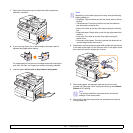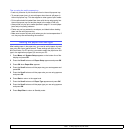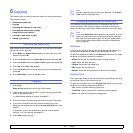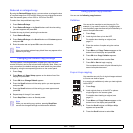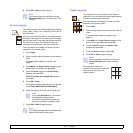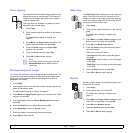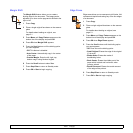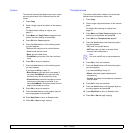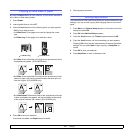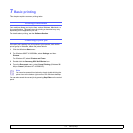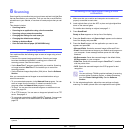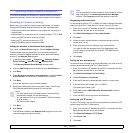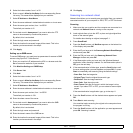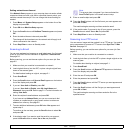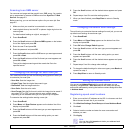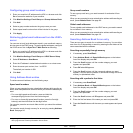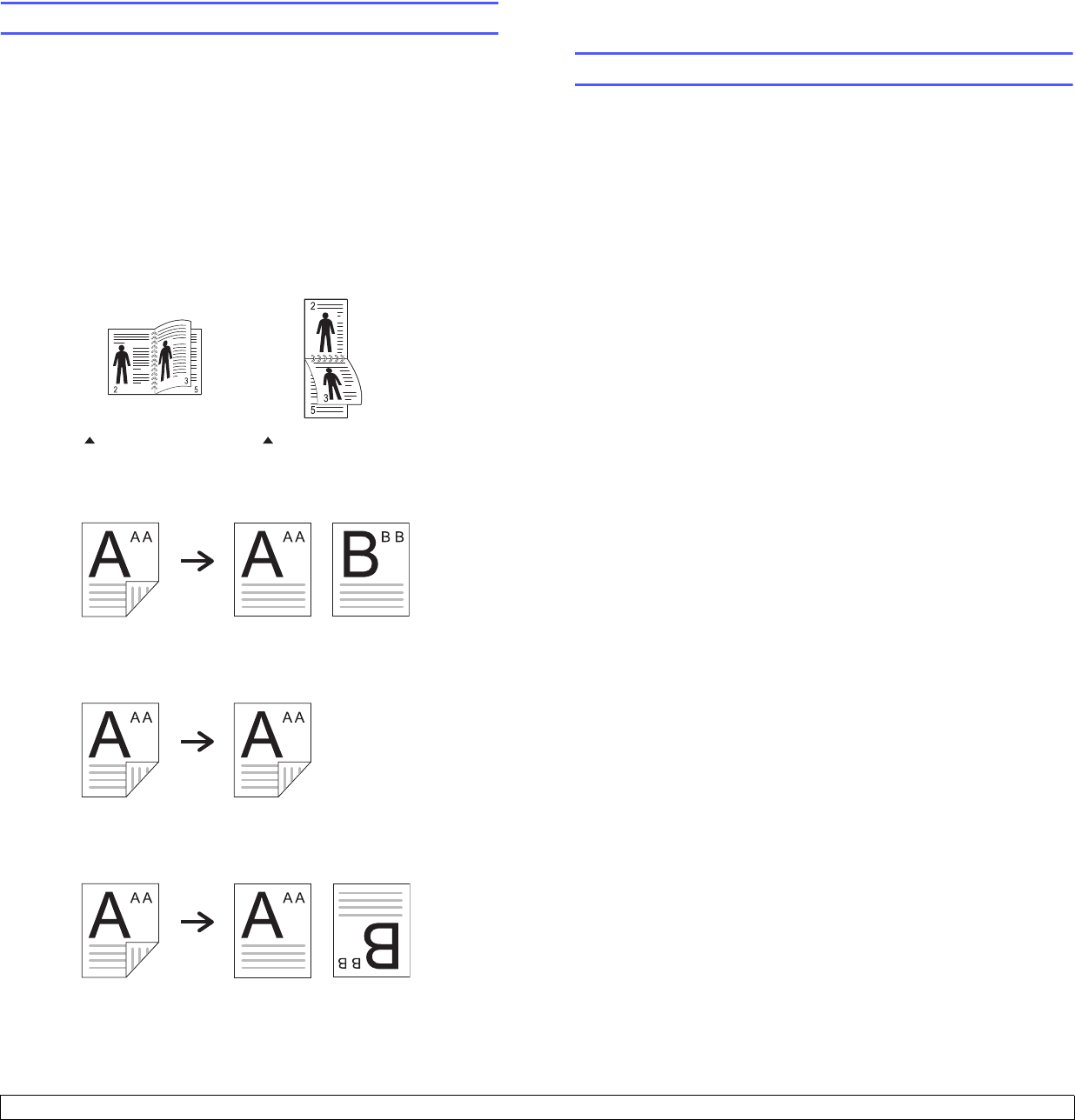
6.7 <
Copying>
Copying on both sides of paper
By using the Duplex button on your machine, you can set the machine to
print copies on both sides of paper.
1 Press Duplex.
2 Load originals face up in the ADF.
3 Press the
Scroll
buttons until the binding option you want appears.
• Off: Prints in Normal mode.
• 1->2Side Short: Prints pages to be read by flipping like a note
pad.
• 1->2Side Long: Prints pages to be read like a book.
• 2->1Side: Scans both sides of the original and prints each of them
on separate two papers. (SCX-6322DN only)
• 2->2Side: Scans both sides of the original and prints them on both
sides of a paper, this function produce exactly the same print out
from the original. (SCX-6322DN only)
• 2->1Side Rotate2: Scans both sides of the original and prints one
of them on separate two papers, but the information on back side
of the original is printed 180° rotated. (SCX-6322DN only)
4 Press OK to save your selection.
If the mode is enabled, the Duplex button is backlit.
1->2Side Short 1->2Side Long
5 Start copying a document.
Setting copy timeout
You can set the time the machine waits before it restores the default copy
settings, if you do not start copying after changing them on the control
panel.
1 Press Menu until System Setup appears on the bottom line of the
display and press OK.
2 Press OK when Machine Setup appears.
3 Press the Scroll buttons until Timeout appears and press OK.
4 Press the Scroll buttons until the time setting you want appears.
Selecting Off means that the machine does not restore the default
settings until you press Start to begin copying, or Stop/Clear to
cancel.
5 Press OK to save your selection.
6 Press Stop/Clear to return to Standby mode.