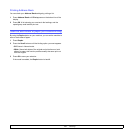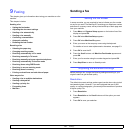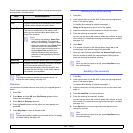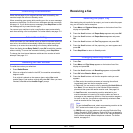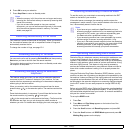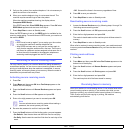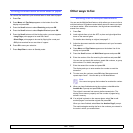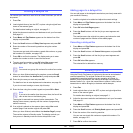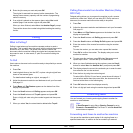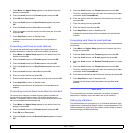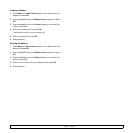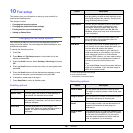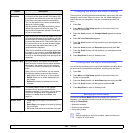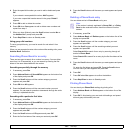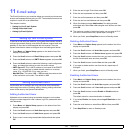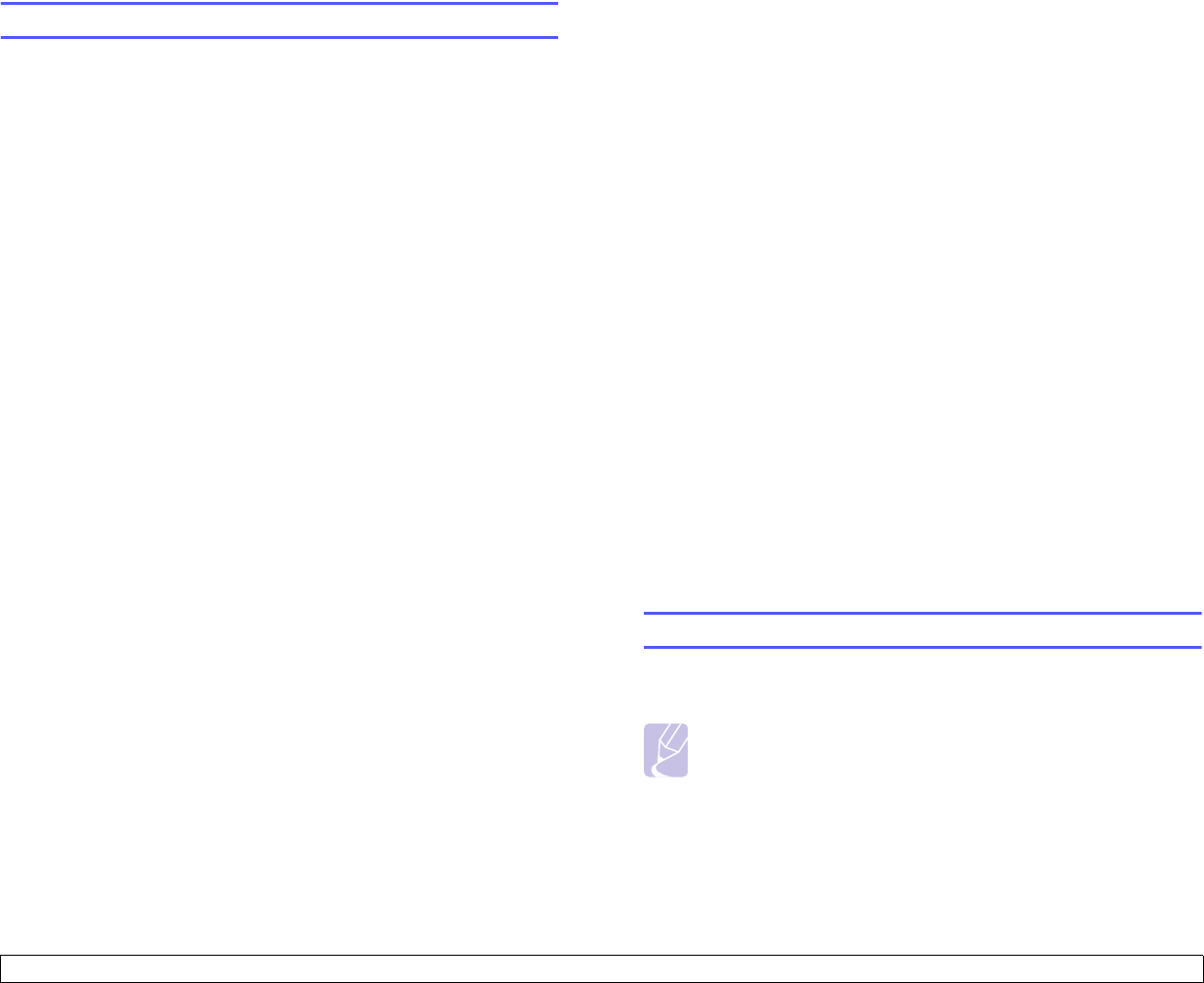
9.8 <
Faxing>
8 Enter the job name you want and press OK.
The original is scanned into memory before transmission. The
display shows memory capacity and the number of pages being
stored in memory.
9 If an original is placed on the scanner glass, select Yes to add
another page. Load another original and press OK.
When you have finished, select No at the Another Page? prompt.
The machine shows the number being dialed and begins sending
the fax.
Polling
What is Polling?
Polling is used when one fax machine requests another to send a
document. This is usefull when the person with the original document to
be sent is not in the office. The person who wants to receive the
document calls the machine holding the original and requests that the
document be sent. In other words, it “polls” the machine holding the
original.
Tx Poll
Use to store a document on the machine ready to be polled by a remote
fax machine.
1 Press Fax.
2 Load originals face up into the ADF, or place a single original face
down on the scanner glass.
For details about loading an original, see page 5.1.
3 Adjust the document resolution and darkness to suit your fax needs.
See page 9.1.
4 Press Menu until Fax Feature appears on the bottom line of the
display and press OK.
5 Press the Scroll buttons until Polling appears and press OK.
6 Press the Scroll buttons until Tx poll appears and press OK.
Enter a 4 digit poll code using the number keypad and then press
OK.
7 When you select Yes, the stored data is deleted after Tx poll.
Polling Documents from Another Machine (Delay
RCV Poll)
Delayed polling allows you to program the machine to poll a remote
machine at a later time. When you use delay RCV Poll to retrieve a
document, the remote machine must be ready to be polled.
1 Press Fax.
2 Adjust the document resolution and darkness to suit your fax needs.
See page 9.1.
3 Press Menu until Fax Feature appears on the bottom line of the
display and press OK.
4 Press the Scroll buttons until Polling appears and press OK.
5 Press the Scroll buttons until Delay Rx Poll appears and press OK.
6 Enter the number of the remote fax machine using the number
keypad.
To enter the number, you can also enter a speed dial number.
7 Press OK to confirm the number. The display asks you to enter
another fax number.
8 To enter more fax numbers, press OK when Yes appears and
repeat steps 6 and 7. You can add up to 9 destinations.
9 When you have finished entering fax numbers, press the Scroll
buttons to select No at the Another No.? prompt and press OK.
10 The display shows the current time and asks you to enter the start
time when the fax is to be received.
11 Enter the time by using the number keypad.
To select AM or PM for 12-hour format, press the scroll buttons. If
you set a time earlier than the current time, the document will be
received at that time on the following day.
12 Press OK when the start time displays correctly.
13 Enter a 4 digit poll code using the number keypad and press OK.
Forwarding faxes
You can forward your incoming and outgoing faxes to another fax
machine or email address.
Note
If Send Forward is set to On, or Receive Forward is set to
Forward or Forward&Print, Fax Direct TX with On Hook Dial
button does not operate.
Forwarding sent faxes to another fax machine
You can set the machine to send copies of all outgoing faxes to a
specified destination, in addition to the fax numbers you entered.