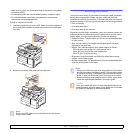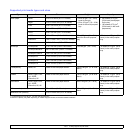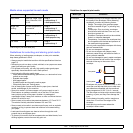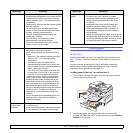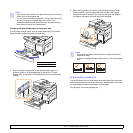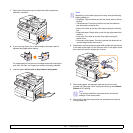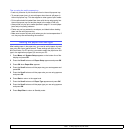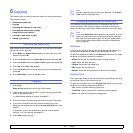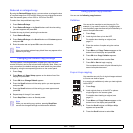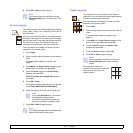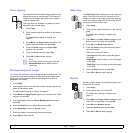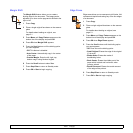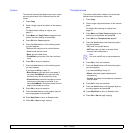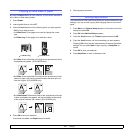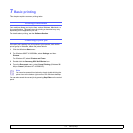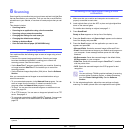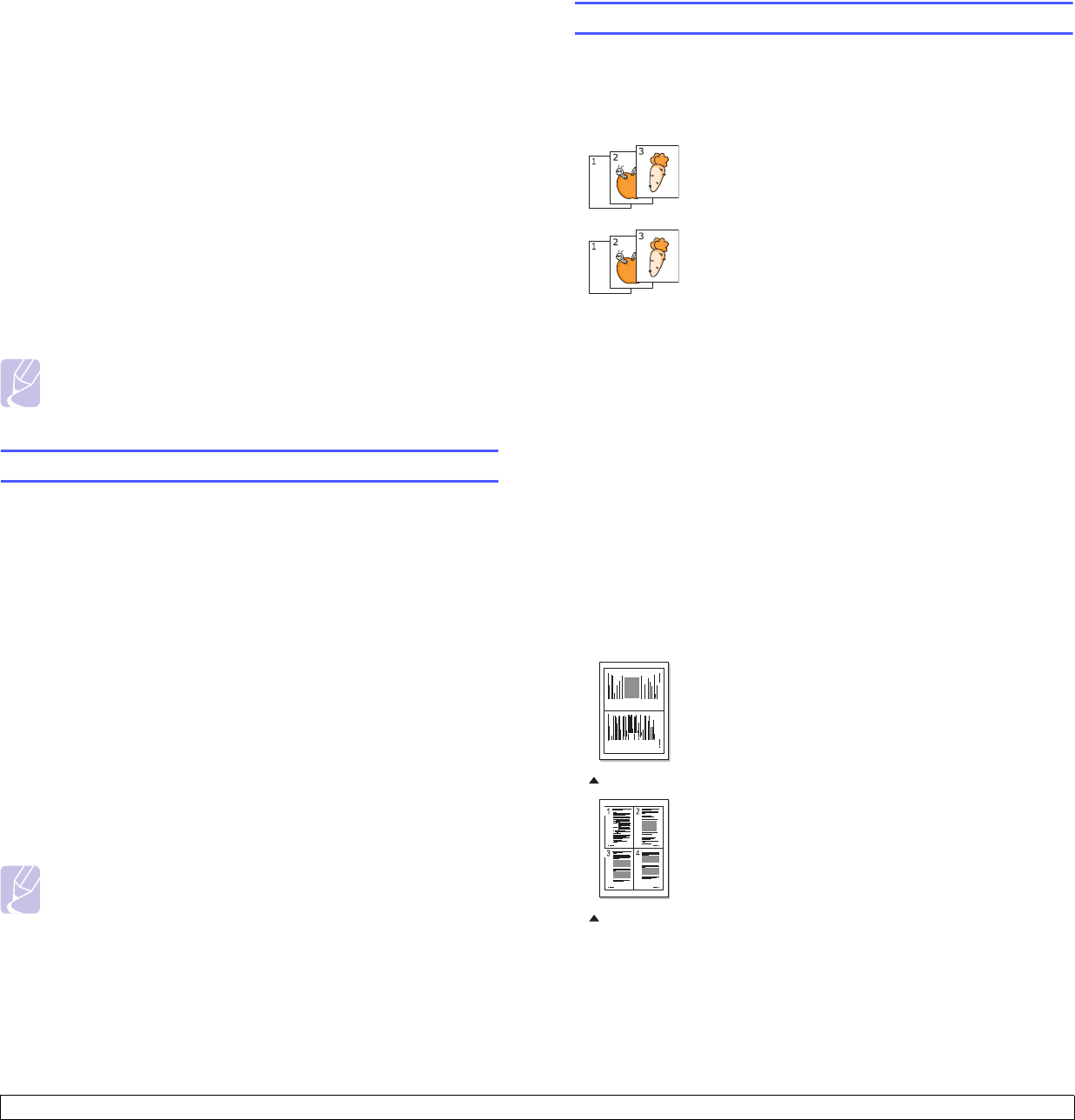
6.2 <
Copying>
Reduced or enlarged copy
By using the Reduce/Enlarge button, you can reduce or enlarge the size
of a copied image from 25% to 400% when you copy original documents
from the scanner glass, or from 25% to 100% from the ADF.
To select from the predefined copy sizes:
1 Press Reduce/Enlarge.
2 Press Reduce/Enlarge or the Scroll buttons until the size setting
you want appears and press OK.
To scale the copy by directly entering the scale rate:
1 Press Reduce/Enlarge.
2 Press Reduce/Enlarge or the Scroll buttons until Custom appears
and press OK.
3 Enter the scale rate and press OK to save the selection.
Note
When you make a reduced copy, black lines may appear at the
bottom of your copy.
Changing the default copy settings
The copy options, including darkness, original type, copy size, and
number of copies, can be set to those most frequently used. When you
copy a document, the default settings are used unless they have been
changed by using the corresponding buttons on the control panel.
1 Press Copy.
2 Press Menu until Copy Setup appears on the bottom line of the
display and press OK.
3 Press OK when Change Default appears.
4 Press the Scroll buttons until the setup option you want appears
and press OK.
5 Press the Scroll buttons until the setting you want appears and
press OK.
6 Repeat steps 4 through 5, as needed.
7 Press Stop/Clear to return to Standby mode.
Note
While you are setting copy options, pressing Stop/Clear
cancels the changed settings and restores the defaults.
Using special copy features
You can use the following copy features:
Collation
2-up or 4-up copying
You can set the machine to sort the copy job. For
example, if you make 2 copies of a 3 page original,
one complete 3 page document will print followed by a
second complete document.
1 Press Copy.
2 Load originals face up into the ADF.
For details about loading an original, see
page 5.1.
3 Enter the number of copies using the number
keypad.
4 Press Menu until Copy Feature appears on the
bottom line of the display and press OK.
5 Press
OK
when Copy Collation appears.
6 Press the Scroll buttons to select Yes.
7 Press OK or Start to begin copying.
One complete document will print followed by the
second complete document.
Your machine can print 2 or 4 original images reduced
to fit onto one sheet of paper.
4-up copying is available only when you load originals
into the ADF.
1 Press Copy.
2 Load originals face up in the ADF or place a
single original on the scanner glass
For details about loading an original, see
page 5.1.
3 Press Menu until Copy Feature appears on the
bottom line of the display and press OK.
4 Press the Scroll buttons until 2-Up or 4-Up
appears and press OK.
5 Press the Scroll buttons to select Yes.
1 2
2-up copying
4-up copying