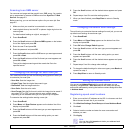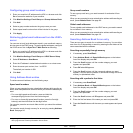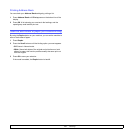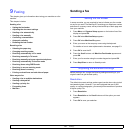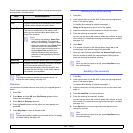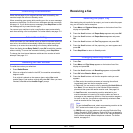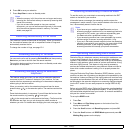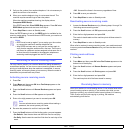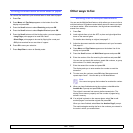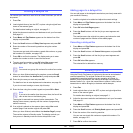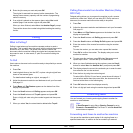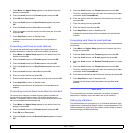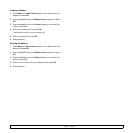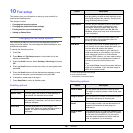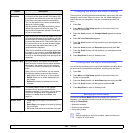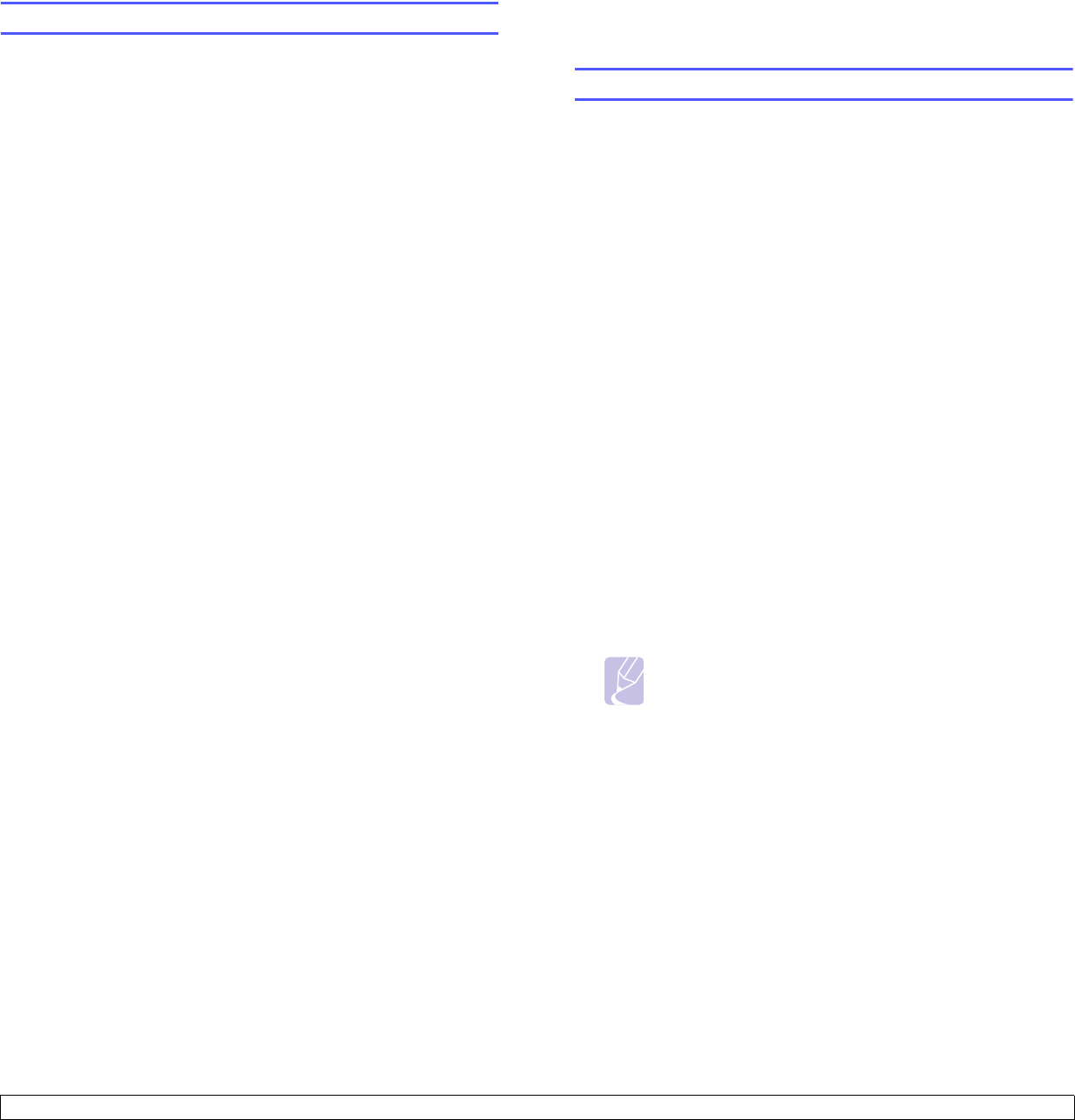
9.6 <
Faxing>
Printing received faxes on both sides of paper
You can set the machine to print received faxes on both sides of paper.
1 Press Fax.
2 Press Menu until Fax Setup appears on the bottom line of the
display and press OK.
3 Press the Scroll buttons to select Receiving and press OK.
4 Press the Scroll buttons to select Duplex Print and press OK.
5 Press the Scroll buttons until the binding option you want appears.
• Long Edge: prints pages to be read like a book.
• Short Edge: prints pages to be read by flipping like a note pad.
• Off: prints received fax on one sides of a paper.
6 Press
OK
to save your selection.
7 Press Stop/Clear to return to Standby mode.
Other ways to fax
Sending a fax to multiple destinations
You can use the Multiple Send feature, which allows you to send a fax to
multiple locations. Originals are automatically stored in memory and sent
to a remote station. After transmission, the originals are automatically
erased from memory.
1 Press Fax.
2 Load originals face up into the ADF, or place a single original face
down on the scanner glass.
For details about loading an original, see page 5.1.
3 Adjust the document resolution and darkness to suit your fax needs.
See page 9.1.
4 Press Menu until Fax Feature appears on the bottom line of the
display and press OK.
5 Press the Scroll buttons until Multi Send appears and press OK.
6 Enter the number of the first receiving fax machine and press OK.
You can use one-touch dial numbers, speed dial numbers, or group
dial numbers. For details, see page 10.2.
7 Enter the second fax number and press OK.
The display asks you to enter another fax number to send the
document.
8 To enter more fax numbers, press OK when Yes appears and
repeat steps 6 and 7. You can add up to 249 destinations.
Note
You cannot use group dial numbers for another fax number.
9 When you have finished entering fax numbers, select No at the
Another No.? prompt and press OK or Start.
The original is scanned into memory before transmission. The
display shows memory capacity and the number of pages being
stored in memory.
10 If an original is placed on the scanner glass, select Yes to add
another pages. Load another original and press OK.
When you have finished, select No at the Another Page? prompt.
The machine begins sending the fax to the numbers you entered in
the order in which you entered them.