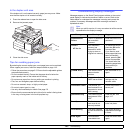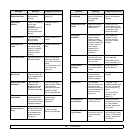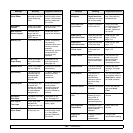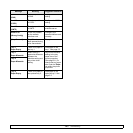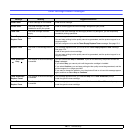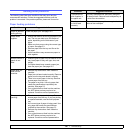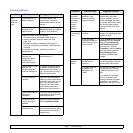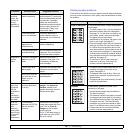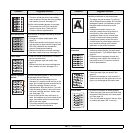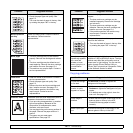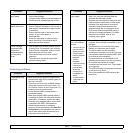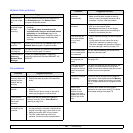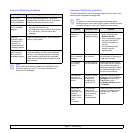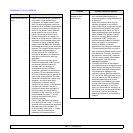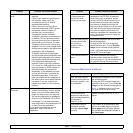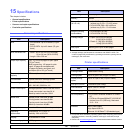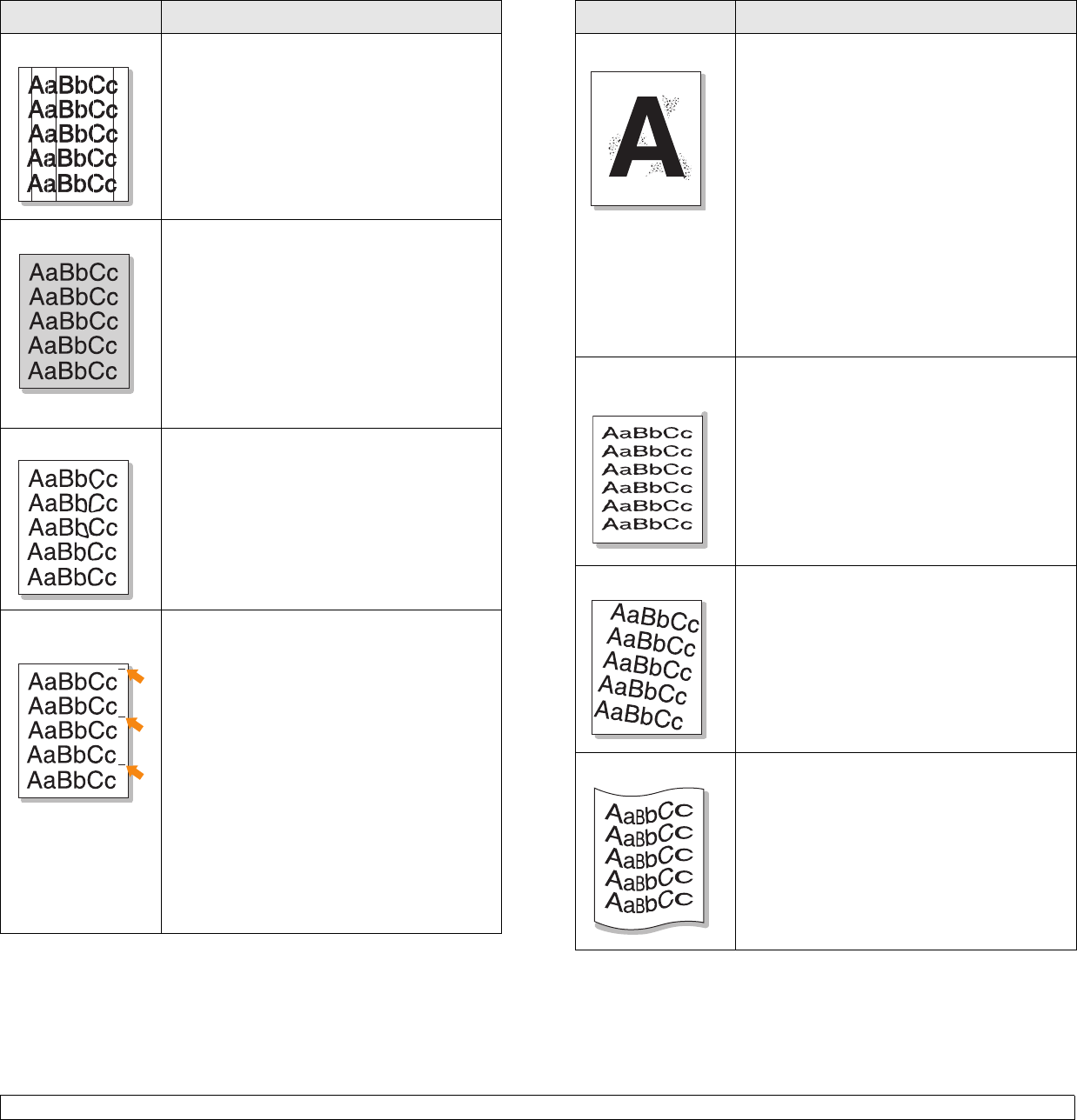
14.14 <
Troubleshooting>
Vertical lines
If black vertical streaks appear on the page:
• The drum inside the printer has probably
been scratched. Remove the drum cartridge
and install a new one. See page 13.5.
If white vertical streaks appear on the page:
• The surface of the LSU part inside the
machine may be dirty. Clean the LSU.
Contact a service representative.
Gray background
If the amount of background shading becomes
unacceptable:
• Change to a lighter weight paper. See
page 5.3.
• Check the machine’s environment: very dry
(low humidity) or high humidity (higher than
80% RH) conditions can increase the
amount of background shading.
• Remove the old drum and toner cartridge
and then, install a new one. See page 13.4.
Toner smear
• Clean the inside of the machine. Contact a
service representative.
• Check the paper type and quality. See
page 5.3.
• Remove the drum and toner cartridge and
then, install a new one. See page 13.4.
Vertical repetitive
defects
If marks repeatedly appear on the printed side
of the page at even intervals:
• The drum and toner cartridge may be
damaged. If a repetitive mark occurs on the
page, print a cleaning sheet several times to
clean the cartridge; contact a service
representative. After the printout, if you still
have the same problems, remove the drum
and toner cartridge and then, install a new
one. See page 13.4.
• Parts of the machine may have toner on
them. If the defects occur on the back of the
page, the problem will likely correct itself
after a few more pages.
• The fusing assembly may be damaged.
Contact a service representative.
Condition Suggested solutions
Background scatter
Background scatter results from bits of toner
randomly distributed on the printed page.
• The paper may be too damp. Try printing
with a different batch of paper. Do not open
packages of paper until necessary so that
the paper does not absorb too much
moisture.
• If background scatter occurs on an
envelope, change the printing layout to
avoid printing over areas that have
overlapping seams on the reverse side.
Printing on seams can cause problems.
• If background scatter covers the entire
surface area of a printed page, adjust the
print resolution through your software
application or the printer properties.
Misformed
characters
• If characters are improperly formed and
producing hollow images, the paper stock
may be too slick. Try a different paper. See
page 5.3.
• If characters are improperly formed and
producing a wavy effect, the scanner unit
may need service. For service, contact a
service representative.
Page skew
• Ensure that the paper is loaded properly.
• Check the paper type and quality. See
page 5.3.
• Ensure that the paper or other material is
loaded correctly and the guides are not too
tight or too loose against the paper stack.
Curl or wave
• Ensure that the paper is loaded properly.
• Check the paper type and quality. Both high
temperature and humidity can cause paper
curl. See page 5.3.
• Turn over the stack of paper in the tray. Also
try rotating the paper 180° in the tray.
Condition Suggested solutions