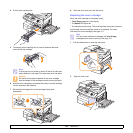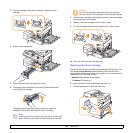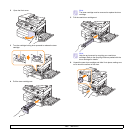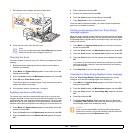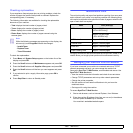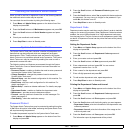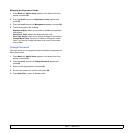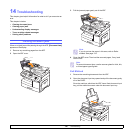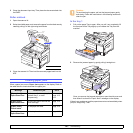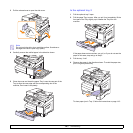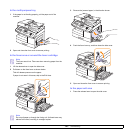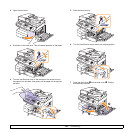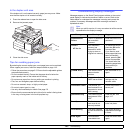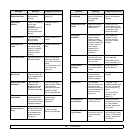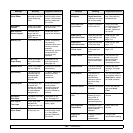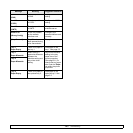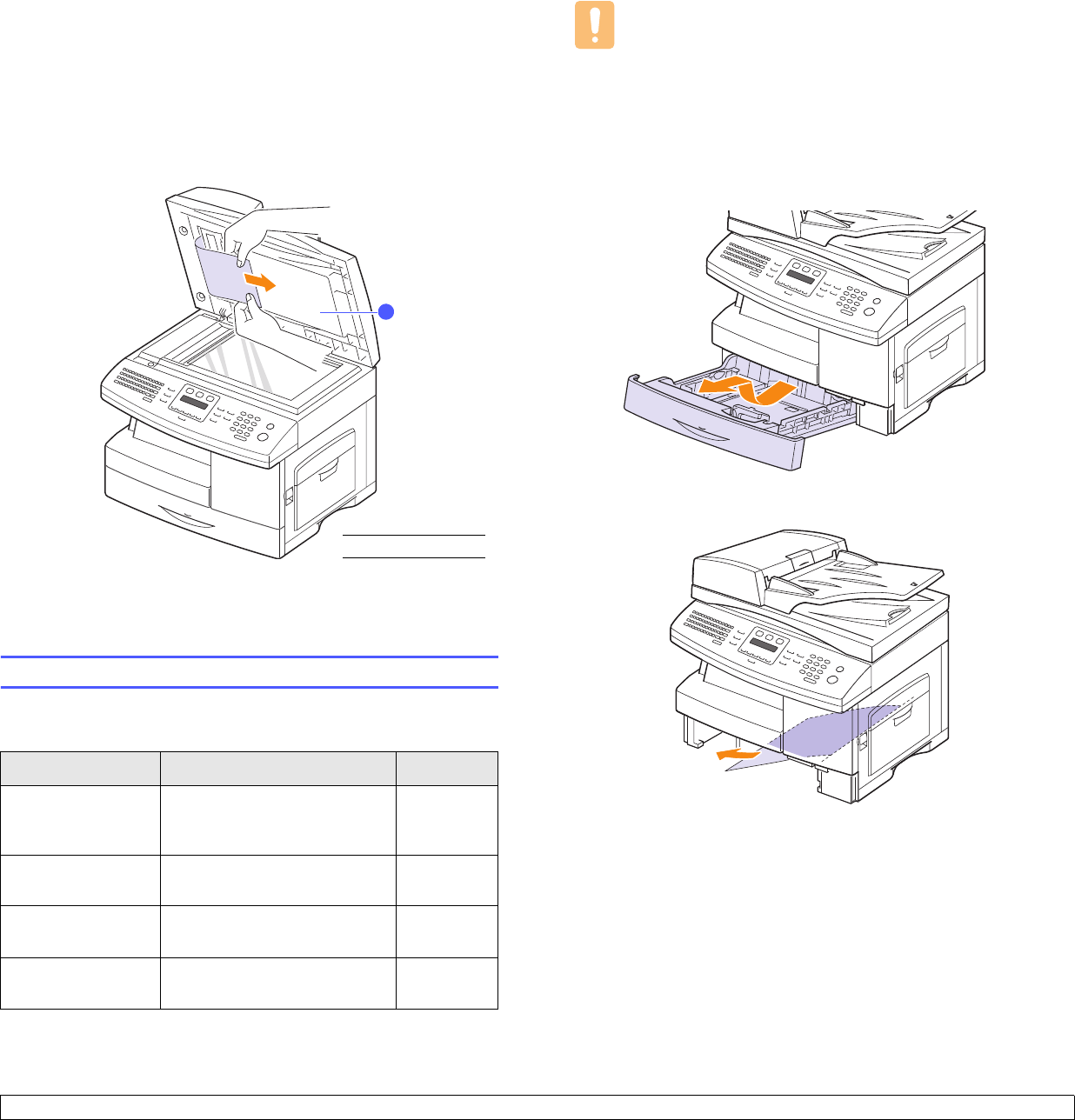
14.2 <
Troubleshooting>
3 Close the document input tray. Then place the documents back into
the DADF.
Roller misfeed
1 Open the scanner lid.
2 Seize the misfed paper, and remove the paper from the feed area by
carefully pulling it to the right using both hands.
3 Close the scanner lid. Then load the removed pages back into the
ADF.
Clearing paper jams
When a paper jam occurs, Paper Jam appears on the display. Refer to
the table below to locate and clear the paper jam.
Message Location of jam Go to
[Paper Jam 0]
Open/Close Door
In the paper feed area (tray 1,
optional tray 2, or multi-
purpose tray)
below and
page 14.3,
14.4
[Paper Jam 1]
Open/Close Door
In the fuser area or around the
toner cartridge
page 14.4
[Paper Jam 2]
Check Inside
In the paper exit area page 14.4
Duplex Jam
Open/Close Door
In the duplex unit page 14.6
1
scanner lid
1
Caution
To avoid tearing the paper, pull out the jammed paper gently
and slowly. Follow the instructions in the following sections to
clear the jam.
In the tray 1
1 Pull out the paper Tray to open. After you pull it out completely, lift
the front part of the Tray slightly up to release the Tray from the
machine.
2 Remove the jammed paper by gently pulling it straight out.
Once you remove the jammed paper here, open the side cover and
then close it to clear the “Paper Jam0” message on the display.
If there is any resistance, and the paper does not move immediately when
you pull, stop pulling. Then: