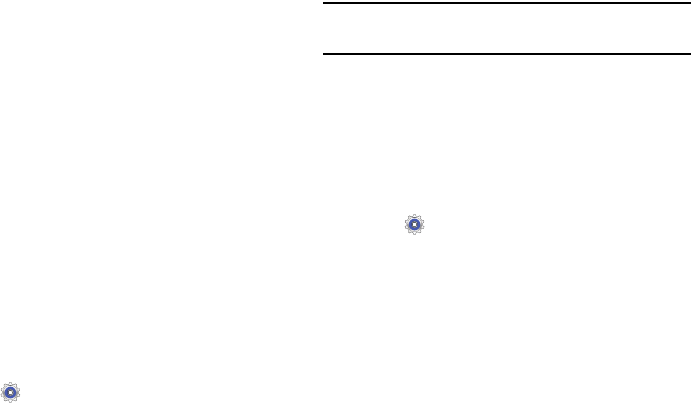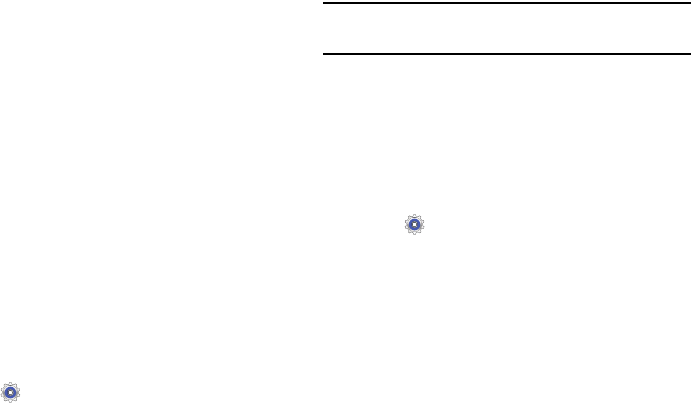
121
Touch the account data to synchronize, such as,
Calendar, Contacts, and so on.
• To remove the account, touch Remove account and
then touch Remove account at the prompt to remove
the account and delete all its messages, contacts, and
other data.
4. For Google accounts, touch one of the items listed
under Privacy to view various settings for that item.
– or –
For Samsung accounts, touch
Account settings
to
manage Samsung account settings or
Device backup
to
set Samsung account back up and restore options.
– or –
For Email accounts, touch
Settings
to manage various
settings for that account.
Adding an Account
To add a new account:
1. Touch
Settings
➔
Add account
.
2. Touch one of the account types.
3. Use the keyboard and follow the prompts to enter your
credentials and set up the account.
Tip:
For more information about the types of accounts that you
can add, see “Accounts” on page 38.
System
Date and Time
By default, your device receives date and time information
from the wireless network. When you are outside network
coverage, you may want to set date and time information
manually using the date and time settings.
1. Touch
Settings
➔
Date and time
.
2. Configure the following settings:
•Set date: Enter the current date (only available when
the Automatic setting is disabled).
•Set time: Enter the current time (only available when
the Automatic setting is disabled).
• Select time zone: Choose your local time zone (only
available when the Automatic setting is disabled).
• Use 24-hour format: Set the format for time displays.
• Select date format: Set the format for date displays.