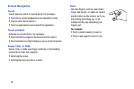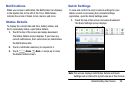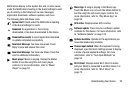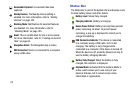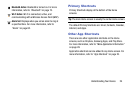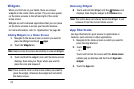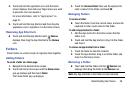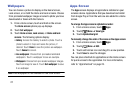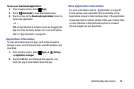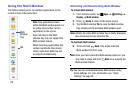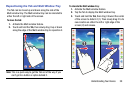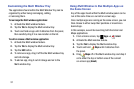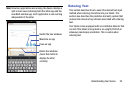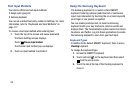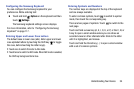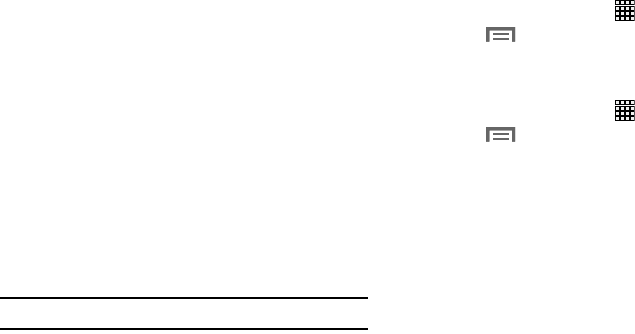
27
Wallpapers
You can choose a picture to display on the Home Screen,
Lock screen, or on both the Home and Lock screens. Choose
from preloaded wallpaper images or select a photo you have
downloaded or taken with the Camera.
1. From a Home screen, touch and hold on the screen.
The
Home screen
options pop-up displays.
2. Touch
Set wallpaper
.
3. Touch
Home screen
,
Lock screen
, or
Home and lock
screens
. The following options display:
• Gallery
: Access the Gallery to select a photo. Touch a
photo to select it. Crop and resize the picture, if
desired. Touch
Done
to save the picture as wallpaper.
Touch
Cancel
to cancel.
• Live wallpapers
: Choose from pre-loaded animated
wallpapers. Touch a wallpaper to see an example.
• Wallpapers
: Choose from pre-loaded wallpaper images.
Touch an image to view it. Touch
Set wallpaper
to save
it as wallpaper.
Note:
Live wallpapers is not available for the Lock screen.
Apps Screen
The
Apps
screen displays all applications installed on your
wireless device. Applications that you download and install
from Google Play or from the web are also added to a Home
screen.
To arrange the Apps icons in alphabetical order:
1. From a Home screen, touch
Apps
.
2. Touch
Menu
➔
View type
.
3. Touch
Alphabetical grid
.
To manually change the order of the icons on the Apps screen:
1. From a Home screen, touch
Apps
.
2. Touch
Menu
➔
Edit
.
3. Touch and hold an icon and drag it to a new position.
4. Touch
Save
to save the changes.
You can place shortcuts to applications on the Home screen
for quick access to the application. For more information,
refer to “App Shortcuts” on page 25.