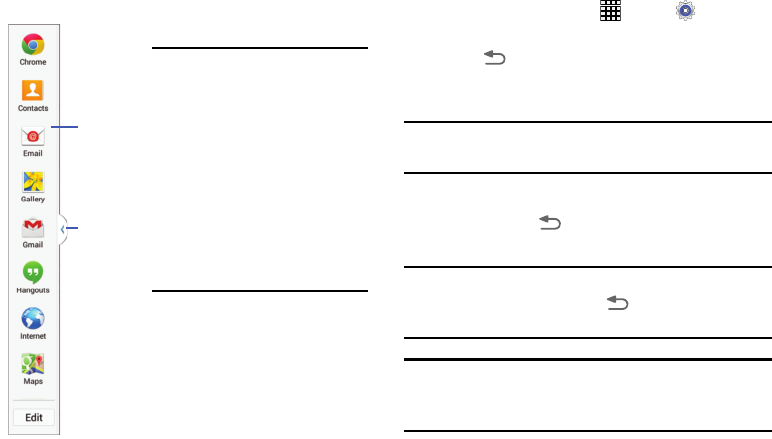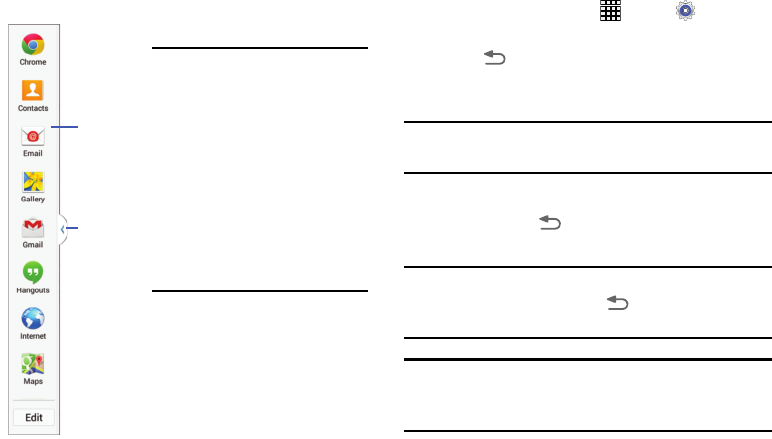
29
Using the Multi Window
This feature allows you to run multiple applications on the
current screen at the same time.
Note:
Only applications found
within the Multi window panel can
be active atop another current
application on the screen.
Apps not listed in the Multi
window tray may not support the
Multi window feature.
When launching applications that
contain multimedia files (music/
video), audio from both files will
be played simultaneously.
Activating and Deactivating Multi Window
To activate Multi window:
1. From a Home screen, tap
Apps
➔
Settings
➔
Display
➔
Multi window
.
2. Press
Home
to return to the Home screen.
3. Tap the Multi window
Tab
to open the Multi window
tray showing all the available Multi window apps.
Note:
Initially, the entire Multi window tray is briefly displayed,
then minimized to only show the Tab.
To deactivate Multi window:
Ⅲ
Press and hold
Back
. This action hides the
Multi window Tab from view.
Note:
Once you have turned the Multi window option on, you
only need to press and hold
Back
to re-activate the
Multi window feature.
Tip:
You can also activate/deactivate Multi window using
Quick Settings. For more information, see “Quick
Settings” on page 20.