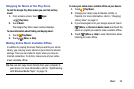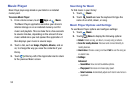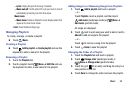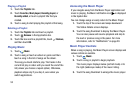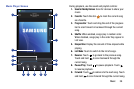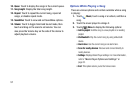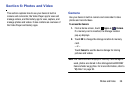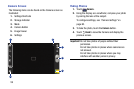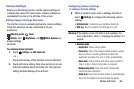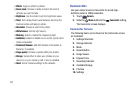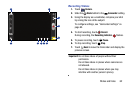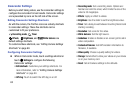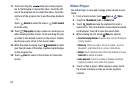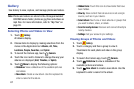Photos and Video 60
Camera Settings
Before you start taking photos, use the camera settings to
configure the camera for best results. Camera settings are
represented by icons on the left side of the screen.
Editing Camera Settings Shortcuts
The first five icons are actually shortcuts to camera settings.
These five shortcuts can be customized to fit your
preference.
Shooting mode
,
Timer
Effects
, and
Brightness
, and
White balance
are
default settings
shortcuts.
To customize these shortcuts:
1. Touch
Settings
➔
Edit shortcuts
.
– or –
Touch and hold any of the shortcut icons to edit them.
2. Touch and hold a setting, then drag and drop it on one
of the five settings shortcuts to the left. The replaced
setting shortcut displays in the edit list.
Configuring Camera Settings
To configure Camera settings:
Ⅲ
While in Camera mode, touch a settings shortcut or
touch
Settings
to configure the following camera
settings:
• Edit shortcuts
: Customize your settings shortcuts.
• GPS tag
: Touch to switch the GPS tag on or off.
Warning!
If the battery is low, the flash is not available. For
more information, refer to “Charging the Battery” on
page 6.
• Shooting mode
:
–
Single shot
: Take a single photo.
–
Panorama
: Touch the Camera button to take a photo,
then use the on-screen guideline to move the
viewfinder and take the next 7 shots automatically.
–
Share shot
: Share photos with other users via Wi-Fi
Direct. A Wi-Fi Direct connection is required.
–
Buddy photo share
: Take and share photos with
friends via face detection.
–
Smile shot
: Touch the Camera button to automatically
focus on the subject’s face and take the photo.