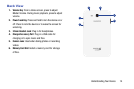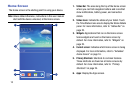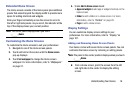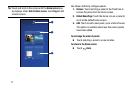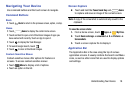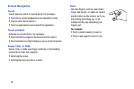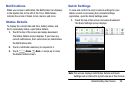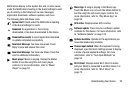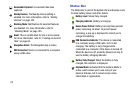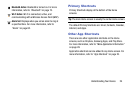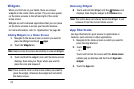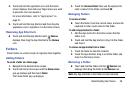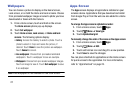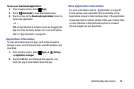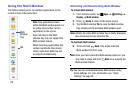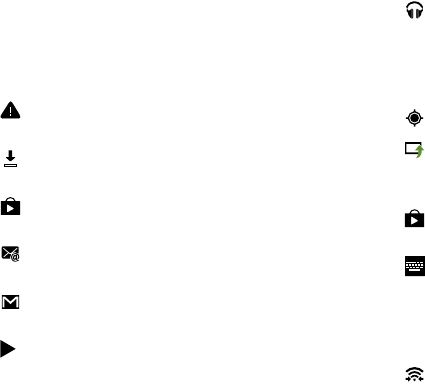
Understanding Your Device 22
Notifications display in the System Bar and, in some cases,
under the Notifications heading in the Quick Settings to alert
you to activity on the tablet such as new messages,
application downloads, software updates, and more.
The following table lists those icons.
System Alert
: Check under the Notifications heading
in the Quick Settings for alerts.
Download
: An application or file is being
downloaded or has been downloaded to the device.
Download Successful
: A recent application download
or update completed successfully.
New Email Message
: You have new email. Touch
Reply to view and answer the email.
New Gmail Message
: You have new Gmail. Touch the
icon for additional information.
Music player
: Music is playing. Display the Status
Details to see the song title and music player
controls. For more information, refer to “Music
Player” on page 53.
Music App
: A song is playing in the Music app.
Touch the Music icon or touch the Status Details to
see the song title and music player controls. For
more information, refer to “Play Music App” on
page 50.
GPS Active
: Displays when GPS is active.
Software update
: There may be a software update
available for this device. For more information, refer
to “Software Update” on page 124.
Updates Available
: Updates to the applications you
have downloaded are available.
Choose input method
: When the keyboard is being
displayed, open the Quick Settings screen to display
a menu of quick keyboard settings. For more
information, refer to “Text Input Methods” on
page 33.
Wi-Fi Direct
: Displays when Wi-Fi Direct is active
and your tablet is connected to another device. For
more information, refer to “Wi-Fi Direct” on
page 72.