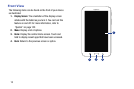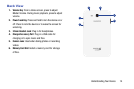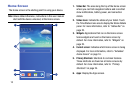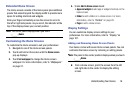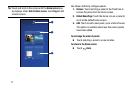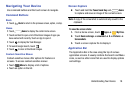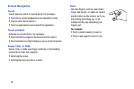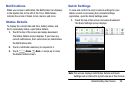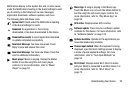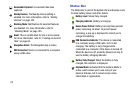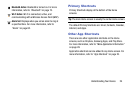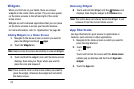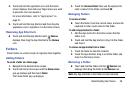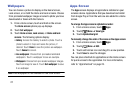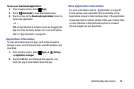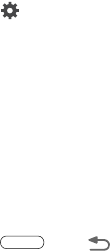
21
2. The Quick Settings are:
•Wi-Fi
: Touch to enable or disable Wi-Fi. For more
information, refer to “Wi-Fi” on page 71.
•GPS
: Touch to enable or disable Standalone GPS
services. For more information, refer to “Location
Services” on page 112.
•Sound/Mute
: Touch to enable or disable sound mode.
• Screen rotation
: When On the screen rotates
automatically from landscape to portrait and vice versa.
When Off the screen is fixed in the current mode, either
portrait or landscape. For more information, refer to
“System” on page 122.
•Bluetooth
: Touch to enable or disable Bluetooth. For
more information, refer to “Bluetooth” on page 73.
• Blocking mode
: When enabled, notifications for
selected features will be disabled.
Sweep the pop-up to the left to see additional settings:
• Power saving
: When enabled, your device automatically
analyzes the screen and adjusts the brightness to
conserve battery power. For more information, refer to
“Power Saving Mode” on page 109.
•Multi window
: Enable the Multi window feature.
•Sync
: Synchronizes your device with the network.
Synchronizes contacts, email, time, and a variety of
accounts.
• Airplane mode
: Disable messaging mobile data features
and other connectivity features, such as Wi-Fi and
Bluetooth. For more information, refer to “Airplane
Mode” on page 103.
3. Touch
Settings
to open the Settings application. For
more information, refer to “Settings” on page 99.
4. Touch the
Brightness
slider and drag it to set the display
brightness. For more information, refer to “Brightness”
on page 107.
5.
Notifications
displays system notifications. Touch a
notification entry to display the details. Touch
Clear
to
remove Notification Icons from the System Bar.
For more information, refer to “Notifications” on
page 20.
6. Touch
Home
,
Back
, or swipe up to close
the Status Details screen.