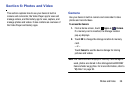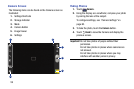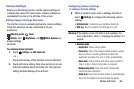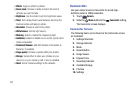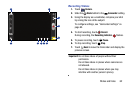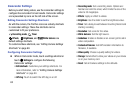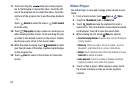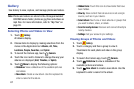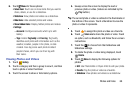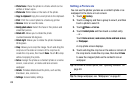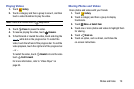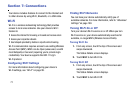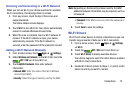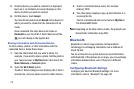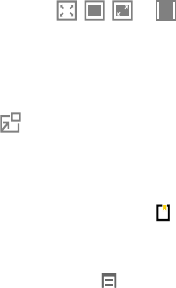
Photos and Video 66
6. Touch the icon ( , , , or ) in the lower left
corner of the display screen while the video is playing
to change the Display Mode from original size to full
screen in ratio, full screen in ration while rotating, or
full screen.
7. Touch
Pop up play
to play a video as a small pop-up
while viewing another screen. Touch and drag the pop-
up video to the desired location on the screen. Double-
tap the pop-up to return to full screen mode.
8. While the video is playing, touch
Bookmark
to mark
your favorite areas of the video. A yellow mark displays
on the progress bar.
9. During playback, touch
Menu
for options:
•Share via
: Share the video. Touch an option, such as
Bluetooth, and follow the on-screen instructions.
•Trim
: Use the sliders at the bottom of the screen to trim the
video.
• Video auto off
: Set the option Off or set your video to
turn off automatically by touching one of the time
values.
•Settings
: Touch this option to view the following:
–
Mini controller
: Display the mini controller (only
available in landscape mode).
–
Brightness
: Adjust the brightness of the video.
–
Capture
: Display the Capture button to take stills of
the video.
–
Play speed
: Touch and drag the slider to decrease or
increase play speed.
–
SoundAlive
: Adjust the sound quality.
–
Subtitles (CC)
: View subtitles for the video, if available.
–
Tag buddy
: Add tags to the video.
•Details
: Provides details about the video, such as Name,
Size, Resolution, and so on.
For more information, refer to “Playing Videos” on page 70.