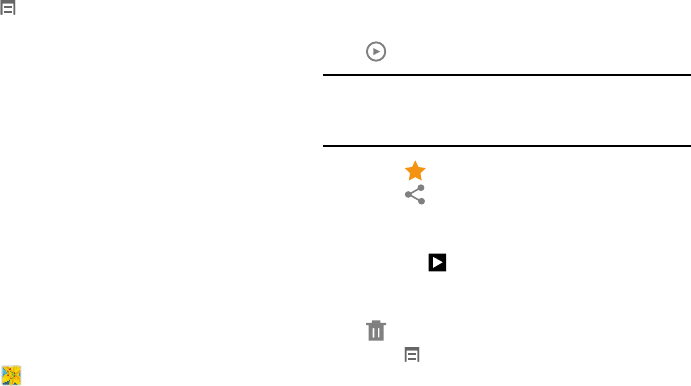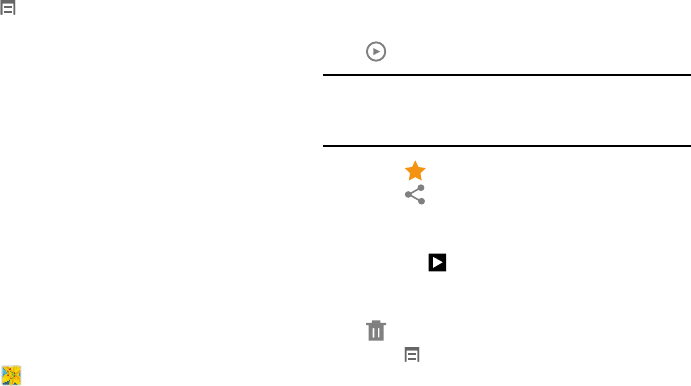
Photos and Video 68
6. Touch
Menu
for these options:
• Select item:
Touch one or more items that you want to
share, delete, or use for a slideshow.
•Slideshow
: View photos and videos as a slideshow.
• Hide items
: Hide selected photos and videos.
• Show hidden items
: Display hidden photos and videos.
•Settings
:
–
Accounts
: Configure accounts which sync with
Gallery.
–
Tags
: Enable
Tag buddy
and
Face tag
. Tag buddy
identifies each photo with information such as the
weather, location, people in the photo, or date
created. Face tag scans each photo to detect
people's faces, which you can then tag with
their name.
Viewing Photos and Videos
1. Touch
Gallery
.
2. Touch a category and then a group to view it, and then
touch a photo or video thumbnail.
3. Touch the screen to show or hide Gallery options.
4. Sweep across the screen to display the next or
previous photo or video. (Videos are indicated by the
Play
button.)
Tip:
The current photo or video is outlined in the thumbnails at
the bottom of the screen. Touch a thumbnail to view the
photo or video it represents.
5. Touch to assign this photo or video as a Favorite.
6. Touch
Share via
to share the photo or video. Touch
an option, such as Bluetooth, and follow the on-screen
instructions.
7. Touch the to choose from Start slideshow and
Slideshow settings.
8. To delete the photo or video being displayed, touch
Delete
.
9. Touch
Menu
to display the following options for
photos:
•Edit
: Use Photo Editor or Paper Artist to edit your photo.
•Favorite
: Tag the photo or video as a favorite.
•Slideshow
: View photos and videos as a slideshow.