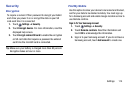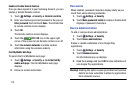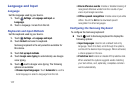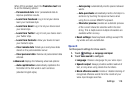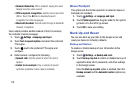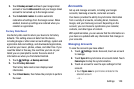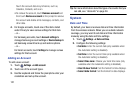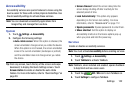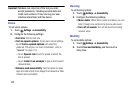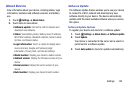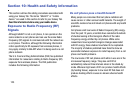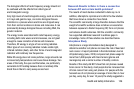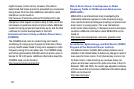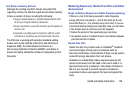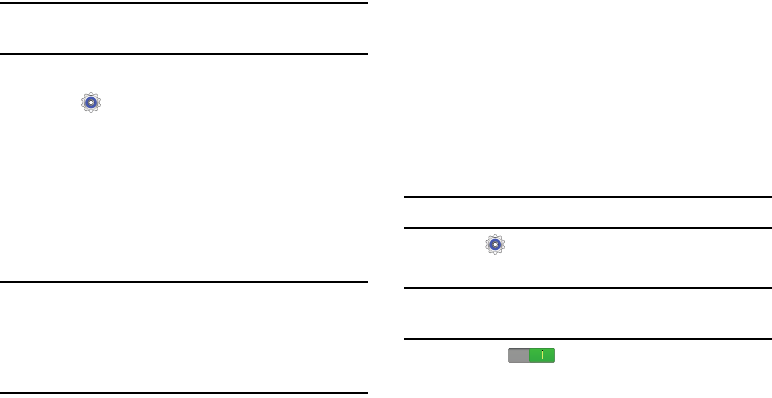
Settings 122
Accessibility
Accessibility services are special features to make using the
device easier for those with certain physical disabilities. Use
the Accessibility settings to activate these services.
Note:
You can download accessibility applications from
Google Play and manage their use here.
System
1. Touch
Settings
➔
Accessibility
.
2. Configure the following settings:
• Auto-rotate screen: When this option is checked, the
screen orientation changes when you rotate the device.
When this option is not checked, the screen orientation
locks in the current orientation (landscape or portrait)
and the orientation does not change when you rotate
the device.
Tip:
From any screen, touch the top of the screen and swipe
downward, to display the Quick Settings screen. Touch
Screen rotation
to enable or disable the auto-rotate
feature. For more information, refer to “Quick Settings” on
page 20.
• Screen timeout: Select the screen delay time the
screen delays shutting off after inactivity for the
selected period of time.
• Lock Automatically: This option only appears
depending on the Screen lock setting. For more
information, refer to “Screen Lock” on page 112.
• Speak passwords: Speaks passwords to enter them.
•Show shortcut: Set this option to display an
Accessibility shortcut on the Device options pop-up
when you press and hold the power key.
Services
Enable or disable accessibility services.
Note:
You must activate
Accessibility
before enabling services.
1. Touch
Settings
➔
Accessibility
.
2. Touch
TalkBack
to activate TalkBack.
Note:
TalkBack, when installed and enabled, speaks feedback
to help blind and low-vision users.
3. Touch the
OFF / ON
icon to turn TalkBack on.
4. Touch
Settings
to configure TalkBack.