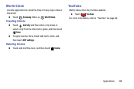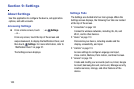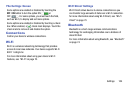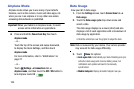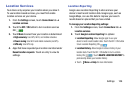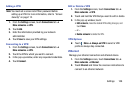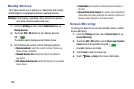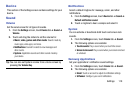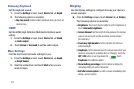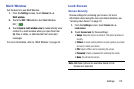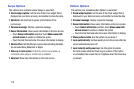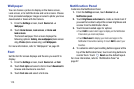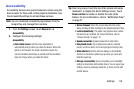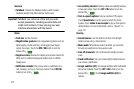Settings 110
Device
This section of the Settings screen contains settings for your
device.
Sound
Volume
Set the volume level for all types of sounds.
1. From the
Settings
screen, touch
Device
tab ➔
Sound
➔
Volume
.
2. Touch and drag the sliders to set the volume for:
•Music
,
video
,
games and other media
: Sounds made by
music apps, video apps, and more.
• Notifications
: Sounds for alerts to new messages and
other events.
•System
: Application sounds and other sounds made by
your device.
Tip:
You can also set System volume from a Home screen by
pressing the
Volume Key
.
Notifications
Select a default ringtone for message, alarm, and other
notifications.
1. From the
Settings
screen, touch
Device
tab ➔
Sound
➔
Default notification sound
.
2. Touch a ringtone to hear a sample and select it.
System
You can activate or deactivate both touch and screen lock
sounds.
1. From the
Settings
screen, touch
Device
tab ➔
Sound
.
2. The following options are available:
• Touch sounds
: Play a sound when you touch the screen.
• Screen lock sound
: Play a sound when your screen is locked
or unlocked.
Samsung Applications
Set your applications’ notification sound settings.
1. From the
Settings
screen, touch
Device
tab ➔
Sound
.
2. The following options are available:
•Email
: Touch an account to adjust its notification settings.
•S Planner
: Configure your event notifications.