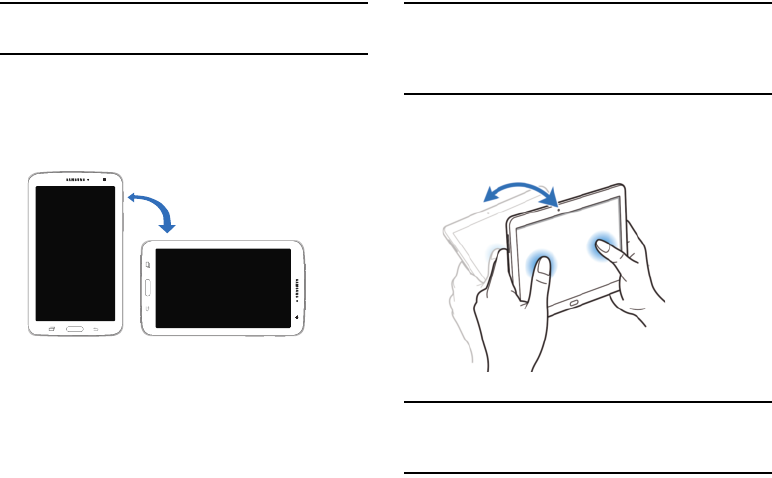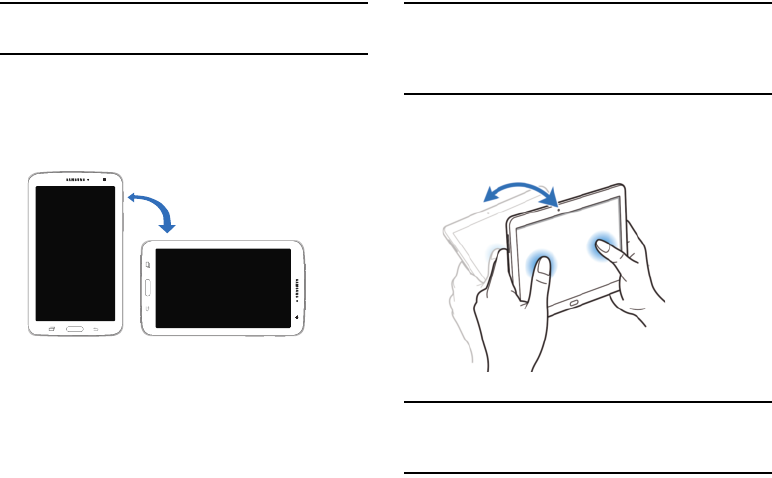
Understanding Your Device 22
Note:
Excessive shaking or impact to the device may result in
unintended inputs. Control motions properly.
Rotating the Screen
Many applications allow display in either portrait or
landscape orientation. Rotating the device causes the display
to automatically adjust to fit the new screen orientation.
To prevent the display from rotating automatically, open the
Notification Panel and deselect
Screen rotation
.
Note:
Some applications do not allow screen rotation. Some
applications display a different screen depending on the
orientation. For example, the calculator turns into a
scientific calculator when rotated to landscape.
Tilting
Touch and hold two points on the screen, and then tilt the
device back and forth to zoom in or out.
Note:
To move an icon to a new location, touch and hold it and
drag it to the target position. For more information, refer
to “Dragging” on page 20.