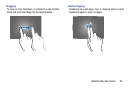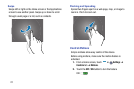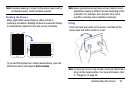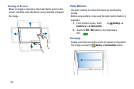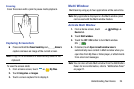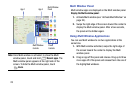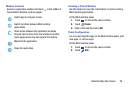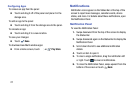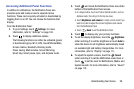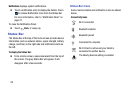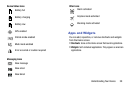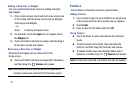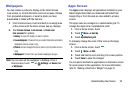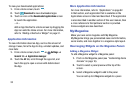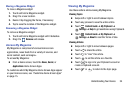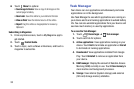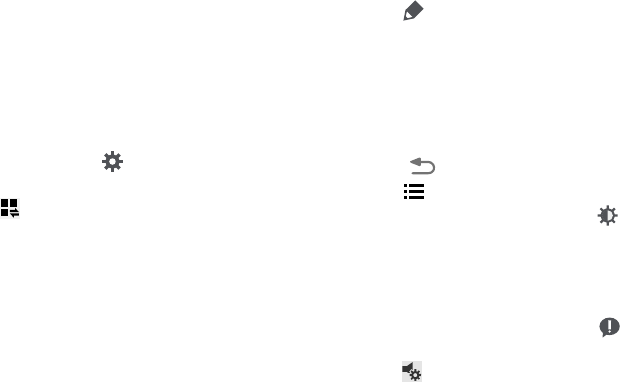
Understanding Your Device 28
Accessing Additional Panel Functions
In addition to notifications, the Notification Panel also
provides quick and ready access to separate device
functions. These can be quickly activated or deactivated by
toggling them on or off. You can choose the functions that
display.
From the Notification Panel:
1. To go to Settings, touch
Settings
. For more
information, refer to “Settings” on page 103.
2. Touch to display additional options.
The following functions can either be activated (green)
or deactivated (gray): Wi-Fi, GPS, Sound/Vibrate/Mute,
Screen rotation, Bluetooth, Blocking mode,
Power saving, Multi window, Screen Mirroring,
Smart stay, Smart pause, Sync, and Airplane mode.
3. Touch and locate the Notification Panel area at the
bottom of the Notification Panel screen.
•
In a single motion, touch and hold a desired function, such as
Airplane mode, then drag it to the top two rows.
•
Touch
Brightness and volume
to create a check mark if you
want to be able to adjust the screen brightness and volume
from the Notification Panel.
•
Touch
Back
to exit the Notification Panel.
4. Touch to display only your primary functions.
5. To set the display brightness, touch the
Brightness
slider and drag it to set the brightness or touch
Auto
to
allow the device to set brightness automatically based
on available light and battery charge status. For more
information, refer to “Display” on page 111.
6. To adjust the system volume, touch the
Sound
slider and drag it to set the Notification sound level or
touch to set the level for Notifications, Media, and
System sounds. For more information, refer to “Sound”
on page 110.