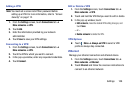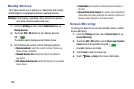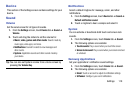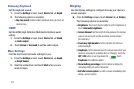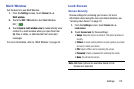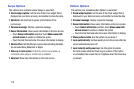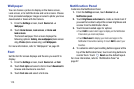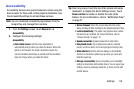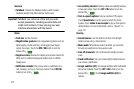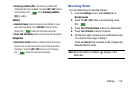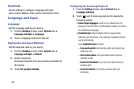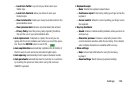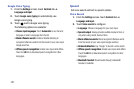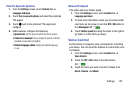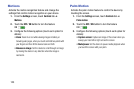Settings 116
Accessibility
Accessibility services are special features to make using the
device easier for those with certain physical disabilities. Use
the Accessibility settings to activate these services.
Note:
You can download accessibility applications from the
Google Play and manage their use here.
1. From the
Settings
screen, touch
Device
tab ➔
Accessibility
.
2. Configure the following settings:
Accessibility
• Auto rotate screen
: Set the screen orientation to
automatically change when you rotate the device. When this
option is not checked, the screen orientation locks in the
current orientation (landscape or portrait) and the orientation
does not change when you rotate the device.
Tip:
From any screen, touch the top of the screen and swipe
downward, to display the Quick Settings screen. Touch
Screen rotation
to enable or disable the auto rotate
feature. For more information, refer to “Notification Panel”
on page 27.
• Screen timeout
: Select the screen delay time the screen
delays shutting off after inactivity for the selected period of time.
• Lock Automatically
:
This option only appears when certain
Screen locks are enabled. For more information, refer to
“Screen Security” on page 112.
• Speak passwords
: Speaks passwords to enter them.
• Easy touch mode
: Tap to stop/snooze alarms, calendar
events, and timer alerts, and to accept/reject incoming calls.
• Show shortcut
: Set this option to display an Accessibility
shortcut on the Device options pop-up when you press and
hold the power key.
•
Manage accessibility
: Save and update your accessibility
settings or share them with another device. You can export your
settings, import a previously saved file, or share your file with
another device.