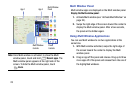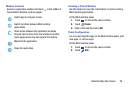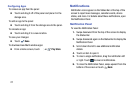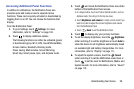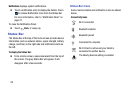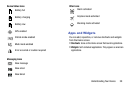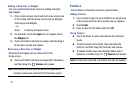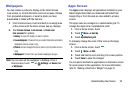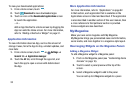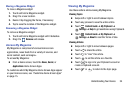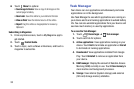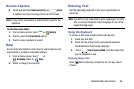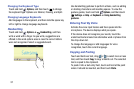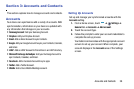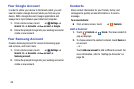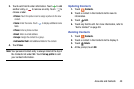33
To view your downloaded applications:
1. From a Home screen, touch .
2. Touch
Download
to view downloaded apps.
3. Touch an icon on the
Downloaded applications
screen
to launch the application.
– or –
Add an App Shortcut to a Home screen by dragging the
App icon onto the Home screen. For more information,
refer to “Adding a Shortcut or Widget” on page 31.
Application Information
To view information about an App, such as the amount of
storage it uses, force the App to stop, uninstall updates, and
clear data:
1. From a Home screen, touch ➔
Settings
➔
General
tab
➔
Application manager
.
2. Touch the
All
tab, scroll through the apps list, and
touch the app to open a screen with details about
the App.
More Application Information
For more information, refer to “Applications” on page 82.
In that section, each application that is available on the
Applications screen is listed and described. If the application
is also described in another section of this user manual, then
a cross reference to that particular section is provided.
Various widgets are also described.
My Magazine
Make your own social magazine with My Magazine.
My Magazine brings you personalized news and information,
social media, and more together in a magazine-style layout.
Rearranging Widgets on the Magazine Panels
Adding a Magazine Widget
To add a Magazine widget to a Magazine panel:
1. Pinch on the Magazine panel (see “Customizing Home
Screens” on page 16).
2. Touch to select a panel preview at the top of the
screen.
3. Select a Magazine widget to add to the panel.
You can add up to 6 Magazine widgets to a panel.